Replacing a controller, Resolving a configuration mismatch – Intel raid controller srcsas144e User Manual
Page 21
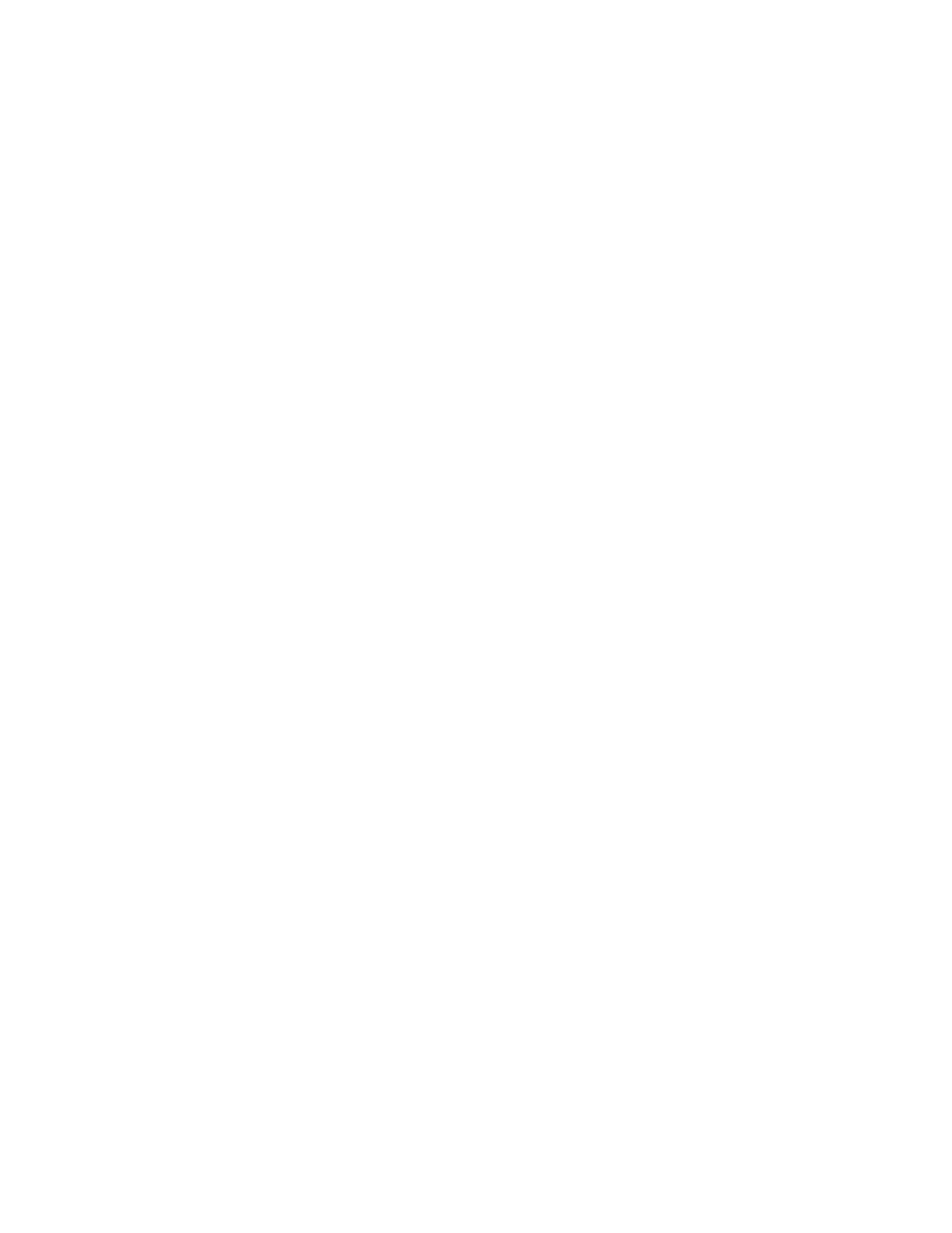
Intel® RAID Controller SRCSAS144E Hardware Guide
12
Replacing a Controller
Perform the following steps to replace a failed controller.
1. Power off the computer and all drives, enclosures, and system components. Remove
the power cord.
2. Remove the chassis cover and access the PCI Express add-in card slots. See your
server documentation for instructions.
3. Disconnect the cable(s) from the RAID controller.
4. Remove the failed controller from the system.
5. Insert the replacement controller into the system. Follow the instructions under
.
Resolving a Configuration Mismatch
If a replacement RAID Controller SRCSAS144E has a previous configuration, a message
displays during POST stating that there is a configuration mismatch. A configuration
mismatch occurs when the configuration data in the NVRAM and the hard disk drives
are different. You need to update the configuration data in the NVRAM with the data
from the hard disk drive.
Perform the following steps to resolve the mismatch.
1. Press
Configuration Utility.
2. Select Configure—>View/Add Configuration. This allows viewing of the NVRAM
and drive configurations.
3. Select the configuration on disk because the drives contain the correct configuration.
4. Press
5. Exit and reboot.
