Basic playback —continued, Using the disc navigator, Press the stop [ ] button to stop playback – Integra DPC-7.4 User Manual
Page 27
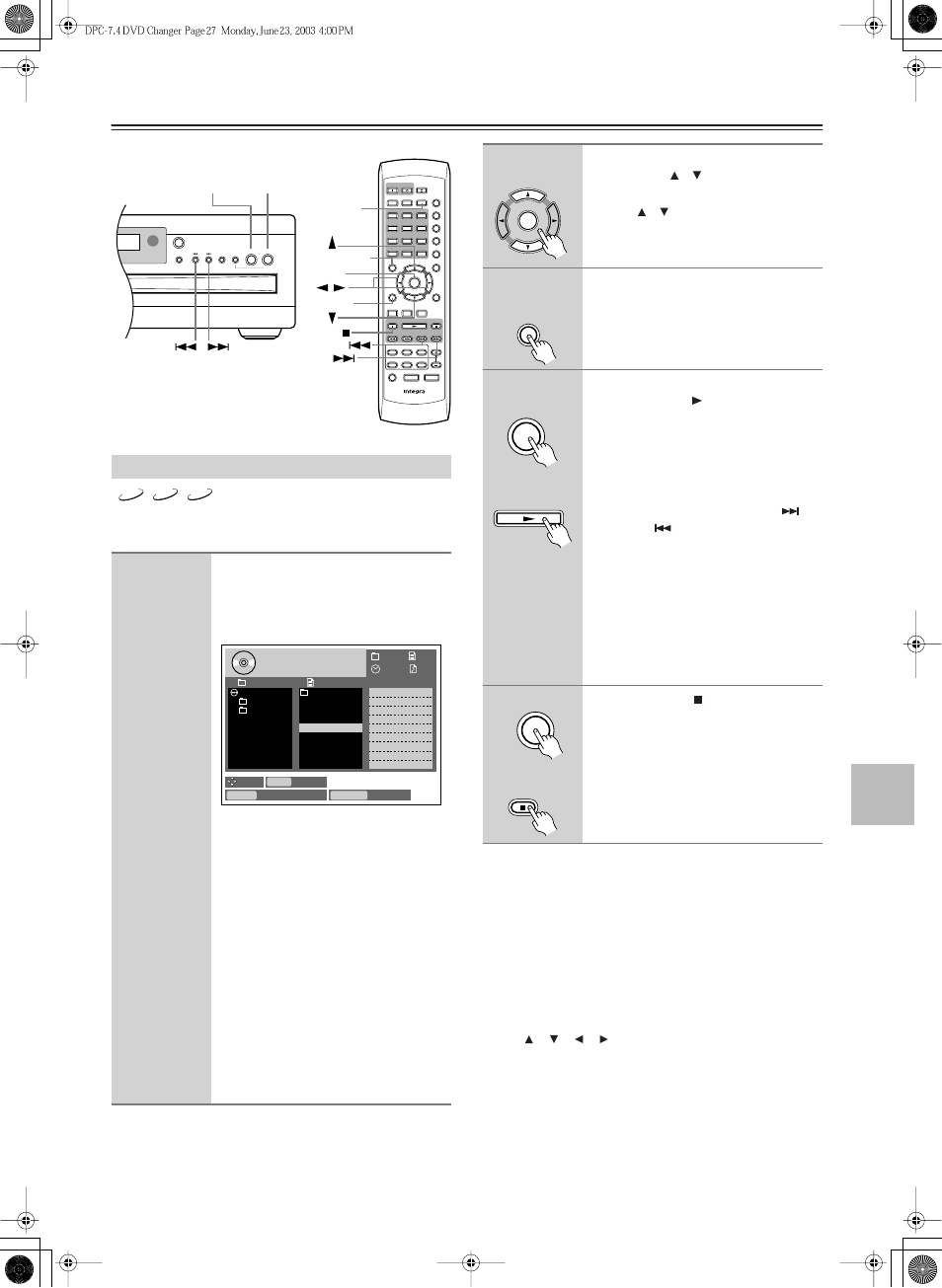
27
Basic Playback
—Continued
With the Disc Navigator you can select MP3, WMA, and
JPEG files.
Notes:
• If the selected JPEG file’s resolution is 640 x 480 pixels, a
thumbnail-size preview will be shown. If the resolution
exceeds 640 x 480, a preview will only be shown if the file
contains thumbnail image data.
• If the TV shape is set to “16:9 Compressed,” no thumbnail-
size preview will be displayed by the Disc Navigator.
• You can use the Random Playback function to play a ran-
dom selection of MP3/WMA files (page 33).
• During random playback, the remote controller’s naviga-
tion [ ], [ ], [ ], [ ] buttons cannot be used with the Disc
Navigator.
• You can use the Disc Navigator to create a playlist of MP3/
WMA files for memory playback.
Using the Disc Navigator
1
Load and select a disc containing
MP3, WMA, or JPEG files.
See page 22 and page 23.
The Disc Navigator appears, as shown.
The number of the currently selected disc
is shown on the disc icon. The Folder col-
umn lists the folders. The Track column
lists the tracks in the open folder.
The file information displayed depends on
the type of file selected, as follows:
MP3/WMA:
Title, Artist Name, and
Album Name.
JPEG:
Thumbnail-size preview, File Size
and Date Created.
During playback, the following informa-
tion is displayed in the upper-right corner:
folder number, file number, and elapsed
time. During memory playback, the cur-
rent step number is displayed as well.
+10
Disc 1
Disc
2
Disc
3
Disc
4
Disc
5
Disc
6
Disc Skip Progressive
Dimmer
Step/Slow
Clear
1
2
3
6
4
5
Setup
Top Menu
Return
Audio
Stop
Down
FF
FR
Up
Play
Pause
Angle Subtitle
RC-
543DV
Open/
Close
On
Standby
Enter
7
8
9
0
Search
Last M Memory Chain Mode
Repeat
A-B
Random
Display
Menu
Chain
Mode
Play
Stop
Pause
Disc Skip
Open /Close
Enter
DPC-7.4
Top Menu
Memory
Return
Enter
/
Up
Down
Stop
Play/Enter
Stop
MP3
WMA
JPEG
Select
Back to previous
Back to top
ENTER
Selection
0.00
001
002
Disc Navigator
MODE
Folder
Track
001.OVER_T~1
002.SONG_F~1
003.DONT_L~1
004.MOST_I~1
005.WELCOM~1
006.GO_AHE~1
007.STILL
008.GOOD_D~1
M
P3
002.RUN
M
P3
M
P3
M
P3
M
P3
M
P3
M
P3
M
P3
001.ONKYO
002.RUN
ROOT
disc
no.
4
4
RETURN
TOP MENU
– –
2
To open a folder, use the remote
controller’s [ ]/[ ] buttons to select
it, and then press [Enter].
Use the [ ]/[ ] buttons to select tracks in
the open folder.
3
To close a folder (i.e., move back up
the directory tree), press the
[Return] button.
To get back to the root level, press the
[Top Menu] button.
4
To play a track, select it, and then
press the Play [ ] button (or the
[Enter] button).
When all the tracks in that folder have
been played, tracks in the next folder are
played.
You can select the next or previous track
during playback by using the Up [
]
and Down [
] buttons.
If the disc contains MP3/WMA files and
JPEG files, they are played/displayed in
order. JPEG files will be displayed in a
slideshow. Press the [Menu] button to dis-
play the first nine pictures at thumbnail-
size (see page 31). Depending on the disc,
the first nine pictures may be displayed
automatically.
5
Press the Stop [ ] button to stop
playback.
Enter
Remote controller
Return
Remote controller
Play
Enter
Play
Remote controller
Stop
Stop
Remote controller
