Installing internal drives, Drive specifications – IBM Partner Pavilion 6350 User Manual
Page 35
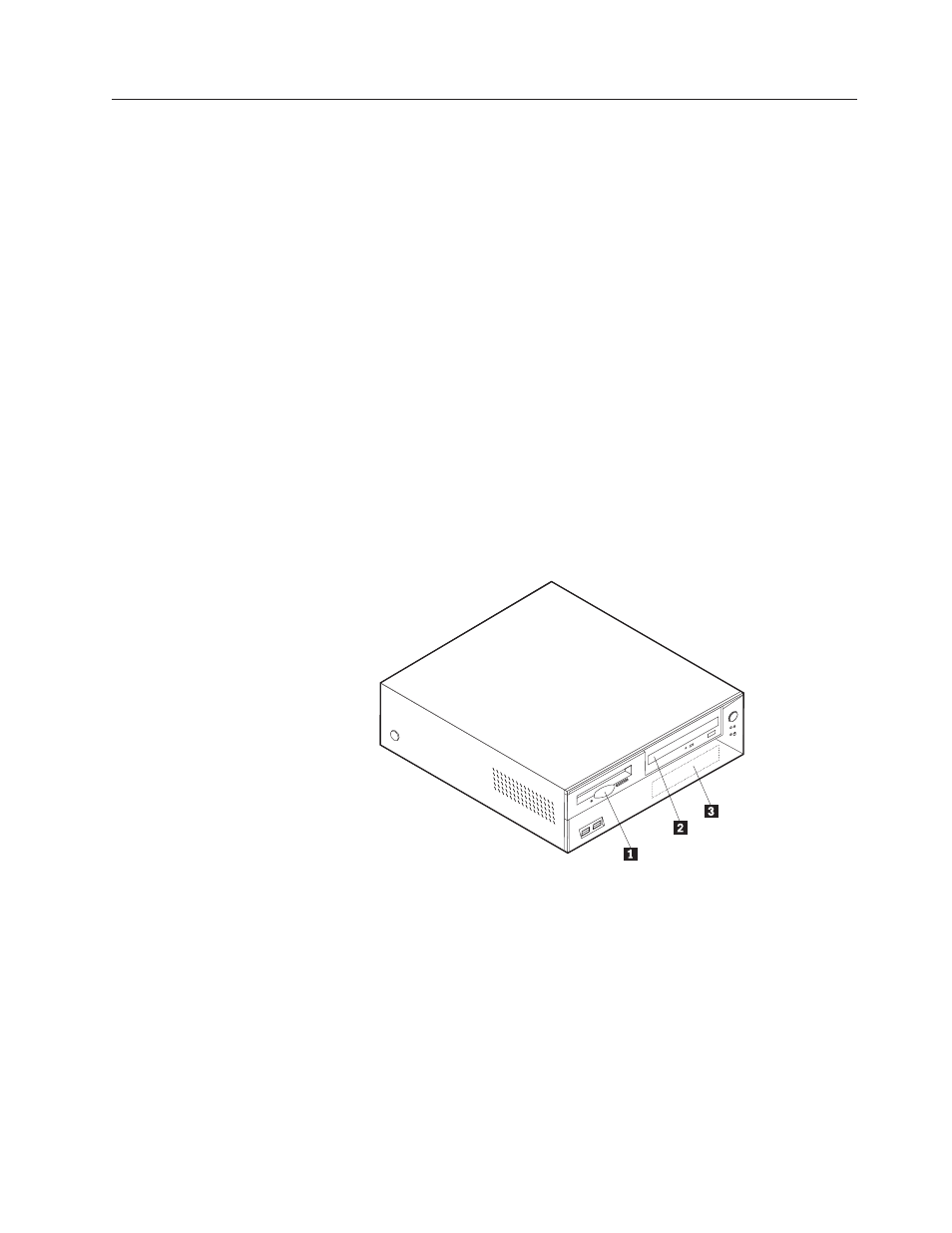
Installing internal drives
This section provides information and instructions for installing and removing
internal drives.
Internal drives are devices that your computer uses to read and store data. You can
add or replace drives to your computer to increase storage capacity and to enable
your computer to read other types of media such as CD-ROM.
Internal drives are installed in bays. Within this book, the bays are referred to as
bay 1, bay 2, and so on.
When you install an internal drive, it is important to note what type and size of
drive that you can install in each bay. Also, it is important to correctly connect the
internal drive cables to the installed drive.
Drive specifications
Your computer might come with the following IBM-installed drives:
v A 3.5-inch diskette drive in bay 1
v A CD drive or DVD drive in bay 2
v A 3.5-inch hard disk drive in bay 3
Bays that do not have drives installed have a static shield and bay panel installed.
The following illustration shows the locations of the drive bays.
The following table describes some of the drives that you can install in each bay
and their height requirements.
1 Bay 1 - Max Height: 25.8 mm (1.0 in.)
3.5-inch diskette drive (preinstalled)
2 Bay 2 - Max Height: 41.3 mm (1.6 in.)
CD-ROM drive (standard in some models)
3 Bay 3 - Max Height: 25.8 mm (1.0 in.)
3.5-inch hard disk drive (preinstalled)
Notes:
1.
Drives that are greater than 41.3 mm (1.6 in.) high cannot be installed.
2.
Install removable media (tape or CD) drives in the accessible bay: bay 2.
Chapter 3. Installing internal options — small desktop model
23
