Connecting the dps-6.5 —continued, Using component video, Standby/on – Integra DPS-6.5 User Manual
Page 19
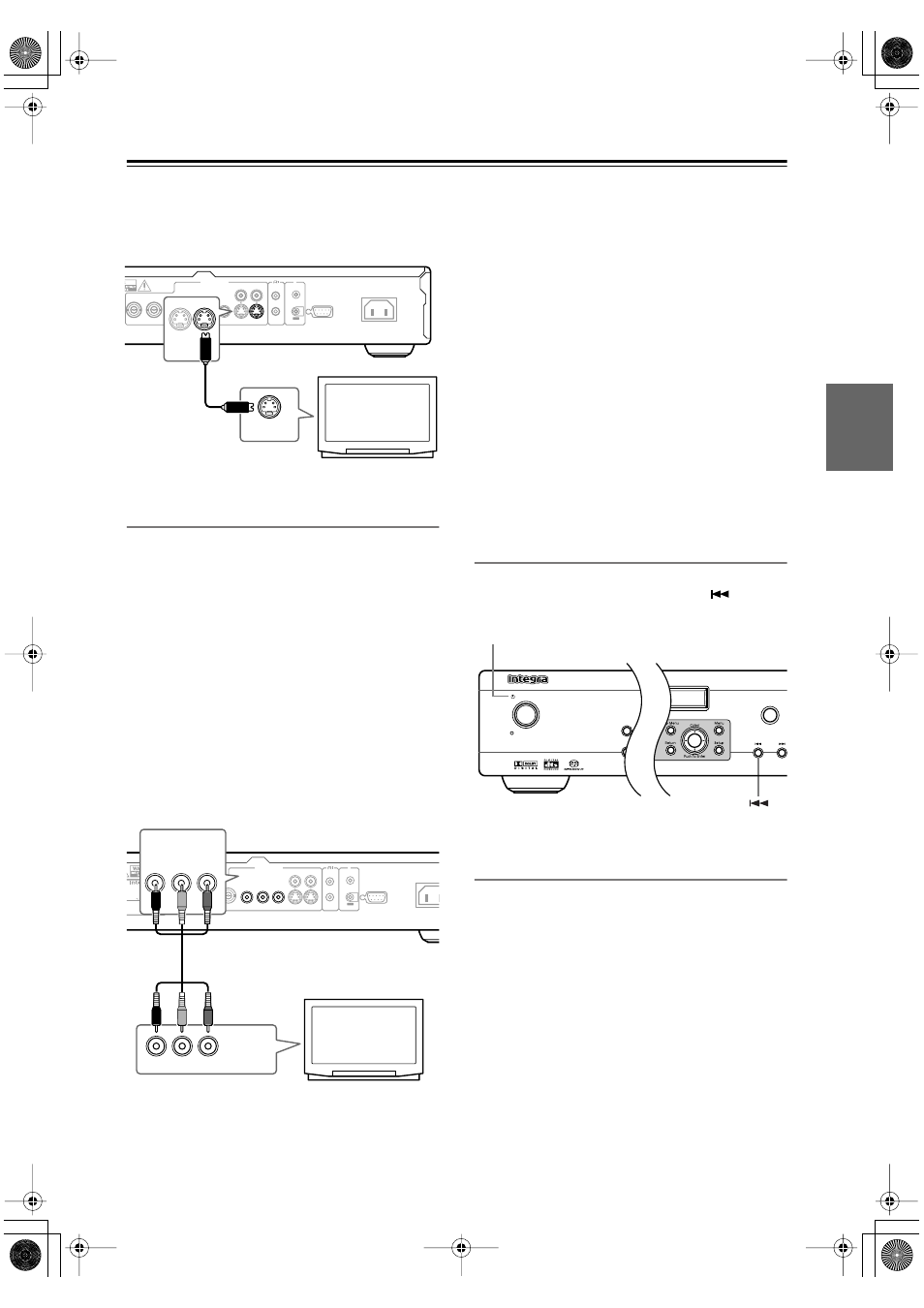
19
Connecting the DPS-6.5
—Continued
• The DPS-6.5 has two S Video output connectors. They
output the same video signal.
• Line up the small triangle above the jack with the same
mark on the plug before plugging in
Using Component Video
You can use the component video output instead of the
standard video out jack to connect this player to your TV
(or other equipment).
This should give you the best quality picture from the
three types of video output available.
• Use a component video cable (not supplied) to con-
nect the COMPONENT VIDEO OUTPUT jacks to a
component video input on your TV, monitor or AV
receiver.
• If your TV or projector has BNC component video
inputs, use a BNC component video cable to connect
them to the DPS-6.5’s BNC component video outputs.
• The DPS-6.5 has two component video outputs. The
COMPONENT 1 output uses RCA connectors. The
COMPONENT 2 output uses BNC connectors. They
output the same video signal.
Note:
• Watching progressive scan video from the component
video outputs
This player can output progressive scan video from the
component video output. Compared to interlace video,
progressive scan video effectively doubles the scan-
ning rate of the picture, resulting in a very stable,
flicker-free image. To set up the player for use with a
progressive scan TV, see Video Output settings on
page 43. When the player is set to output progressive
scan video, the Progressive indicator lights in the front
panel display.
Important:
• If you connect a TV that is not compatible with a pro-
gressive scan signal and switch the player to progres-
sive, you will not be able to see any picture at all. In
this case, switch everything off and reconnect using
the supplied video cable, then switch back to Interlace
(see page 19).
Switching the video output to interlace
using the front panel controls
Switch the player to standby then, using the front panel
controls, press Standby/On while pressing
to switch
the player back to Interlace.
Compatibility of this player with
progressive-scan and high-definition TVs
This player is compatible with progressive video Macro
Vision System Copy Guard.
Consumers should note that not all high-definition tele-
vision sets are fully compatible with this product and
may cause artifacts to be displayed in the picture. In case
of 525 progressive scan picture problems, it is recom-
mended that the user switch the connection to the “stan-
dard definition” output (Interlace). If there are questions
regarding our TV set compatibility with this model,
please contact our customer service center.
VIDEO OUTPUT
RS232
VIDEO
S VIDEO
P
B
Y
P
R
P
B
Y
P
R
COMPONENT 2
COMPONENT 1
REMOTE
CONTROL
IR
AC INLET
OUT
IN
S VIDEO
S VIDEO IN
TV
VIDEO OUTPUT
RS232
VIDEO
S VIDEO
P
B
Y
P
R
P
B
Y
P
R
COMPONENT 2
COMPONENT 1
REMOTE
CONTROL
IR
OUT
IN
ODEL NO.
DPS-
6.5
ATING:
C 120 V 60Hz 11 W
ER AUDIO CD & DVD AUDIO/
VIDEO PLAYER
AC INLE
Y
P
B
P
R
COMPONENT
VIDEO IN
P
B
Y
P
R
COMPONENT 1
TV
Open /Close
Standby/On
Standby
Display
Dimmer
Standby/On
DPS-6.5.book Page 19 Thursday, August 5, 2004 3:27 PM
