Enabling and disabling x10 resume dim – INSTEON SWITCHLINC 2476D User Manual
Page 22
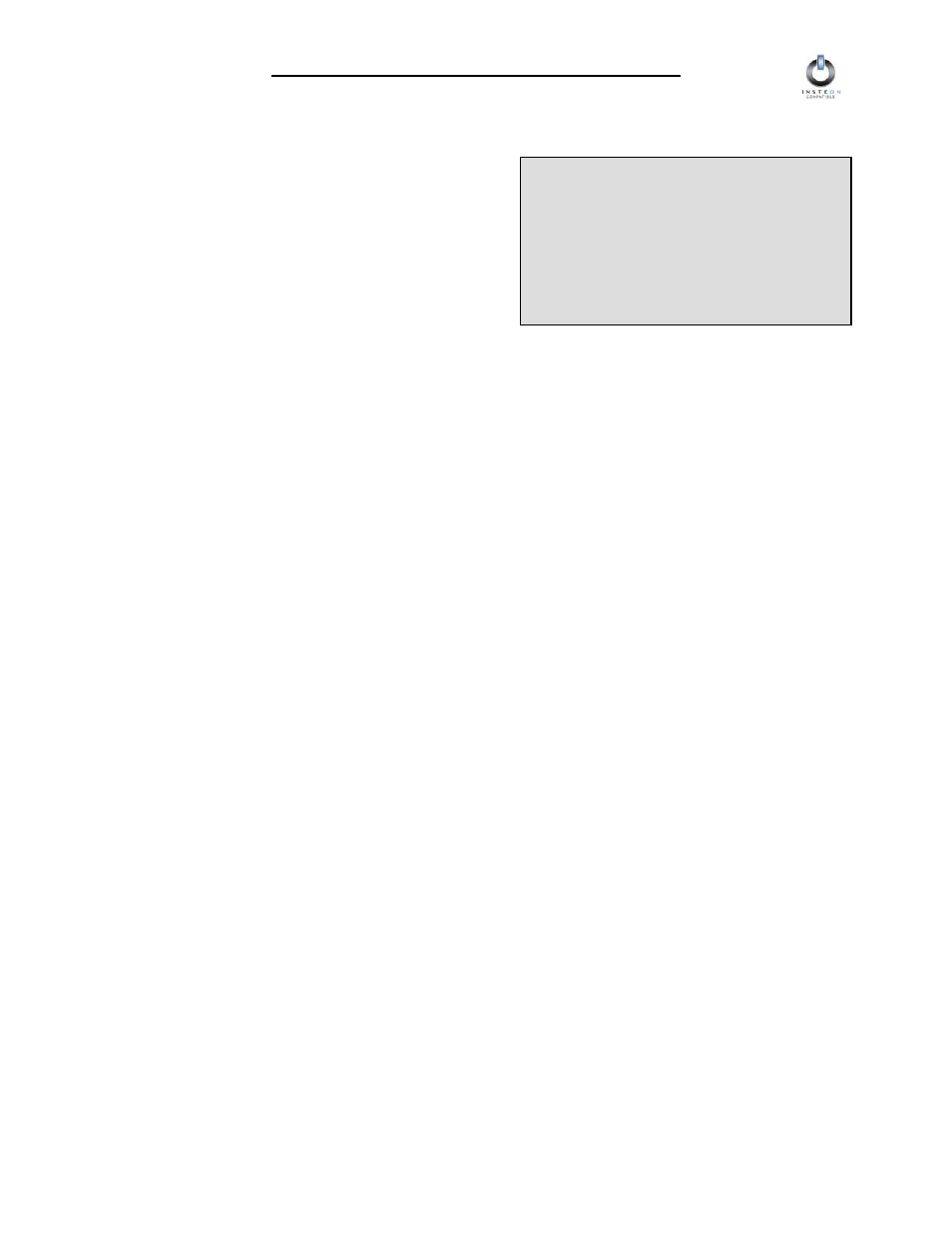
INSTEON SwitchLinc V2 Dimmer User’s Guide
Setting the X10 On-Level and X10 Ramp Rate for the X10 Primary Address
When an X10 Controller sends an X10 ON or X10 OFF
command to SwitchLinc Dimmer’s Primary X10 Address,
the Local On-Level and Local Ramp Rate apply. In other
words, SwitchLinc Dimmer acts the same way as it would
if you manually tapped its Paddle Top or Paddle Bottom.
NOTE
If you want an X10 On-Level and Ramp
Rate other than the Local values, you can
set up one or more X10 Scene Addresses
as described in the sections Remotely
Setting an X10 Scene Address and On-
Level and Remotely Setting the Ramp Rate
for an X10 Scene Address below.
See the section HOW TO SET UP ON-LEVELS AND
RAMP RATES, above, for instructions on setting up the
Local On-Level and Local Ramp Rate.
Enabling and Disabling X10 Resume Dim
If X10 Resume Dim is enabled, SwitchLinc Dimmer will remember the last brightness level to which it was
set. Then, when an X10 ON command is received from an X10 Controller, the light will go to the
remembered brightness, rather than to the X10 On-Level.
To enable X10 Resume Dim, set up a Local On-Level of OFF (or zero). To disable X10 Resume Dim, set
up a Local On-Level of anything but OFF.
See the section HOW TO SET UP ON-LEVELS AND RAMP RATES, above, for instructions on setting up
the Local On-Level.
Page 22 of 35
