Setting up the dvd player for optimal performance – Integra DPS-9.1 User Manual
Page 18
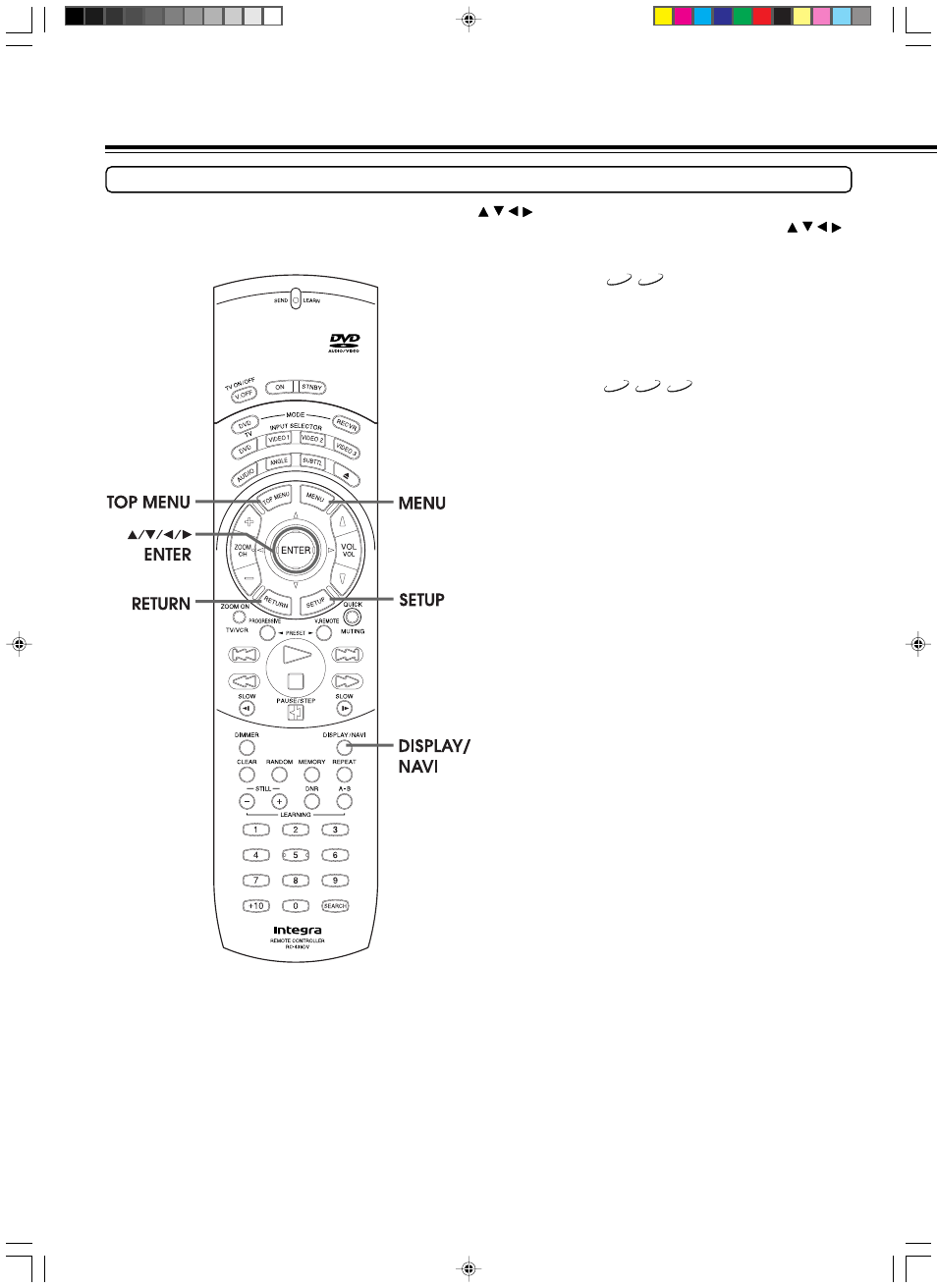
18
DPS-9.1 US_E 29343004
Setting up the DVD Player for
Optimal Performance
Using the Remote Control to Navigate On-screen Displays
On-screen navigation is a simple procedure that is done mostly by using / / / and
ENTER
on the supplied remote controller. To move the
highlighted section on the screen (cursor), simply press the edge of the button that corresponds to the direction you wish to move in ( / / / ).
Press the center of the button (
ENTER
) to enter settings or selections.
About the disc menu
DVD-A
DVD-V
A DVD-Video or DVD-Audio may include more than one language and more
than one sound system. In many instances, such DVD let you choose the
language (e.g. disc menu language/audio language/subtitle language), sound
system, and so on using the menu.
Depending on the disc, the name of the disc menu varies and the disc menu may
be included in the main menu.
About the title menu
VCD
DVD-A
DVD-V
DVD-Video, DVD-Audio, or Video CD with PBC (Playback Control) function
(see “About Video CDs” on page 7) may let you locate a title, chapter, group, or
track (see page 7) using the menu.
Depending on the disc, the name of the title menu varies and the title menu may
be included in the main menu.
The following buttons are also used in conjunction with on-
screen navigation.
SETUP
:
Press to display the Setup screen when you wish to
make changes or adjustments in the DVD Player
performance settings. For details of the DVD Player
settings, refer to “Customizing the Function Settings”
starting from page 44.
MENU
and
TOP MENU
: These button select the menu screen(s) recorded on
DVD media.
DISPLAY
/
NAVI
:
This button displays information about the current
settings of the disc loaded in the player and also
offers a variety of playback options (see page 38).
RETURN
:
Press to return to a previous screen or setting. This
button is convenient when you do not wish to change
a setting or selection.
DPS-9.1(US_E)p10-19.p65
10/11/00, 18:57
18
