Controls: top view, Controls: front & side views – iLive IP908B User Manual
Page 20
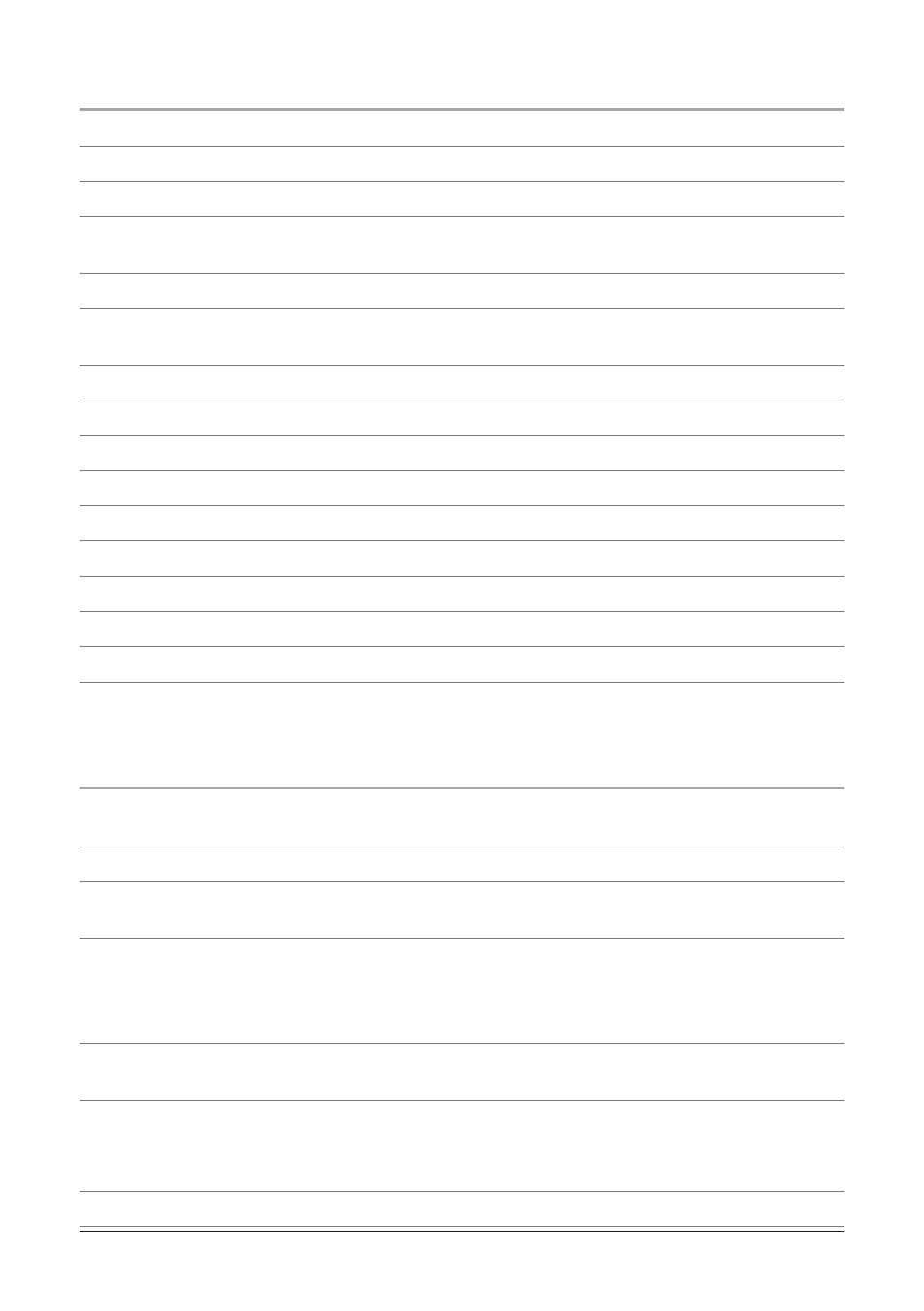
0
Controls: Top View
1 DVD Door The DVD Door houses the DVD/CD Drive.
2 Open Button Press the Open Button to open the DVD Door.
3 Volume Buttons Press the Volume Buttons to increase (+) or decrease (-) the volume.
4 Previous & Next Buttons Press the Previous & Next Buttons to skip backwards and forwards through
CD, DVD, and iPod chapters and tracks.
5 iPod Button Press the iPod Button to switch the unit to Menu Mode or Video Mode for iPod.
6 Dock Adjustment Button Press the Dock Adjustment Button to adjust the size of the Docking Station
for iPod, for iPod nano or iPod mini.
7 Spacer The spacers are designed to allow specific iPod models to dock comfortably inside the unit.
8 Docking Station for iPod Dock an iPod here to view and control it’s content on the unit.
9 Bracket The brackets are designed to allow specific iPod models to dock comfortably inside the unit.
10 Dock Connector Use the Dock Connector to connect an iPod to the unit.
11 Directional Buttons Use the Directional Buttons to navigate through a DVD, CD, or an iPod.
12 Enter Button Press the Enter Button to select media on a DVD, CD, or an iPod.
13 Menu Button Press the Menu Button in DVD Mode to access a DVD’s main menu.
14 Setup Button Press the Setup Button in DVD Mode to access the unit’s DVD Setup Menu.
15 Play & Pause Button Press the Play & Pause Button to play or pause a DVD, CD, or an iPod.
16 Function Button (DVD/SD/USB) Press the Function Button to switch between DVD, SD, and USB
modes.
Controls: Front & Side Views
17 TFT Display The full-color TFT Display is a 9 inch display. The brightness, contrast, hue, saturation,
and sharpness of the TFT Display can be adjusted in the DVD Setup Menu.
18 Infrared Receiver The Infrared Receiver receives signals sent from the remote control.
19 Audio & Video Output Use the Audio & Video Output to play audio or video from the unit on an
external system. (Requires an RCA - 3.5 MM Cable, included)
20 SD/MMC Memory Card Slot The SD/MMC Memory Card Slot accepts SD and MMC memory card
formats. Media stored on a loaded memory card can be played on the unit by switching to SD mode.
• The unit will only play some mainstream audio, AVI, JPG, and JPEG formats from SD or MMC
Memory Cards.
21 Headphone Output 1 Use the Headphone Output 1 to listen to the unit through a set of headphones.
(Requires Headphones, one set included)
22 Headphone Output 2 Use the Headphone Output to listen to the unit through a set of headphones.
(Requires Headphones, one set included)
