I.R.I.S. IRISnotes User Manual
For mac, Quick user guide
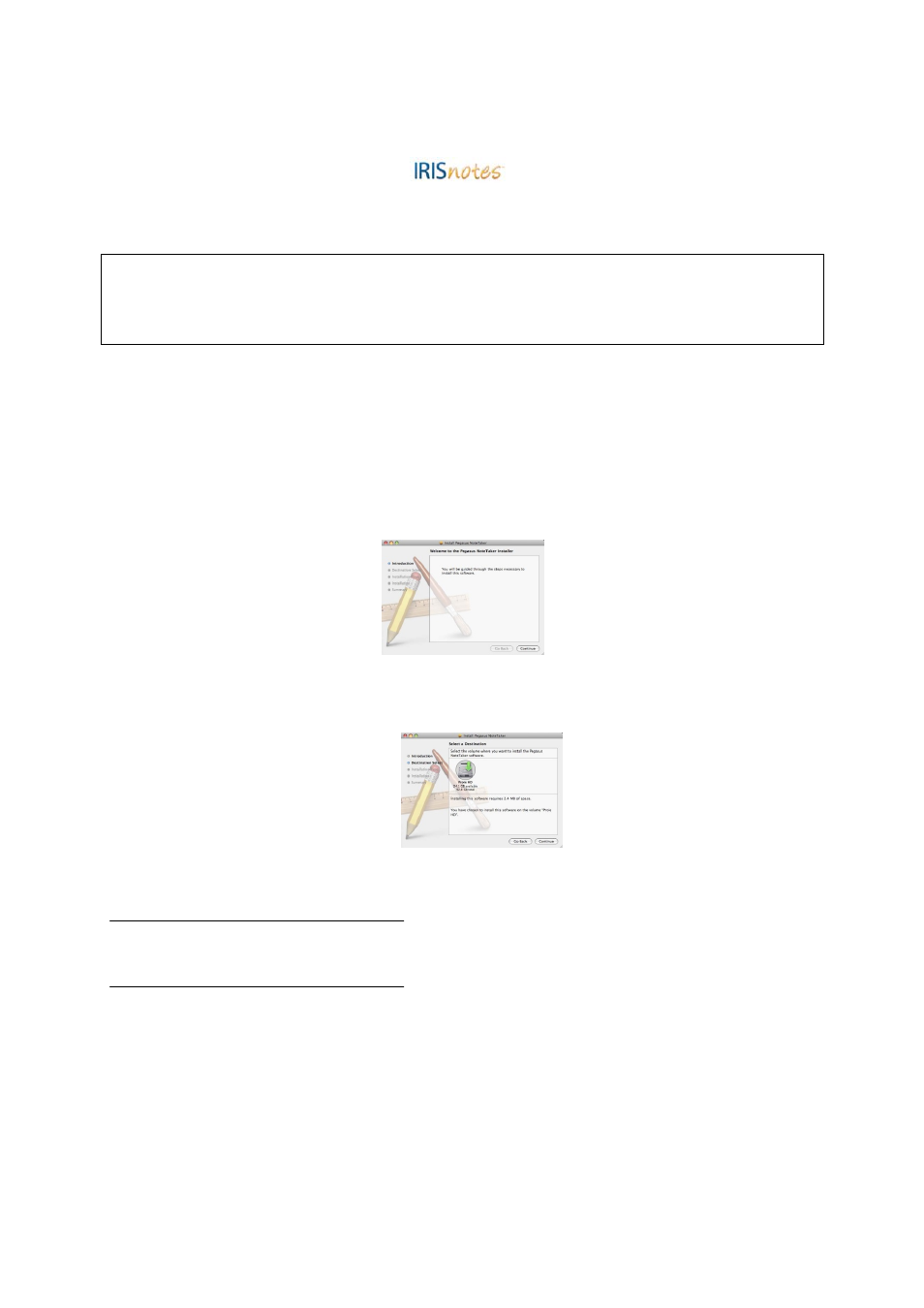
IRISnotes
TM
for Mac
Quick User Guide
Digital pen and receiver unit
For a detailed description of the digital pen and the receiver unit, please refer to the IRISnotes Quick User Guide provided with
your IRISnotes package.
Using NoteTaker in Mac System
z
Installing the NoteTaker for Mac software
The following procedure guides you through installation of the NoteTaker for Mac.
1. Insert
the
Mobile Note Taker Application Software CD-ROM in your CD-ROM drive and follow the on-screen instructions.
When the installation is complete, remove the CD-ROM from the CD-RM drive.
2.
Click on the NoteTaker installer icon (NoteTaker.pkg). The NoteTaker Installer opens (a standard Mac installer):
Figure 1: NoteTaker Installer
3. Click
Continue. The Installer advances to the Destination Selection step. In this step, you are asked to choose the location (usually
your Mac hard drive) where you want to install the NoteTaker software. When you select (click on) your preferred hard drive, the
Installer confirms your selection:
Figure 2 Installer showing the Destination Select stage
4. Click
Continue. The Installer advances to the Installation Type stage. In this stage, you confirm that you want to perform a standard
installation of the NoteTaker software on the hard drive you selected.
Notes
:
Performing a standard installation will install the software directly into your Applications folder on your Mac’s hard drive.
If you want to change the location to which the software will be installed, clicking Change Install Location will return you to the previous step,
Choose Destination Location.
5. Click
Install. The Password dialog opens.
6.
Enter your user password and click OK. The NoteTaker software is installed on the drive you selected and the Install Succeeded
message is displayed on the Installer.
7. Click
Close to close the Installer and complete the installation.
