Understanding the standard control panel leds, Understanding the lcd control panel icons – Intermec EASYCODER PL4 User Manual
Page 53
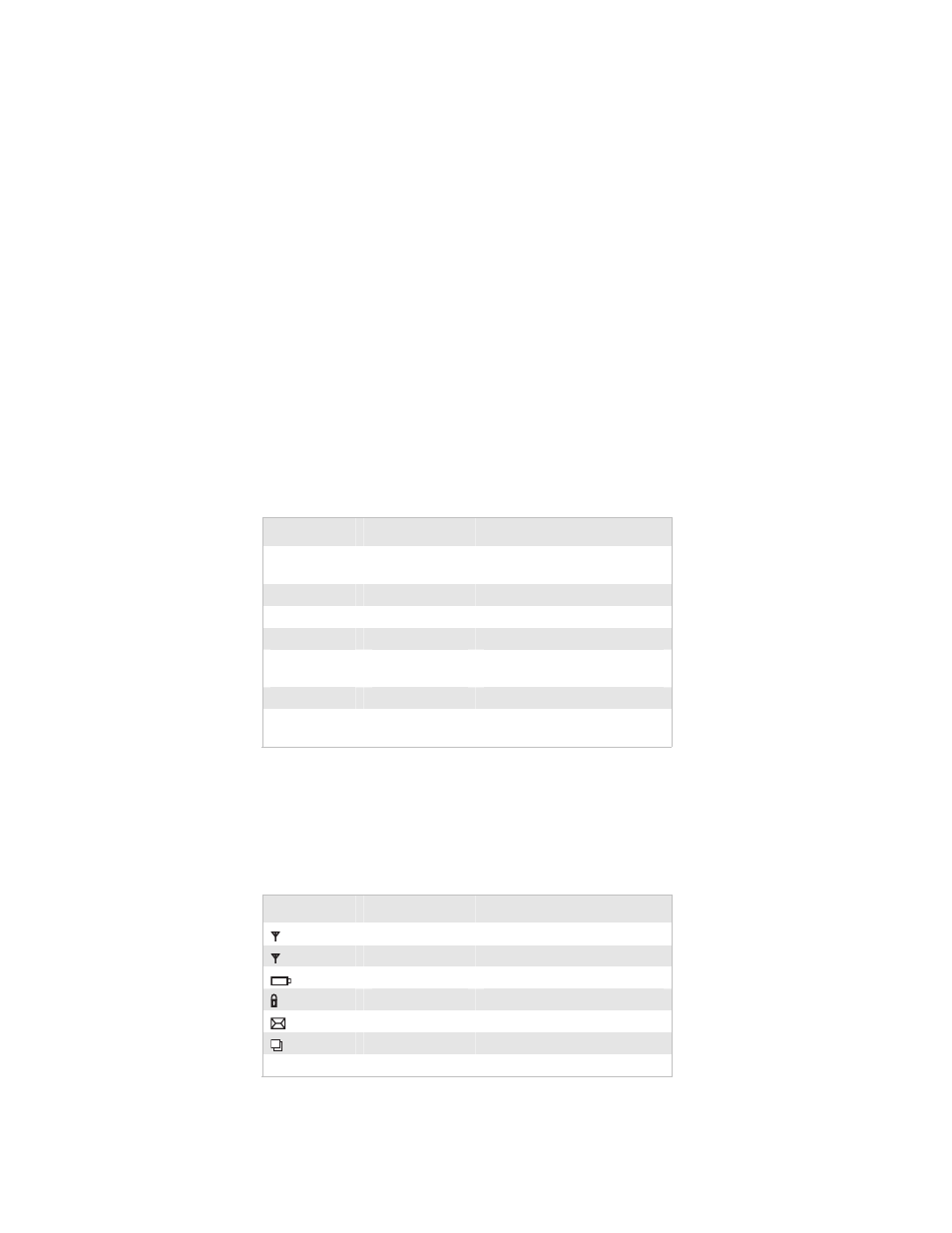
EasyCoder PL4 Printer User’s Guide
53
Understanding the Standard Control Panel LEDs
If the printer is not functioning properly, refer to the table below
to find the state of the two LEDs on the control panel. Use the
“Printer Problems” table later in this guide to find your
symptom and solution.
Understanding the LEDs
Green LED
Yellow LED
Indication
Steady
Off
Normal operation or RF link
established
Off
Off
No power
Fast blink
Off
No RF link
Slow blink
Off
Low battery
Steady
Steady
Out of media or media cover not
closed
Steady
Fast blink
Normal RF activity
Steady Fast
blink,
beeper sounds
No application
Understanding the LCD Control Panel Icons
The top of the screen shows several icons that indicate various
printer functions.
Understanding the Status Icons
Status Icon
Condition
Indication
Steady
RF link established
Off
No RF Link
Flashing Low
battery
Flashing
Head latch not closed
Flashing
Printer is receiving a file
Flashing
Out of media
Blank screen
N/A
No application
