Troubleshooting – InFocus ST-HB55A User Manual
Page 39
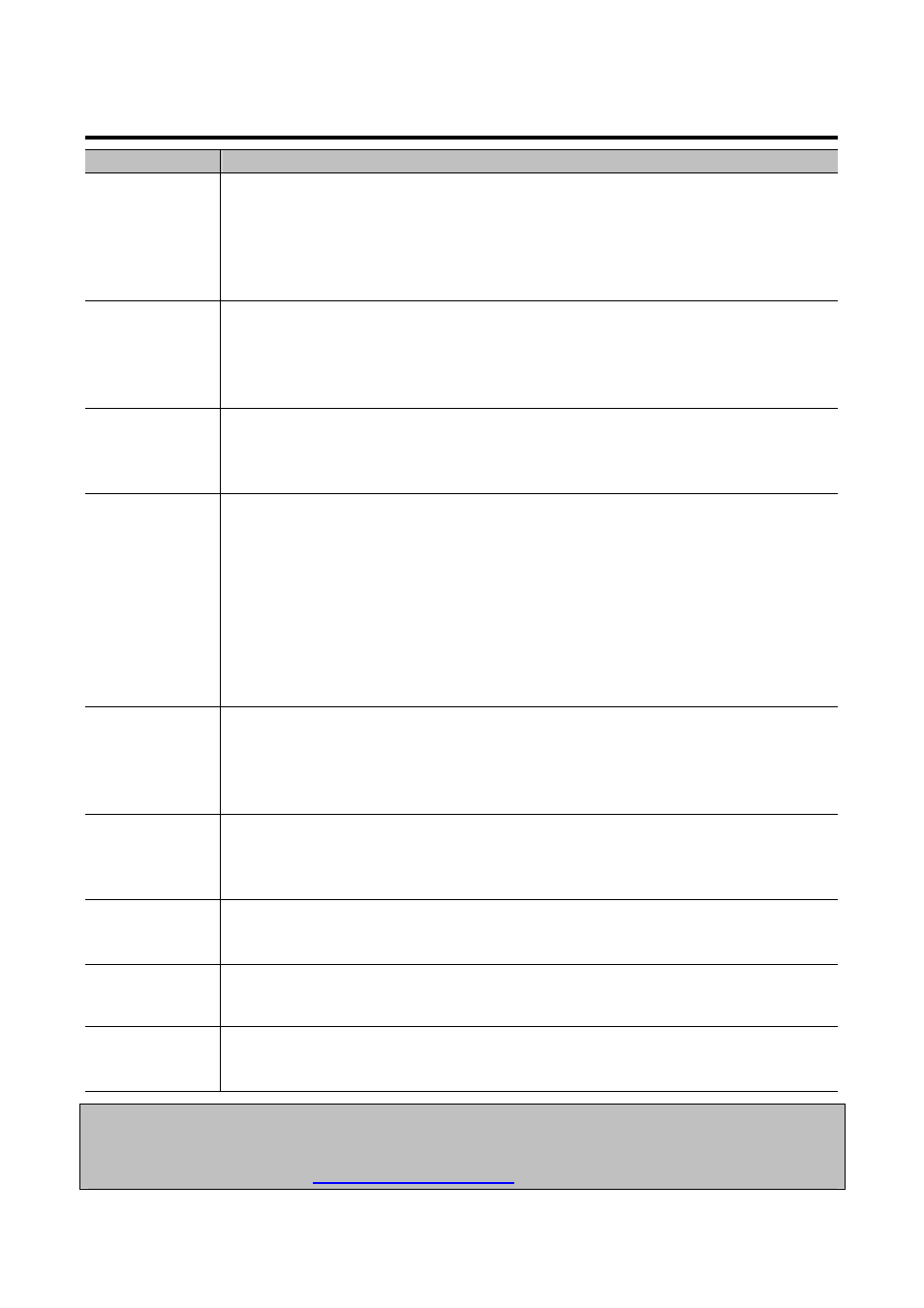
38
Troubleshooting
Problem
Possible Solution
No power
• Verify the power cord is properly connected to the power outlet and to the
monitor.
• Verify the monitor power switch is ON (INF5501 and INF6501 only) and that
the power button (all models) is ON.
• Plug another electrical device (like a radio) to the power outlet to verify that
the outlet is supplying the proper voltage.
No picture
• Verify that connections between the source and the monitor have been made
correctly.
• Verify that the cables are in good condition.
• Verify the correct input source is selected and that the input signal is
compatible with the monitor.
No sound
• Verify that audio connections between the source and the monitor have been
made correctly.
• MUTE may have been pressed, try pressing this button again.
• Press the VOLUME + on the remote control.
Remote control
does not
function
properly
• Verify the batteries in the remote are properly aligned.
• The batteries may be weak or dead. Replace batteries.
• There may be infrared interference from fluorescent lights or infrared
equipment nearby. Move closer to the remote sensor on the monitor, or turn
off items which may be interfering with the remote’s infrared signal.
• The path of the remote control beam may be blocked. Verify the path is clear
and that the remote control is aimed at the remote control sensor on the
monitor.
• Press POWER on the remote control to see if you can turn on the monitor.
• Press MENU on the remote control to see if a menu will display on the screen.
Monitor
shuts-down
suddenly
• The Sleep Timer may be activated. Turn on the monitor and check the Sleep
Timer setting.
• Verify that a source is active.
• The monitor may have overheated. Remove any objects blocking the vent and
clean as necessary.
Strange or faded
colors, or color
misalignment
• Ensure that the video cable is connected securely.
• The picture may appear dim in a brightly lit room.
• Adjust brightness, contrast, saturation (color), and tint.
• Check the input signal setting.
Monitor will
not power on
• Lightning, static electricity and other external events may cause the monitor
to act abnormally. In this case, unplug the power cord and wait for 1 to 2
minutes, then plug back in and attempt to power up the monitor again.
No color/dark
picture/color is
not correct
• Adjust the color saturation in the menu system.
Audio noise
• Noise can occur when infrared communication equipment (e.g., infrared
cordless headphones) is used near the monitor. Move the infrared
communication equipment away from the monitor to eliminate the noise.
Caution:
DO NOT attempt to repair a defective monitor yourself. If the above tips do not solve the problem,
contact InFo
) for support/repair assistance.
