Viewing movies and pictures on a tv, Connecting to an hdmi enabled tv, Connecting to a tv using the supplied a/v cable – Insignia 1080p HD Digital NS-DV1080P User Manual
Page 23
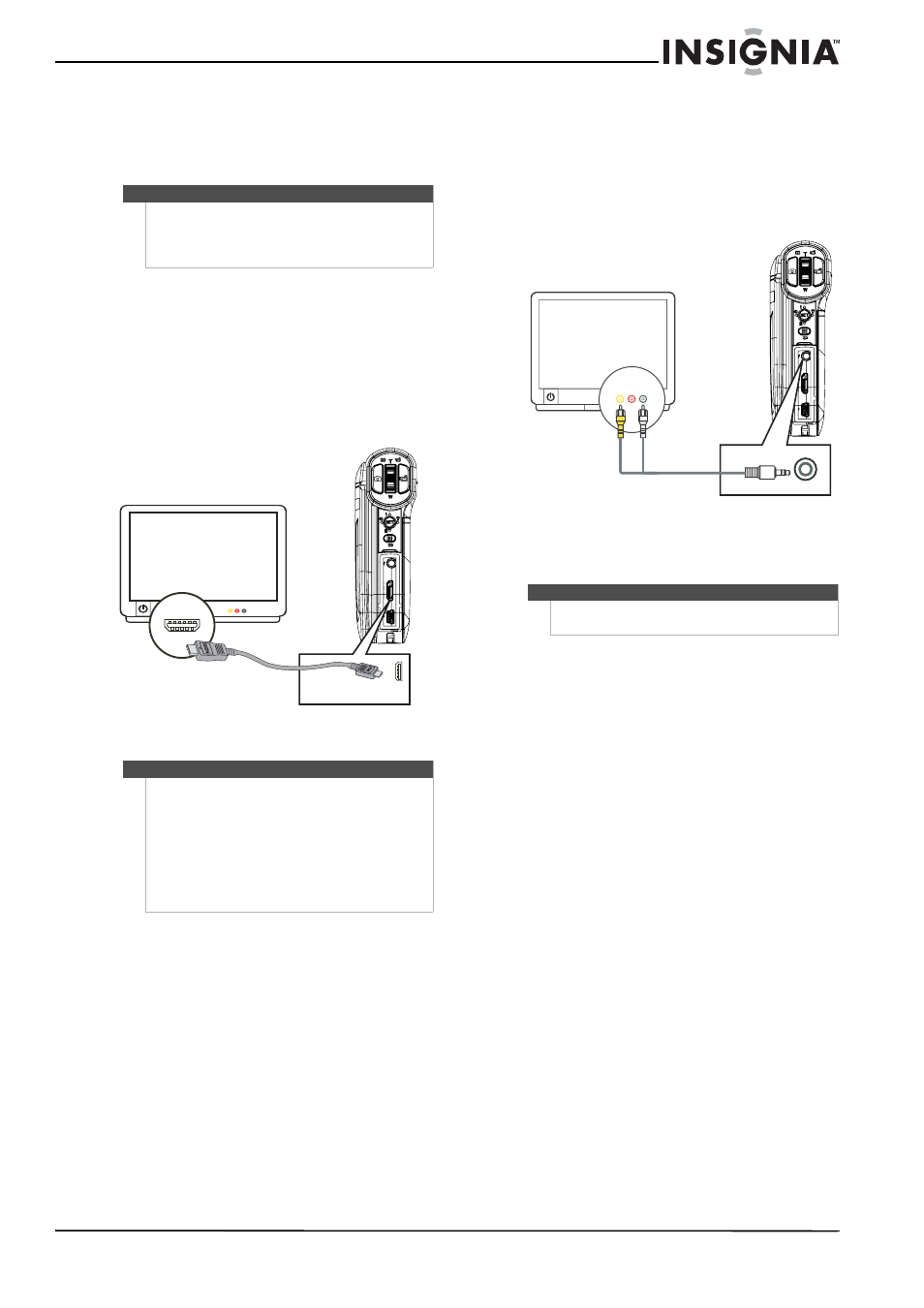
19
1080p HD Digital Camcorder
www.insigniaproducts.com
Viewing movies and
pictures on a TV
After you connect the TV, follow the instructions in
“Viewing movies” on page 7 or “Viewing pictures”
on page 9 to view movies or pictures.
Connecting to an HDMI enabled TV
To connect an HDMI enabled TV:
1 Connect a mini HDMI to HDMI cable (not
included) to the HDMI port on your camcorder
and to an HDMI IN port on the TV.
2 Set the video input source of the TV to HDMI.
Connecting to a TV using the supplied A/V
cable
To connect to a TV using the supplied A/V cable:
1 Connect the A/V cable (included) to the TV port
on your camcorder and to the
VIDEO IN (yellow) and L AUDIO IN (white) ports
on the TV.
2 Set the TV's video input to the correct source.
This may be called "AV,” "Composite,” or
something else.
Note
When your camcorder is connected to a TV:
•
The LCD does not display.
•
You cannot record movies or take pictures if
using your camcorder’s HDMI connection.
Note
The resolution of the video output via the HDMI port
depends on the mode used to record the video:
•
HD / HD-1080p: Will be output at 1920x1080i
resolution
•
HD-720p: Will be output at 1280x720p resolution
•
SD Wide: Will be output at 1280x720p resolution
•
SD / SD Std.: Will be output at 640x480p
resolution
•
QVGA: Will be output at 640x480p resolution
AV mode
(16:9)
Note
When using the TV out jack on your camcorder, all
movies will be output in an interlaced format.
AV mode
