Quick start, Troubleshooting, Accessing files on a compactflash card – IBM MX5 User Manual
Page 9: About lithium-ion batteries, Quick start 9, Card 9
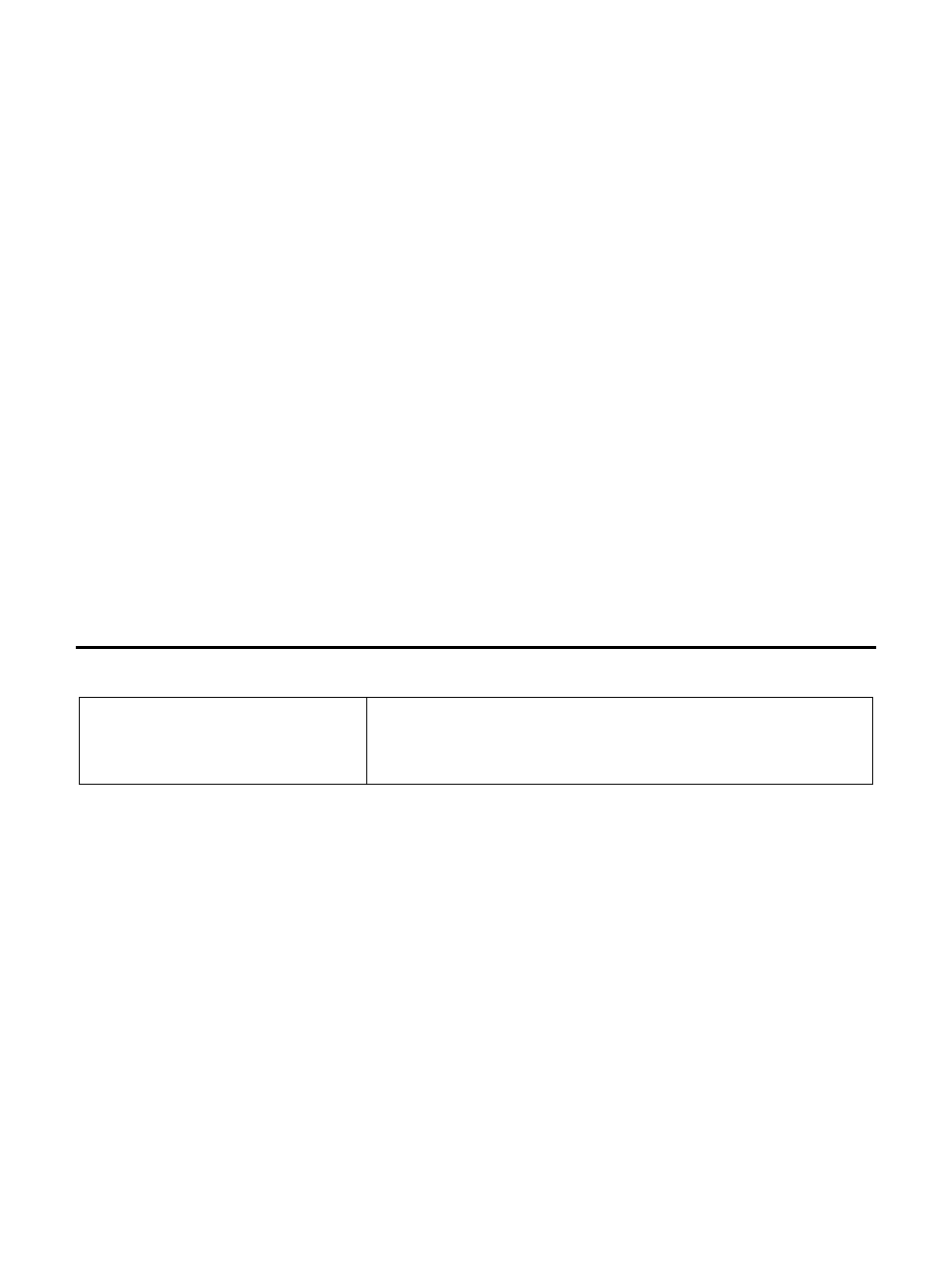
Quick Start
This section's instructions are based on the assumption that your new system is
pre-configured and requires only accessory installation (e.g. hand strap) and a
power source.
Use this guide as you would any other source book -- reading portions to learn
about the MX5, and then referring to it when you need more information about a
particular subject. This guide takes you through an introduction to and operation
of the LXE MX5.
In general, the sequence of events is:
1. Insert a fully charged battery. (Always put a fully charged battery in the MX5
at the beginning of the shift or workday.)
2. Connect an external power source to the unit (if required).
3. If the screen does not automatically display, tap the Power key.
4. Adjust screen display, audio volume and other parameters if desired.
To set up the MX5 integrated scanner barcode reading parameters, please
refer to the “
Integrated Scanner Programming Guide
” on the LXE Manuals
CD or the LXE website www.lxe.com. Your device may have a SE1223, SE1224
or SE2223 scan engine.
Troubleshooting
Can’t align the screen,
change the date/time or
adjust the volume.
AppLock is installed and running on the mobile
device. AppLock restricts access to the control
panels. Contact your System Administrator.
Accessing Files on a CompactFlash Card
Tap the Windows icon | Programs | File Explorer | My Documents | My
Device | Compact Flash folder. The CompactFlash socket is located in a
recess underneath the MX5’s main battery.
About Lithium-Ion Batteries
Li-Ion batteries (like all batteries) gradually lose their capacity over time (in a
linear fashion) and never just stop working. This is important to remember -- the
MX5 is always 'on' even when in the Suspend state and draws battery power at
all times. Tap the Windows icon | Settings | System | Handheld Settings
tab to check the battery status and power reading.
