Motorola HDT101 User Manual
Page 52
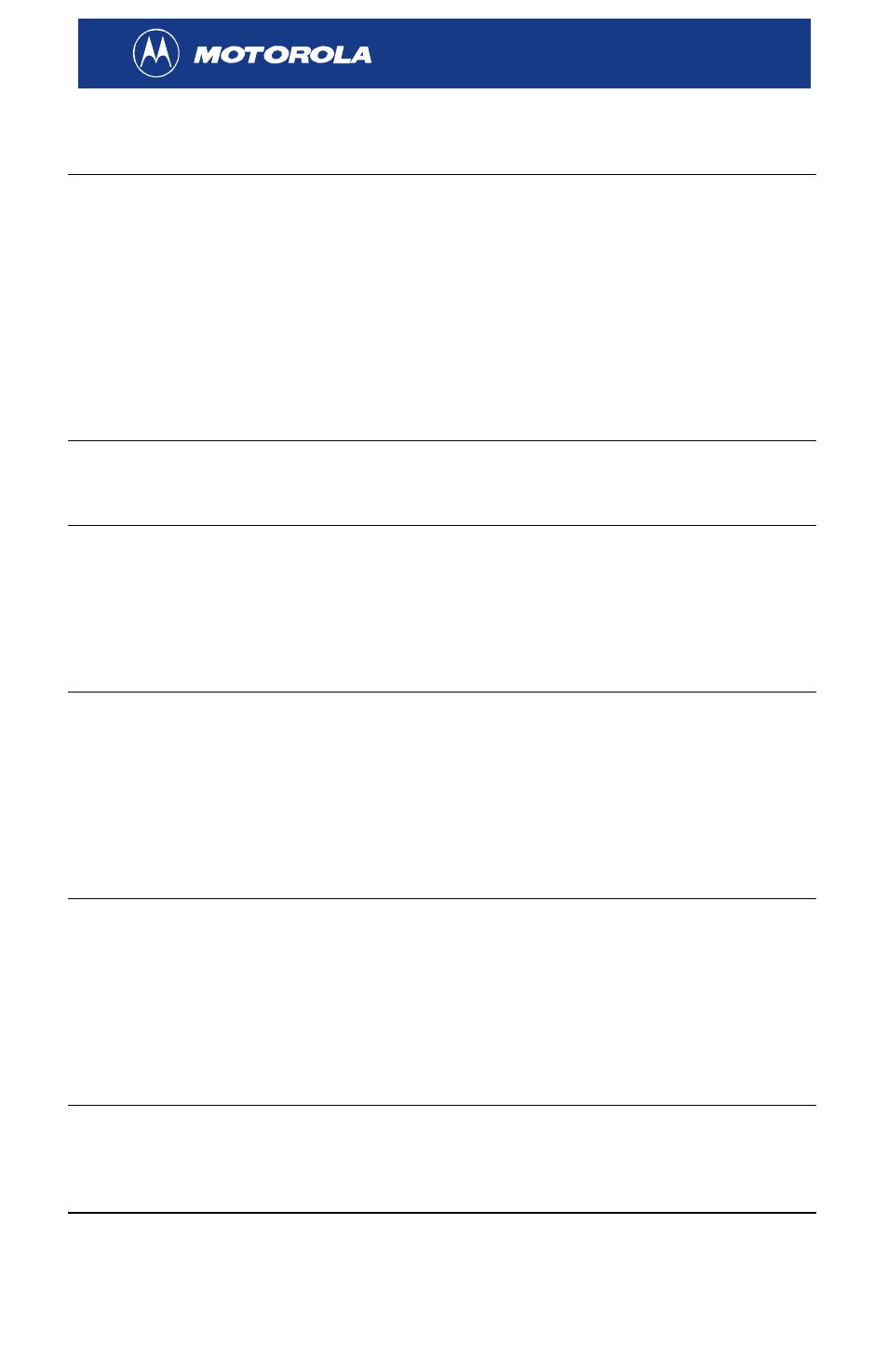
46
Problem Possible
Solutions
No sound
Verify that all cables are connected properly
(hand-tighten if necessary).
Confirm that the volume settings on your HDT101 and
TV are properly set and not in "mute" mode.
Scan the channel again. Press
MENU
to display the
on-screen menu and select Installation > Manual
Scan.
If you have connected your HDT101 to an A/V
receiver, check your A/V receiver’s audio settings.
Can view on-screen
menus but cannot
view any video
Check your V-Chip and Channel Lock settings. See
“Setting Parental Controls” for more information.
After installing the
HDT101 and running
Auto Scan, not all the
available channels
have been added
Add the missing channels manually. See “Adding a
Channel” in the On-Screen Menu section.
You may have to reposition your antenna to receive all
local channels, especially if different transmit towers
are being used by the networks. For more information,
Cannot lock on a
signal when manually
adding a channel
Verify the channel number is correct.
Check the antenna and make sure it is aligned to the
correct direction.
Check the signal’s strength and quality. Press
INFO
to
display the i-Banner and review the color bars at the
bottom of the window. If any of the bars are red, adjust
your antenna and try again.
No closed captioning
Press
CC
on your remote control to verify that closed
captioning is not disabled.
Review your closed captioning settings. Press
MENU
to display the on-screen menu and select System >
Caption Style.
The current program may not broadcast closed
captioning.
Cannot receive
channels after
changing the
HDT101’s location
You may have to reposition your antenna. Consult the
following web site:
