Control panel – configuration data – Motorola WE800G User Manual
Page 53
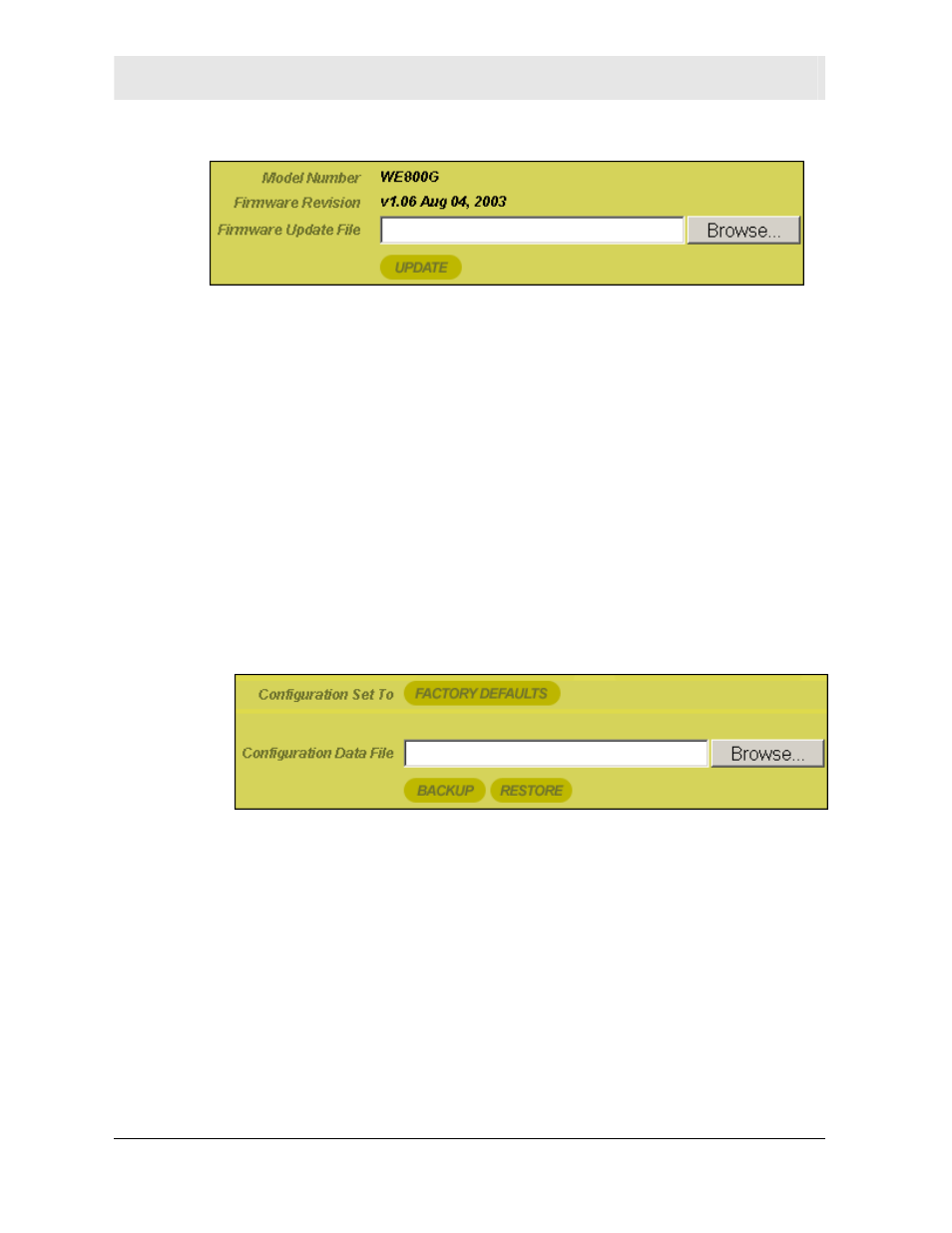
SECTION 3
CONFIGURATION
3-16
SECTION 3, CONFIGURATION
3 Click Control Panel > Firmware Update.
4 Locate the file you downloaded, by typing the path to the file or
clicking Browse and navigating to it.
5 Click UPDATE to update the Wireless Ethernet Bridge with the
selected firmware file.
6 The Wireless Ethernet Bridge will inform you that you
successfully updated the unit.
7 Follow the prompts for restarting.
Control Panel – Configuration Data
This screen enables you to save and restore your settings that you
have currently configured for your Wireless Ethernet Bridge, to a file.
You are also able to reset the Wireless Ethernet Bridge to the factory
default settings.
To access the screen, click Control Panel > Configuration Data.
To reset the Wireless Ethernet Bridge to its original configuration;
click FACTORY DEFAULTS.
To backup your settings,
1 Click BACKUP.
2 From the pop up window, choose the destination for the file.
3 Enter a descriptive file name.
To restore your settings:
1 Locate the Configuration file on your computer by entering the
path to the file or click Browse and navigating to it.
2 Click RESTORE to reapply the saved settings with the selected
file.
