Channel, Program change – M-AUDIO KEYRIG 49 User Manual
Page 12
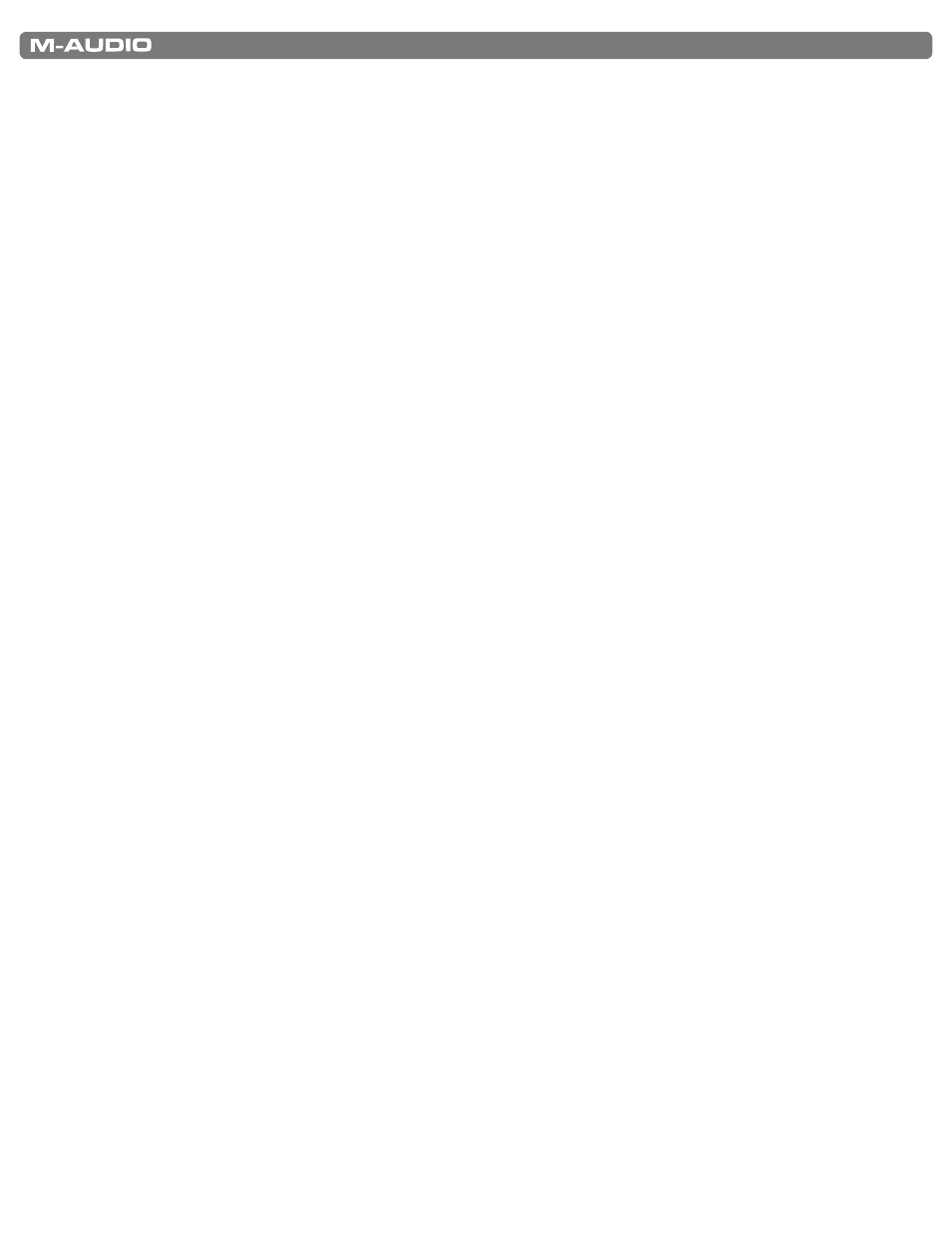
|
11
KeyRIg 49 User Guide
Channel
MIDI data from the keyboard can be sent on any of 16 MIDI channels. KeyRig 49’s default is to transmit MIDI data on channel
1. However, certain MIDI performance or recording scenarios may require the keyboard to send data on a different channel.
You can change the channel on which data is sent using the following method:
1. Press the Edit Mode button.
2. Press one of the 16 channel keys from D1 to E3, whichever one represents the channel you need. KeyRig will exit Edit
mode as soon as a channel key has been pressed
For example, if a device specifies that you need to send data on channel 10, press the Edit Mode button, and then F2 to
select channel 10 This channel is usually dedicated to drum sounds when working with GM compatible synthesizers and
sound modules
The channel can also be assigned to the Octave “<” and “>” buttons by pressing the Edit Mode button and then C#2. This
will allow the Octave “<” and “>” buttons to increment or decrement through the channels. When channel 16 is reached
and “>” is pressed, channel 1 will be selected. If the Octave “<” and “>” buttons are assigned to vary the channel, the lights
above the buttons will not change, since it is not possible to have a channel with a negative value. Pressing both the “<” and
“>” buttons together will recall KeyRig 49’s default, channel 1.
Program Change
Program changes are used to change the instrument or voice you are controlling with your KeyRig 49 Program change
messages can be beneficial when using the KeyRig 49 keyboard to control MIDI sound modules or synthesizers. Some music
software applications support these messages, however, others do not Check your software’s User Guide to find out if it can
process program change messages
In this example, we will demonstrate how to change the instrument on a General MIDI sound module to a cello sound. To do
this we need to send a program change of 42, which will select a cello sound from the General MIDI Instruments standard list
(see Appendix A). There are two methods to send the program change:
1) Increment/Decrement Program Change:
1. Press the Edit Mode button.
2. Press the black key above F1 (F#1). Now the Octave “<” and “>” buttons can be used to change the program.
2) Quick Select Program Change
1. Press the Edit Mode button.
2. Press the black key above F4 (F#4), representing “program.”
3. Press keys D4, then B3, then C5. This enters the combination: “4,” “2,” “ENTER.”
Now the keyboard is set to play the GM cello sound 42 (from the General MIDI Instruments standard list). The full list of
General MIDI program numbers is given in Appendix A at the end of this manual.
Method 1 is useful if you want to cycle through different instruments for the purpose of comparing and choosing which sound
works best in your song Method 2 is more useful if you want to select a specific sound patch, as is the case here
If the Octave “<” and “>” buttons have been assigned to control the program number (Method 1), the lights above the
buttons will not change, since it is not possible to have a program with a negative value. Pressing both the “<” and “>”
buttons together will recall Program 0, which selects the first sound patch on any synthesizer capable of processing MIDI
program changes
