Garmin echo 100 User Manual
Page 6
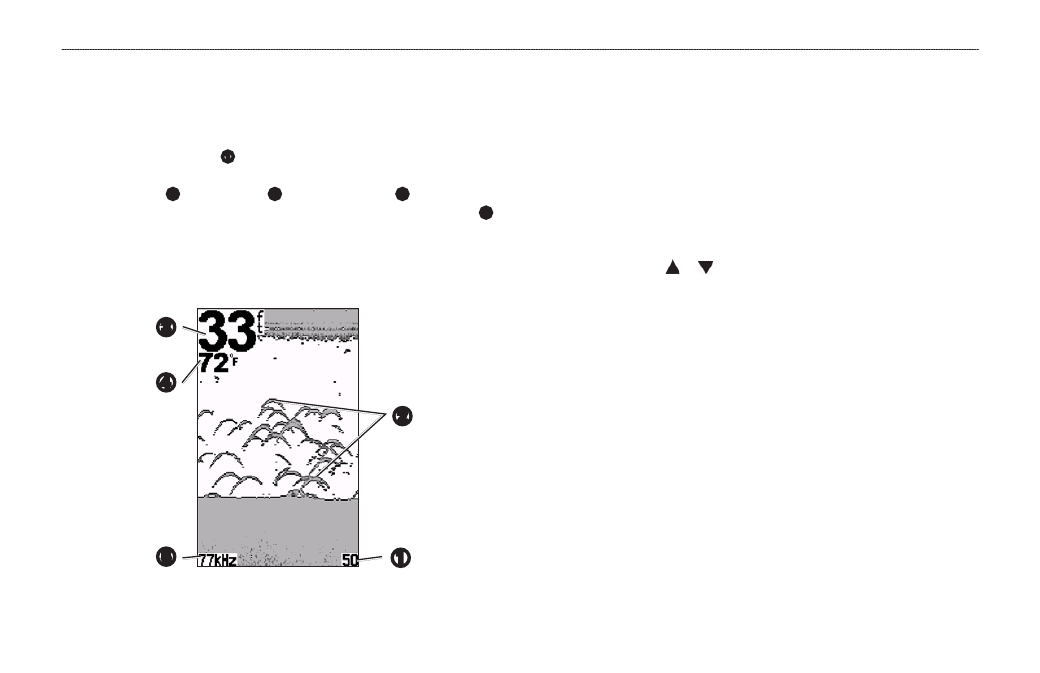
4
echo 100 and echo 150 Owner’s Manual
Using the echo 100 and echo 150
Using the echo 100 and echo 150
Sonar Screen
The sonar screen shows a full-view graph of sonar readings from a
transducer. The depth scale
➊
indicated on the right of the screen shows
the screen depth as the screen scrolls from the right to the left, indicating
suspended targets
➋
. Bottom depth
➌
, water temperature
➍
(if a
temperature-capable transducer is connected), and transducer frequency
➎
are indicated on the left side of the screen.
NOTE: The echo 100 operates only at 200 kHz, so the frequency is not
displayed on the screen.
➋
➊
➎
➌
➍
adjusting the range of the Depth Scale
You can adjust the range of the depth scale that appears on the right side
of the screen. This setting determines how deep the sonar will search for
returns.
1. From the Sonar screen, select MENU > Range.
2. Select an option:
• To allow the device to adjust the range automatically based on the
depth, select Auto.
• To increase or decrease the range of the depth scale manually, select
Manual, select or , then select ENTER.
adjusting the Zoom on the Sonar Screen Manually
You can manually adjust the zoom of the Sonar screen by selecting the span
of the view and selecting a fixed starting depth. For example, if you select a
span of 15 feet and a starting depth of 5 feet, the device will display an area
from 5 feet deep to 20 feet deep.
1. From the Sonar screen, select MENU > Zoom > Manual.
2. Select the span you would like to show.
3. Select the starting depth.
