13 zoom, 14 user menu overview – Furuno 1623 User Manual
Page 15
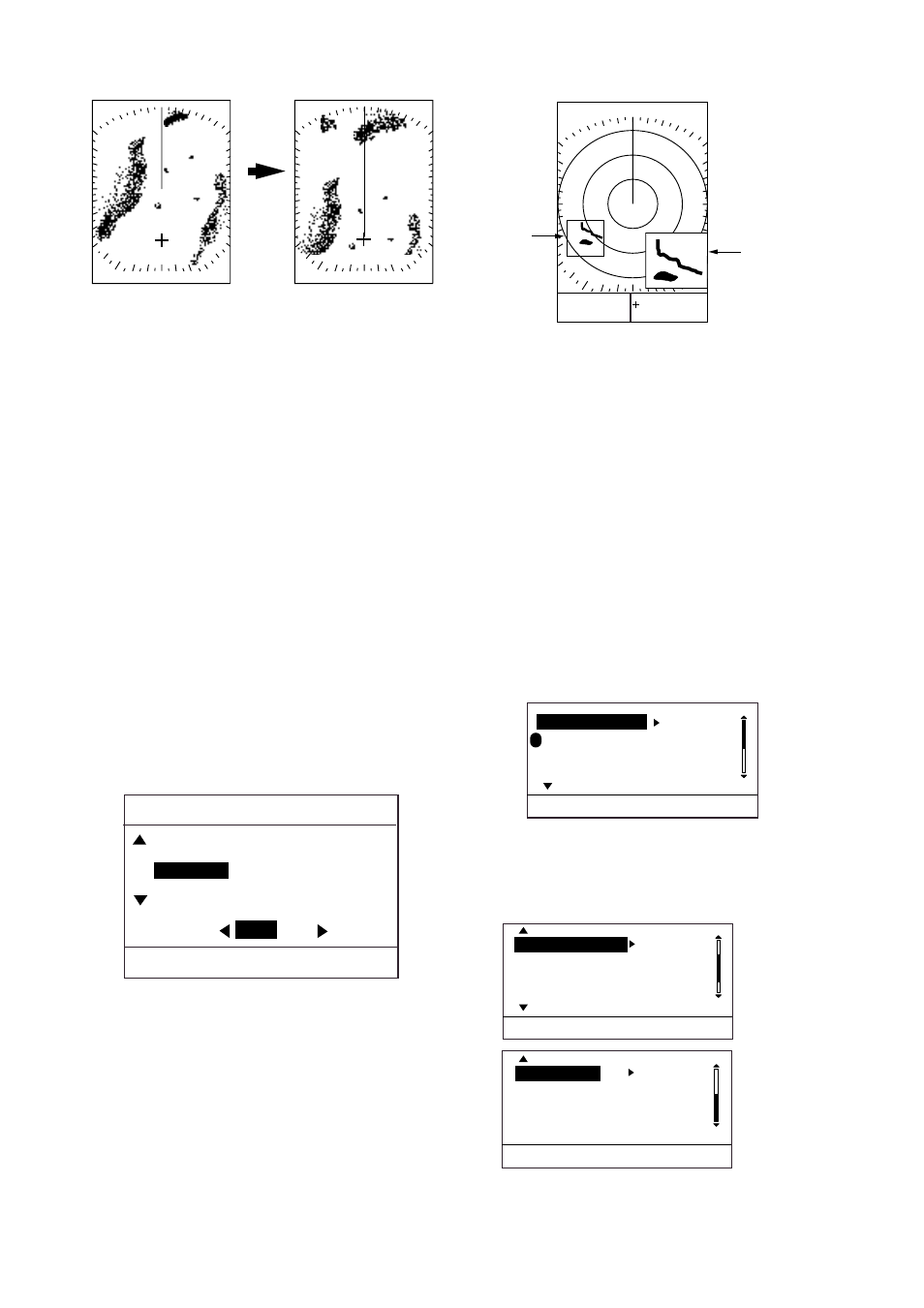
1. OPERATION
8
Select where to shift Shifted display
with the cursor.
Choose
manual
SHIFT
mode.
How the manual shift works
To cancel the shifted display, open the
Display Mode menu, choose NORMAL and
then press the [MENU/ESC] key.
1.13 Zoom
The zoom feature allows you to double the
size of a selected area.
If zoom is activated when nav data is
displayed, the nav data is automatically
erased.
1. Use the cursor pad to place the cursor
where you want to zoom.
2. Press the [MODE] key to show the display
mode menu.
SELECT DISPLAY MODE
[MENU/ESC] : Exit
SHIFT (MANUAL)*
NORMAL
ZOOM
NAV DISP
OFF
ON
* AUTO may appear instead of MANUAL
depending on shift method selected.
Display mode menu
3. Press
▼
to choose ZOOM.
4. Press the [MENU/ESC] key to close the
menu. “ZOOM” appears at the top left
corner when the zoom feature is turned
on.
6.0
nm
2.0
Zoom
Window
RNG 4.43nm
BRG 231.3
°
TTG: 02H21M
+
Cursor
EBL
- - -
.-
°
VRM - - - -
nm
Zoom display
To cancel the zoom display, open the Display
Mode menu, choose NORMAL and then
press the [MENU/ESC] key. To choose new
zoom location, return to the NORMAL mode
and then repeat the zoom procedure.
1.14 User Menu Overview
The User menu, consisting of three pages of
menus, contains 12 items which the user may
set according to conditions.
1. Press the [MENU] key to open the User
menu.
P
(1/3)
INT REJECTION
LOW
ECHO STRETCH
: LOW
FTC
: OFF
NOISE REJECTION: LOW
[MENU/ESC] : Exit.
*
* = "P" shows current function of PROG key
User menu, page 1
2. Use
▲
or
▼
to scroll the menu to display
desired item in reverse video.
Page 2
(3/3)
Page 3
WATCHMAN TIME
OFF
HUE
: DAY
PANEL DIMMER
: OFF
HDG LINE OFF
[MENU/ESC] : Exit.
(2/3)
ECHO TRAIL
OFF
TRAIL BRILLIANCE : LOW
TRIPLOG RESET?
SYSTEM MENU...
[MENU/ESC] : Exit.
User menu, pages 2 and 3
