Sonar colors, Bottom view – Humminbird 300 SERIES 345C DI User Manual
Page 73
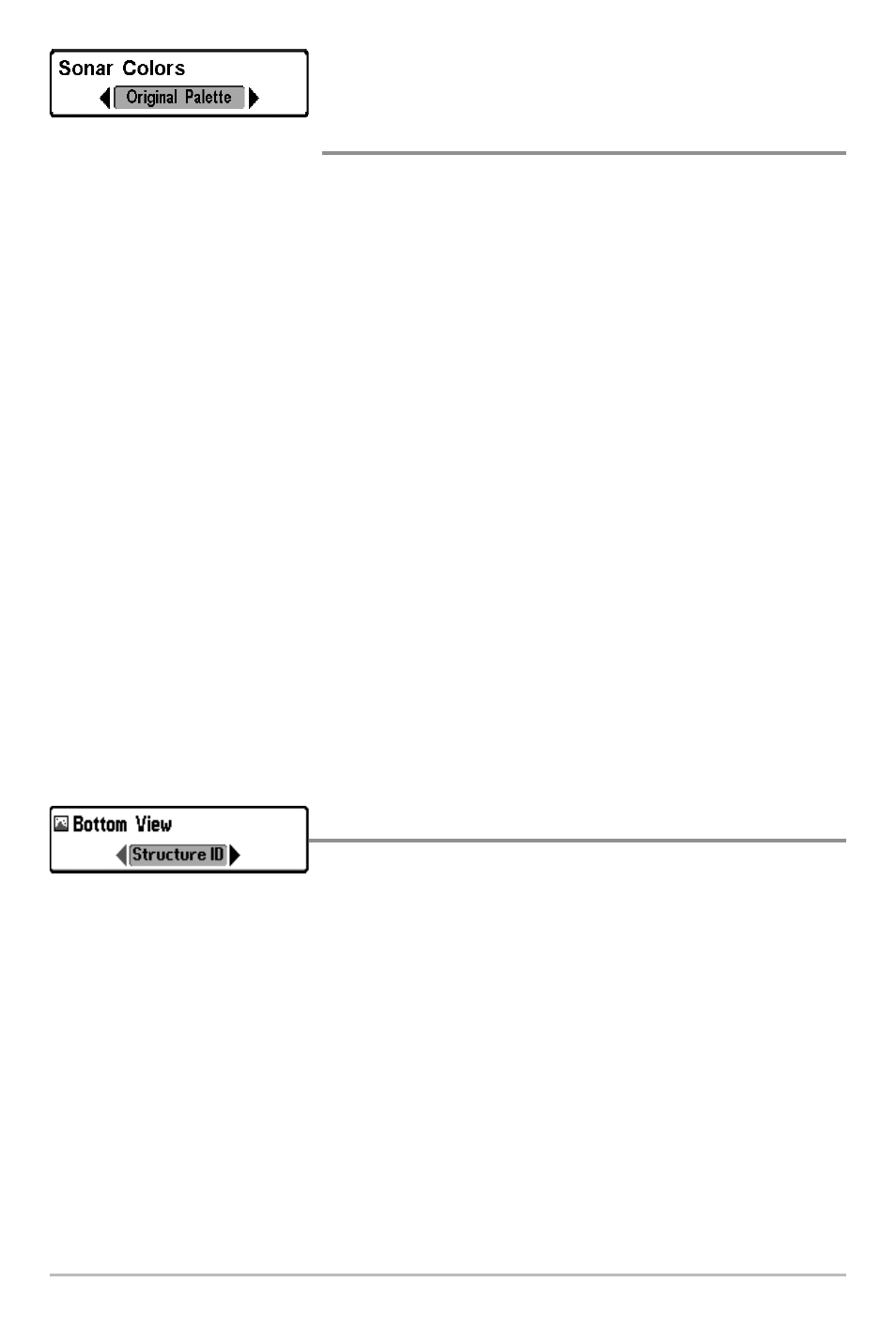
64
Sonar Colors
(Sonar View, Sonar Zoom View, Circular Flasher View,
and Big Digits View)
Settings:
Gray,
Green,
Inverse,
Original
Palette,
Palette 1, Palette 2, Palette 3; Default = Original Palette
Sonar Colors allows you to select which color palette you would like to use for
the display. The palette you choose will be applied to the Sonar View, Sonar
Zoom View, Circular Flasher View (Ice Fishing Mode: Off), and Big Digits View.
• Gray: Light Gray (weak) to Black (strong)
• Green: Dark Green (weak) to Light Green (strong)
• Inverse: Black (weak) to White (strong)
• Original Palette: Cyan (weak) to Red (strong)
• Palette 1: Navy Blue (weak), Purple (medium), Yellow (strong)
• Palette 2: Navy Blue (weak), Green (medium), Yellow (strong)
• Palette 3: Navy Blue (weak) to Red (strong)
NOTE: To change the color palette for the Circular Flasher View, see Flasher X-Press™
Menu: Color Palette.
Bottom View
Settings: Structure ID®, WhiteLine™; Default = Structure ID®
Bottom View selects the method used to represent bottom and structure on the
display. See What’s on the Sonar Display: Bottom Presentation for more
information.
Sonar Menu Tab
