haier LT19A1 User Manual
Page 19
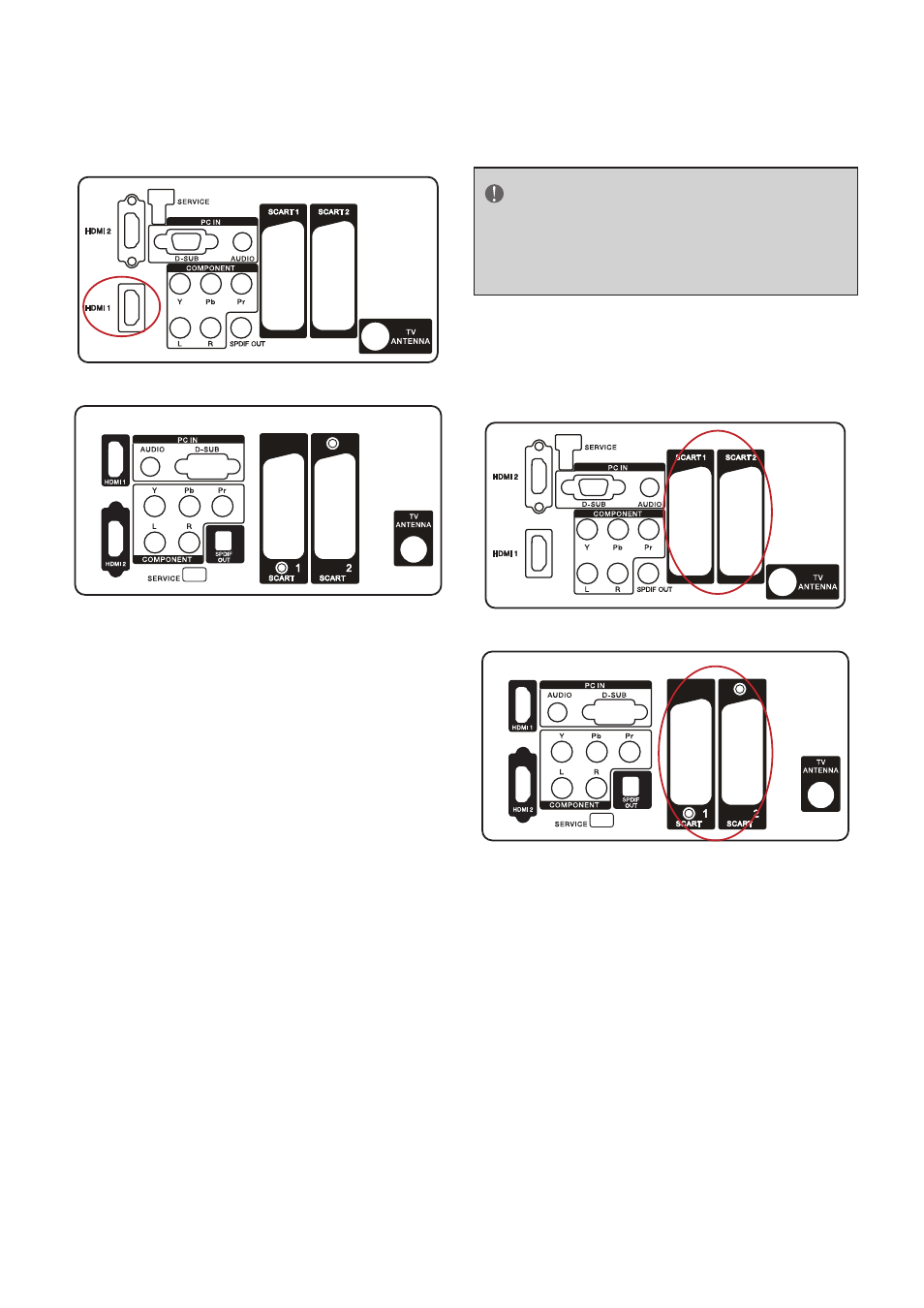
17
Using Component Video
Connecting your DVD Player (Better)
19"/22"/26"/32"
42"
1. Turn off the HDTV and DVD player.
2. Connect the Pr (red colour) connector on
your DVD player to the corresponding Pr
(red colour) connector in the Component
at the rear of the HDTV.
3. Connect the Pb (blue colour) connector
on your DVD player to the corresponding
Pb (blue colour) connector in the
Component group at the rear of the
HDTV.
4. Connect the Y (green colour) connector
on your DVD player to the corresponding
Y (green colour) connector in the
Component group at the rear of the
HDTV.
5. Using an audio cable (red and white
connectors), connect the cable to the
audio output connectors associated with
the Component output on your DVD
player and connect the other end to the
audio connectors associated with the
Component input at the rear of the HDTV.
6. Turn on the HDTV and DVD player.
7. Select YPbPr using the SOURCE button on
the remote, side of the HDTV or directly
by pressing the YPbPr button on the
Remote Control.
NOTE
Refer to your DVD player user manual for
more information about the video output
requirements of the product.
Using SCART
(19”/22” only support one scart)
Connecting your DVD Player (Good):
19"/22"/26"/32"
42"
1. Turn off the HDTV and DVD player.
2. Connect the SCART socket of your DVD
player to the SCART socket of the HDTV.
3. Turn on the HDTV and DVD player.
4. Select AV using the SOURCE button on
the remote, side of the HDTV, or directly
by pressing the VIDEO button on the
Remote Control.
