Hitachi DZMV230A User Manual
Page 77
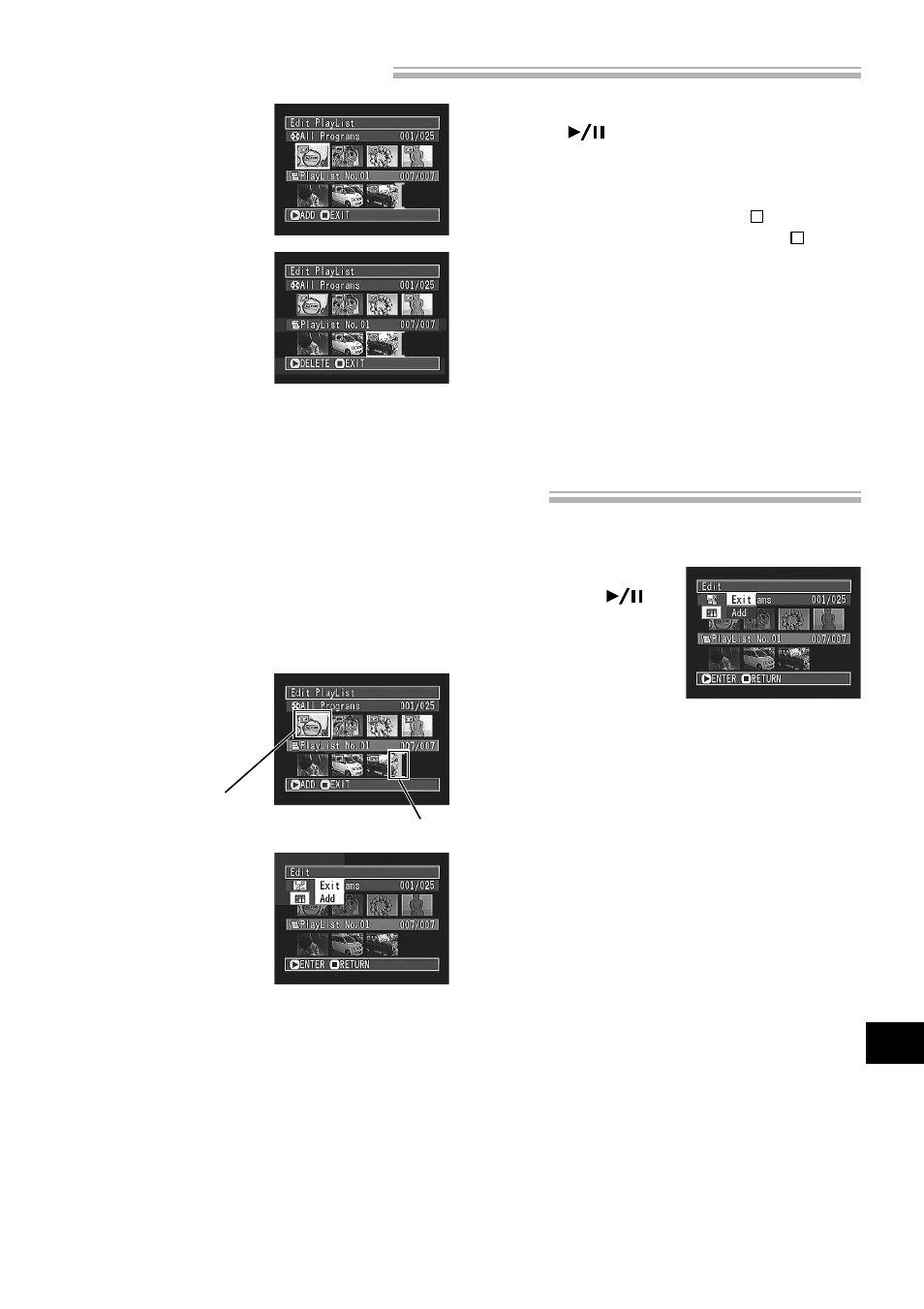
English
77
Editing Play List (Adding Scenes Using Menu)
You can use the menu screen to add scenes to a created play list.
1
Display the “Edit Play List” menu screen of the
play list to be edited.
Perform steps 1-3 on page 76.
2
Select the scenes to be
added from the upper
row.
3
Press the MENU button.
The menu screen for ed-
iting play list will ap-
pear.
4
Choose “Add”, and
then press the
but-
ton.
The selected scenes will
be added to the end of
play list to be edited.
Note: The selected scenes will be added in the
insertion position.
Scene to be added
Deleting Scenes from Play List
1
Display the “Edit Play
List” menu screen of the
play list to be edited.
Perform steps 1 – 3 on
page 76.
2
From the play list in
lower row, point the cur-
sor to the scene you
want to delete.
To select multiple scenes,
refer to “Selecting Con-
secutive scenes Together”
or “Selecting Random
Scenes” on page 70.
3
If you are sure that you wish to delete the scene,
press the
button: The screen being deleted
will appear.
When multiple scenes are being deleted, you can
stop deletion midway: Press the button.
The scenes up to the point where the button
was pressed will be deleted.
Note: Place the cursor on scene to be deleted,
and then press the DELETE button on remote con-
trol: You can also delete the scene.
Insertion position
