Hawking Technology MC4-H2 User Manual
Page 10
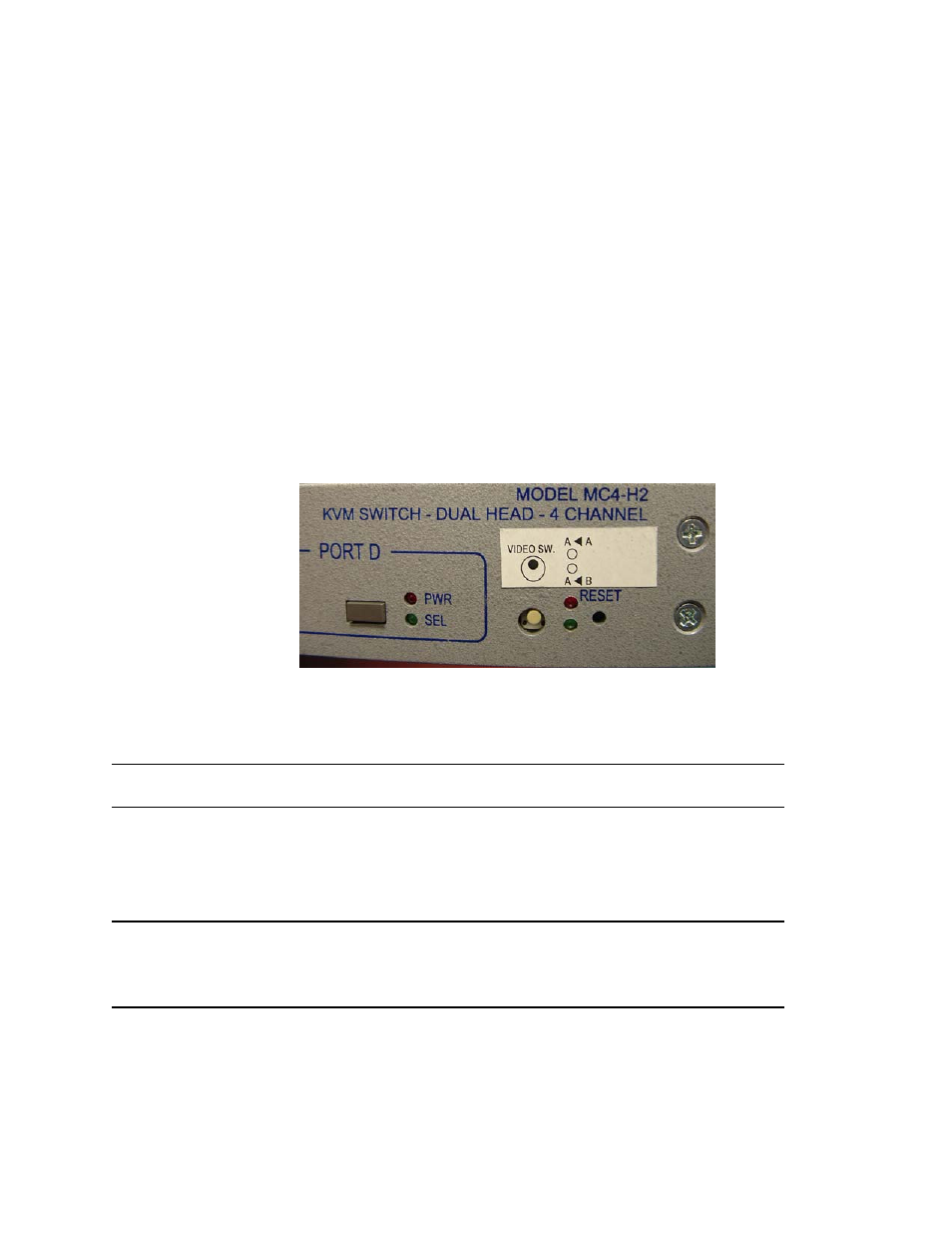
-
8
-
Hot Swapping PC’s
You may hot swap a PC while the MC4-H2 or MC4-H2-SW is powered up only after that PC has been turned off.
After the PC has been turned off, unplug the keyboard, mouse, and video connectors of the CA10087 (4-in-1) cable then
plug them into the PC you wish to insert into the MC4-H2 or MC4-H2-SW setup. Then power on the new PC.
MC4-H2-SW Monitor Front Panel Monitor Selection
Since the KVM can be connected to PC’s with dual video outputs, the end user normally has 2 local monitors connected
to the MASTER unit. The MC4-H2-SW unit has the capability to use only one local monitor which would be connected
on the MASTER unit at the rear panel Video 1 Out connector.
A front panel push button can select between the video outputs showing either the output from Video 1 Out or from
Video 2 Out. Front panel LED’s show which monitor is being displayed; “RED” is from Video Output #1, “GREEN” is
from Video Output #2.
Note:
If 2 local monitors are used on the MC4-H2-SW and the front panel selection button is pressed so that both of the
‘B’ monitors are displayed, the video brightness of both screens is slightly diminished as both monitors are
displaying the same picture.
FIGURE 4
Video Selection on MC4-H2-SW Units
Specifications
Dimensions
Width X Height X Depth
19 X 1-3/4 X 5-1/4 in Single Rack Unit (1RU) construction
Video
Max Resolution
1600 X 1200
Coupling DC
Video Level
0.7 V p-p
Video Gain
1.0; double-terminated
Bandwidth 250
MHz
Drive
0 to 25 ft. on User Console
Keyboard
Connector:
Mini Din 6-pin Female
Type
All AT and Windows® compatible keyboards
Mode
All modes supported by the operating system
Communication Bi-directional
Mouse
Connector
Mini Din 6-pin Female
Mouse Type
Any PS2 mouse or pointing device
