How to set the desired audio, Audio setup – Hyundai ImageQuest HQL200NR User Manual
Page 46
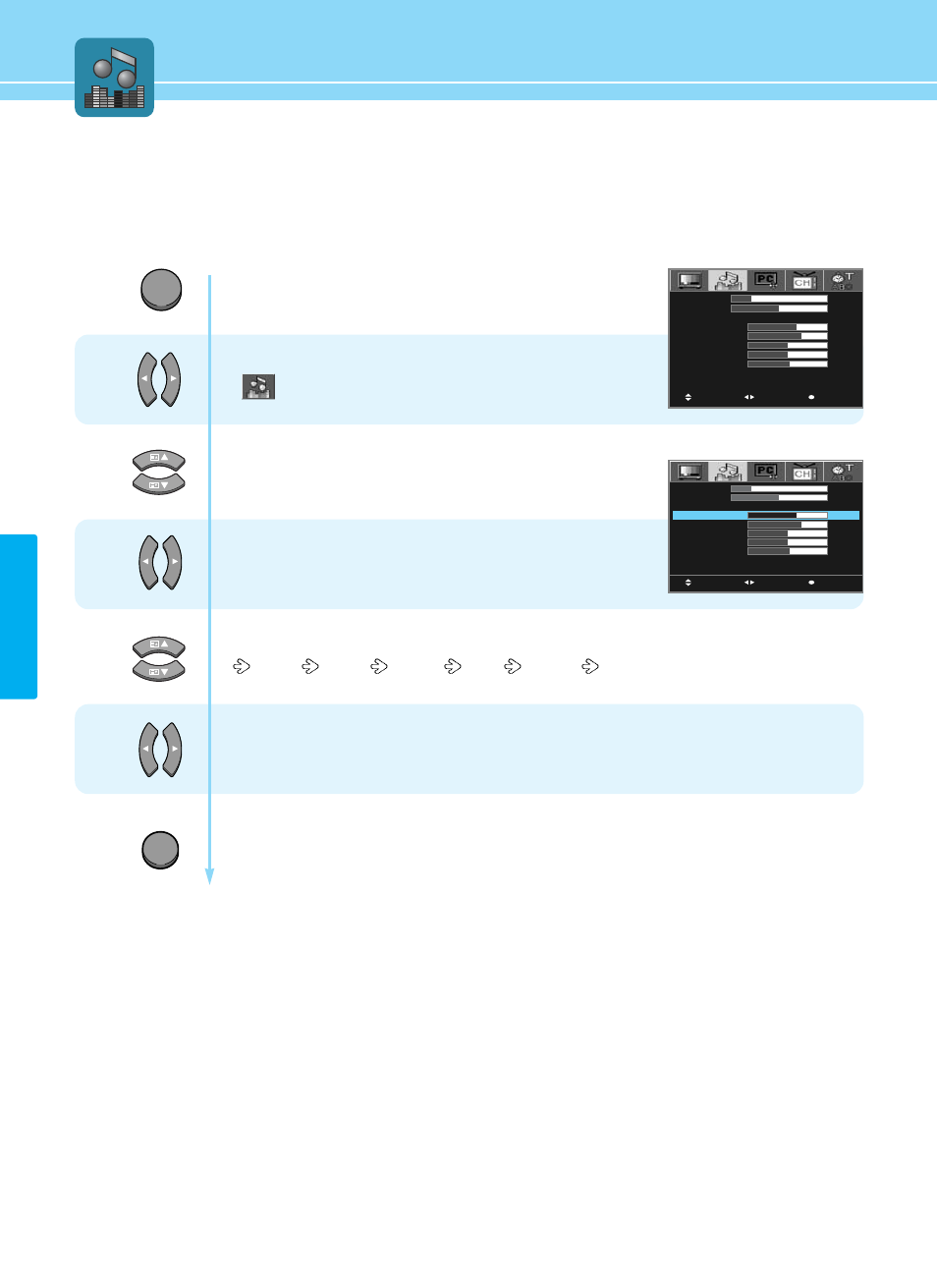
AUDIO SETUP
43
How to Set the Desired Audio
Users can manually adjust the sound in thier own ways.
Press Menu button.
Menu items appear on the screen.
Press Left and Right buttons to select
“
”
.
Press Up and Down buttons to move to
“EQUALIZE”.
Press Left and Right buttons to select “USER”.
Press Up and Down buttons to choose one of the items listed.
120 Hz
500 Hz
1.5 kHz
5 kHz
10 kHz
Press Left and Right buttons to adjust.
Press MENU button after the setting is done, and Menu goes to the previous menu.
If the EXIT button is pressed, the menu disappears.
1
2
3
4
5
MOVE
MENU
SELECT
VOLUME
BALANCE
EQUALIZE
120 Hz
500 Hz
1.5 kHz
5 kHz
10 kHz
SURROUND
AVL
20
25
STANDARD
15
16
12
12
13
OFF
OFF
MOVE
MENU
SELECT
VOLUME
BALANCE
EQUALIZE
120 Hz
500 Hz
1.5 kHz
5 kHz
10 kHz
SURROUND
AVL
20
25
STANDARD
15
16
12
12
13
OFF
OFF
MENU
EXIT
