Select language, Basic operation, How to set language – Hitachi ULTRAVISION UT32S402 User Manual
Page 34
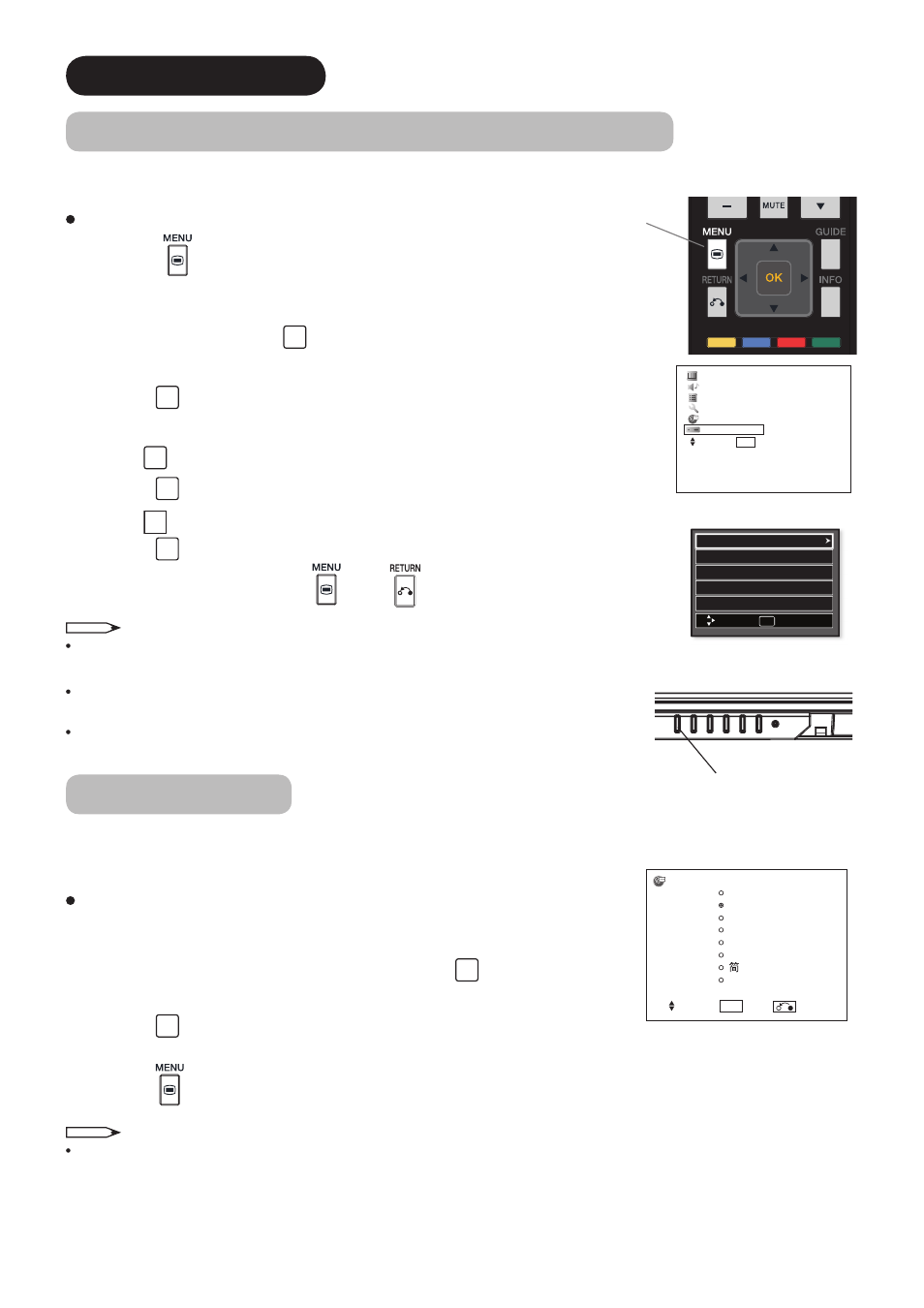
33
SETUP OPERATION
How to Use the On-Screen Display (OSD) System
You can use the On-Screen Display system to access the various kinds of the features and functions.
Basic Operation
1. Press the
button on the remote control or the
Menu button on the
control panel of the unit. The
Main Menu is displayed on the screen as
shown on the right.
2. To select the item, press the
◄►
button.
The selected item will be highlighted in Yellow.
3. Press the
OK
button to set your selection.
The selected menu page will be displayed on the screen.
4. Use the
◄►
button to choose the item on the menu page.
Press the
OK
button to set your selection.
5. Use the
◄►
button to adjust the item values or choose options.
Press the
OK
button to set your selection.
6. To exit from the menu, press the
or the
button.
NOTE
The OSD menu screen will be closed automatically when no operation has
been made for about one minute.
If the item on the menu is shown in gray, it means that it cannot be selected
or adjusted.
In order to appear A/V Center menu on Main Menu, A/V Center Control need
to be activated on Function/HDMI Control menu(default condition).
Select Language
Select the language from the list so that the OSD menu can be displayed in the selected language.
The default setting is English (US).
How to set Language
1. Enter the “Language” menu from the Main Menu.
2. Select your preferred language from the list using the
◄►
button.
The selected item will be highlighted in Yellow.
3. Press the
OK
button to set your selection.
The mark on the left turns into a double circle when the selection is fixed.
4. Press the
button to exit from the entire OSD menu.
NOTE
When the Language is set on Main Menu the A/V Center menu automatically set to that language, please note
that English, Spanish and French are supported by A/V Center.
Language
ޓޓޓޓޓEnglish
ޓޓޓޓޓEnglish (US)
ޓޓޓޓޓFrançais
ޓޓޓޓޓEspañol
ޓޓޓޓޓDeutsch
ޓޓޓޓޓᣣᧄ⺆
ޓޓޓޓޓޓਛᢥ
ޓޓޓޓޓ❥㜚ਛᢥ ޓޓޓޓޓ
Select OK Set Return
UT Monitor
Menu button
Picture
Audio
Function
Setup
Language
AV Center
Select OK Set
Menu button
Audio/Video
Channel Manager
Locks
Timers
Setup
Move
OK
Select
