Installation – Harman-Kardon AVR 3600 User Manual
Page 26
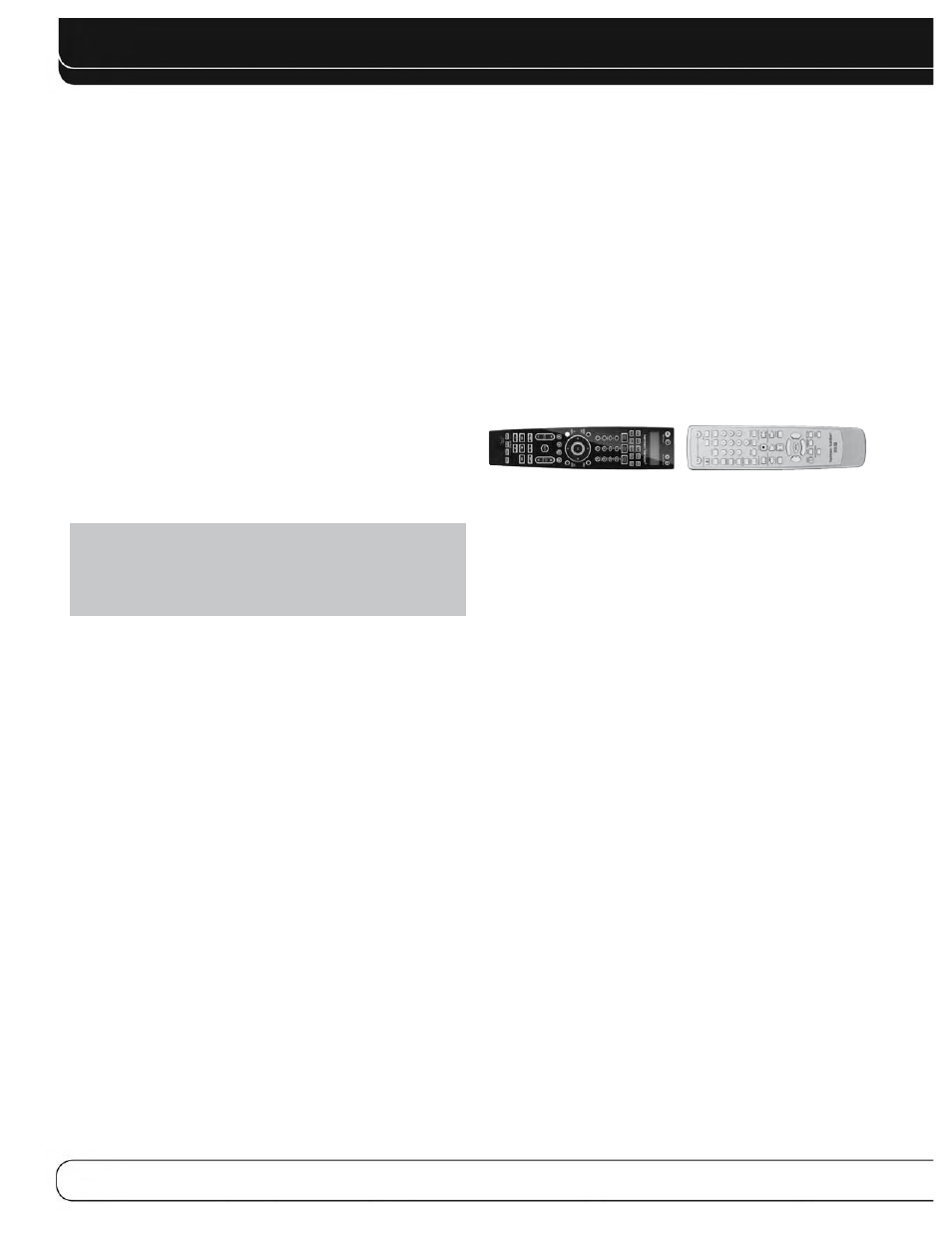
26
INSTALLATION
Leave the Zone Selector Switch at the bottom in the Zone 1 position
for normal use.
If the remote seems to operate intermittently, or if pressing a button
on the remote does not cause the Setup Button or one of the
Source Selectors to light, check or replace the batteries.
STEP TWELVE – Program Sources Into
the Remote
The AVR 3600 remote may be programmed to control many brands
and models of DVD players, cable boxes, satellite receivers, the
Harman Kardon DMC 1000 digital media center and TVs. It is also
preprogrammed to operate your iPod when docked in The Bridge III.
To access the functions for a particular device, switch the remote’s
device mode. Press the Setup Button to access the codes that control
the receiver, or the Source Selector Buttons to access the codes for
the devices programmed into the remote.
Follow these steps to program the correct codes for each source
device into the remote:
1. Look up the codes for the product type (e.g., DVD, cable TV box)
and the brand name of your source in Tables A14– A24 of the
Appendix.
NOTE: The AUX Source Selector is used for the CD, HDTV,
PVD recorder, TiVo and VCR device types. Similarly, the
Cable/SAT Source Selector is used for either a cable or satel-
lite TV set-top box. The first digit of the product code indicates
the device type.
2. Turn on your source device.
3. Place the remote in program mode: Press and hold the Source
Selector as it turns red, goes dark, and turns red again. Then
release it.
Optional:
To reassign a Source Selector’s device type (e.g., if
there are two DVD players in the system), press the Source Selector
for the new device type now. For example, to reassign the Cable/Sat
Source Selector to operate a DVD player, first press and hold the
Cable/Sat Button, then press the DVD Button.
The remote is preprogrammed at the factory to operate a Harman
Kardon Blu-ray Disc™ player when in DVD device mode. It is not
necessary to change the device type to program a DVD player’s
codes.
4. Enter a code from Step 1, above.
a) If the device turns off, press the Source Selector again to save
the code. It will flash and the remote will exit Program mode.
b) If the device does not turn off, enter another code. If you run
out of codes, search through all of the codes in the remote’s
library for that product type by pressing the
1
or
5
Button
repeatedly until the device turns off. When the device turns
off, save the code by pressing the Source Selector. It will flash,
and the remote will exit Program mode.
5. Check that other functions control the device correctly. Sometimes
manufacturers use the same Power code for several models,
while other codes vary. Repeat this process until you’ve pro-
grammed a satisfactory code set that operates most functions.
6. Find out which code number you have programmed by pressing
and holding the Source Selector to enter the Program mode.
Press the OK Button, and the Source Selector will flash in the
code sequence. One flash represents “1”, two flashes for “2”, and
so forth. A series of many fast flashes represents “0”. Record the
codes programmed for each device in Table A9 in the appendix.
Learning
You may “learn” individual key codes if you have the device’s
original remote control by following this procedure:
a) Place the two remotes with their IR transmitters facing each
other, about one inch apart. See Figure 18.
Figure 18 – AVR and Device Remotes “Head to Head”
b) Press the destination Source Selector, then press and hold the
Learn Button until the Source Selector lights up.
c) Press the destination button, and the Source Selector will flash
once. You may learn a new code into the following buttons:
Device Power On/Off, Alphanumeric Keys, Last Button, Back/Exit
Button, Menu Button,
1
/
57
/
3
Navigation Buttons, OK Button,
Disc Menu Button, the four Soft key Buttons, Channel Up/Down,
Volume Up/Down, Mute and the Transport Controls (including
Record).
d) Press and hold the source button until the Source Selector flashes
three times.
e) Program additional buttons by repeating steps c) and d). Press
the Learn Button once to exit Learning mode, or wait for the
remote to “time out” and exit Learning mode on its own after
about 30 seconds.
Most of the button labels on the remote describe the button’s
function when used to control the AVR 3600. However, the button
may perform a different function when used to control another
device. Refer to the Remote Control Function List, Table A13 in
the Appendix.
Activities are preprogrammed code sequences that execute many
code commands with a single button press. “Punch-through”
programming allows the remote to operate a device’s channel or
transport controls with the remote in another device’s mode. See
page 38 for instructions on these advanced programming functions.
STEP THIRTEEN – Turn On the AVR 3600
Two steps are required the first time you turn on the AVR 3600.
1. Flip the rear-panel Main Power Switch to the “On” position. The
Power Indicator on the front panel will turn amber, indicating that
the AVR is in Standby mode and is ready to be turned on. Normally,
you may leave the Main Power Switch on, even when the receiver
is not being used.
