Installing wordsmith, Getting started, Nstalling – Handmark 2.2 User Manual
Page 9: Mith, Getting started installing wordsmith
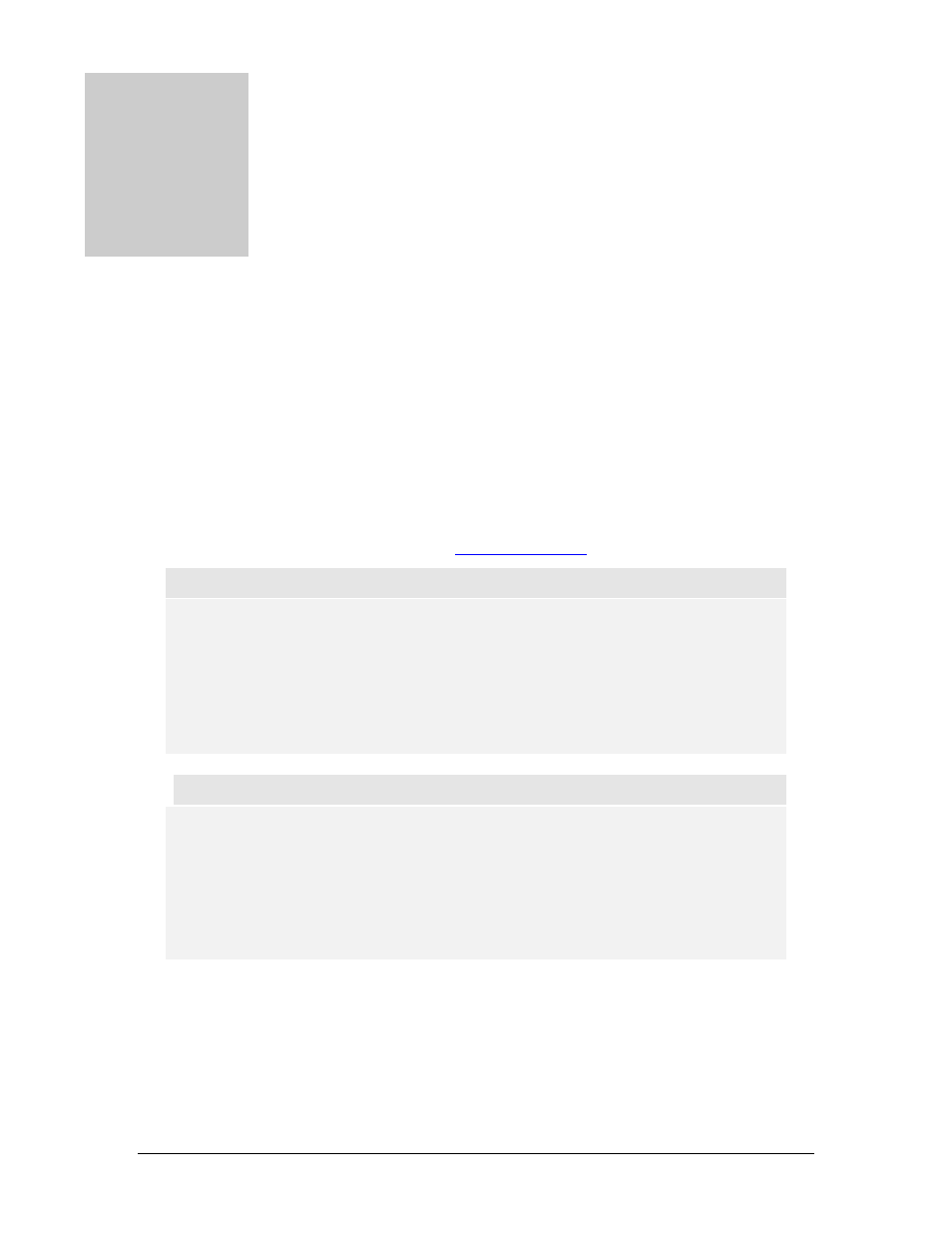
Chapter
2
Getting Started
Installing WordSmith
Once you have installed WordSmith, you should have a WordSmith icon on your desktop (if that is where
you saved it), WordSmith added as a menu in Microsoft Word (to the right of the Help menu but only if
you are using Word 97 or better and is not supported with Windows XP ) and a WordSmith and FineType
Manager application on your organizer. If you have trouble installing the application or have forgotten your
registration code, please visit the support ce
Note Regarding Remapping Memo Pad Button as WordSmith Button
During the installation of WordSmith, you are given the opportunity to remap the Memo
Pad button as the WordSmith button. If at a later point you decide that you would like to
take us up on this, please tap Applications -> Preferences and then choose Buttons from the
pop-up menu in the upper-right. Tap on the arrow next to Memo Pad and select
WordSmith to remap. If you would like to remap back to the Memo Pad, simply follow the
steps above except choose Memo Pad
.
Note regarding WordSmith Menu in Microsoft Word (Windows only)
The WordSmith menu is added to Microsoft Word during the installation of WordSmith
(Windows only). This is if you select Microsoft Word Integration during the installation. If
would like to remove the add-on from Word, select the following: Tools -> Templates and
Add-Ins and uncheck the box in front of WordSmith.dot. To add the WordSmith add-on,
simply check the box described above. Please note this feature is only available for Word 97
or better., but not for use with Windows XP.
7
