Using honda music link with honda tts, Continued) – HONDA CR-V 2004 User Manual
Page 12
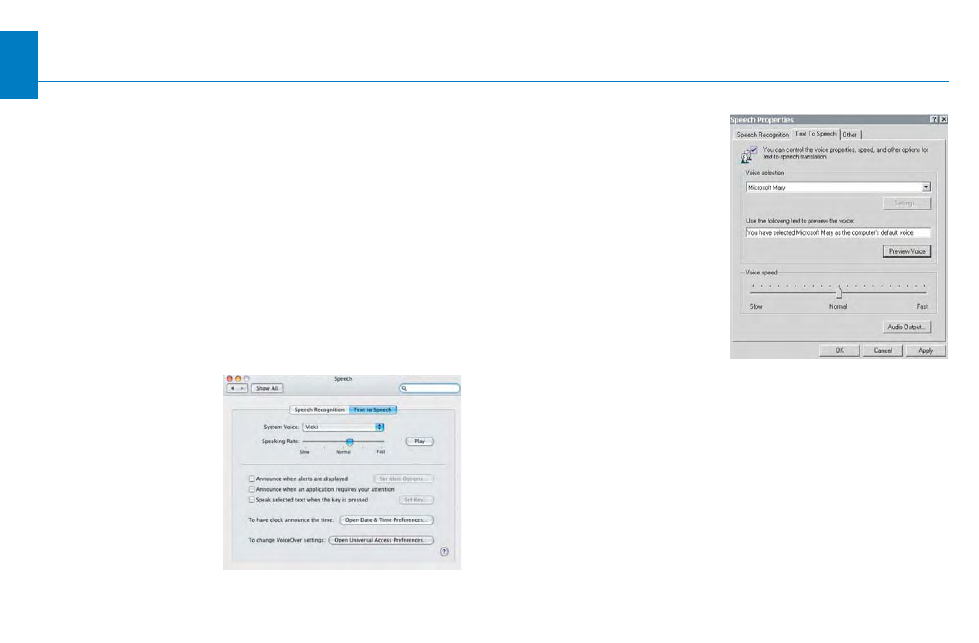
12
Using Honda Music Link With Honda TTS
(Continued)
Text-to-Speech Settings
You can change and adjust the text-to-speech settings
for TTS files (voice prompts) that Honda TTS creates.
Modifying the system voice and the voice speed may
help improve intelligibility.
Mac
1. Go to Finder/System Preferences.
2. Select the Speech icon.
3. Click on the Text to Speech tab.
4. Select the system voice of your preference from the
pull-down menu.
5. Adjust and play the
speaking rate.
NOTE: After changing
and adjusting the text-
to-speech settings,
delete all TTS playlists
and files in iTunes and
on your iPod, then run
Honda TTS.
PC
1. Open the Control Panel
from the Start menu.
2. Select Speech or
Sounds, Speech, and
Audio.
3. Click on the Text To
Speech tab.
4. Select the voice
selection of your
preference from the
pull-down menu. (Either
Microsoft Mary or LH
Michelle* is recommended, if available.)
5. Adjust and preview the voice speed.
NOTE: After changing and adjusting the text-to-speech
settings, delete all TTS playlists and files in iTunes and
on your iPod, then run Honda TTS.
* To download LH Michelle, visit http://www.microsoft.com/msagent/
downloads/user.asp. Click on the "Text-to-speech engines" link, and
select "Lernout & Hauspie
®
TruVoice TTS engine - American English
(1 MB exe)" from the pull-down menu.
Table of Contents
Text to Speech (Mac)
Text to Speech (PC)
