Huawei DiGi Broadband HSDPA USB E219 User Manual
Page 8
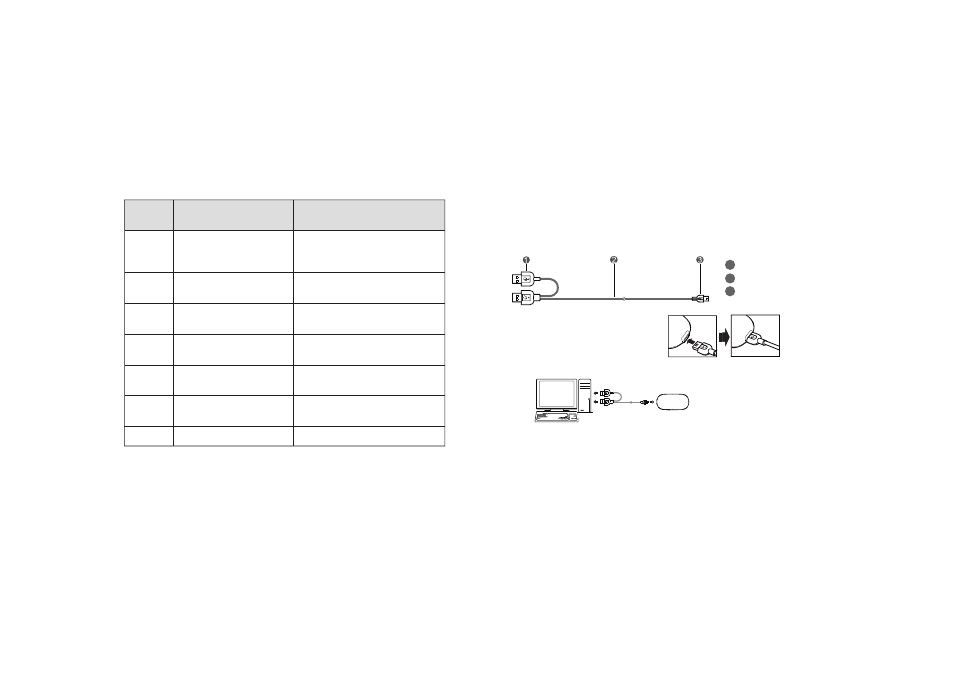
Connecting the E219 with a PC
Note:
First, power on the computer. Then connect the E219 with the computer.
Otherwise, the E219 cannot be installed normally.
The following figure is the sketch map of the data cable.
1
Auxiliary USB data cable
2
Main USB data cable
3
Mini-USB connector
1. Plug the mini-universal series bus
(USB) connector into the E219.
2. Plug the connectors of the main
USB data cable and the auxiliary
USB data cable into the USB interfaces of the computer.
3. The OS automatically detects and recognises new hardware and starts the
installation wizard. If the installation wizard does not respond, double-click the
AutoRun.exe file in the driver path to manually install the E219 Manager.
4. Follow the prompts of the installation wizard.
5. After the program is installed, a shortcut icon for the E219 management
program is displayed on the desktop.
4
Q : How do I configure the settings to DiGi’s settings to enable me
to connect?
A : The built-in driver and client should already have DiGi’s settings. However,
in case you need to alter the settings, please follow the steps below:
Q : What does the blinking LED on the modem indicate?
A :
LED
Indicator
n
o
it
i
n
if
e
D
s
u
t
a
t
S
Blinking (on for 100ms and
off for 100ms; then on for
100ms and off for 2700ms)
Blinking (on for 100ms and
off for 2900ms)
Blinking (on for 100ms and
off for 2900ms)
The modem is powered on
The modem is registered to a GPRS
(GSM/GPRS/EDGE) network
The modem is registered to a
UMTS (WCDMA/HSDPA) network
The modem is removed
The modem is connected to
a GPRS network
On
The modem is connected to
a WCDMA network
On
The modem is connected to
a HSDPA network
On
Off
Green
Green
Blue
Green
Blue
Sky Blue
No Colour
