Harbor Freight Tools 91956 User Manual
Page 6
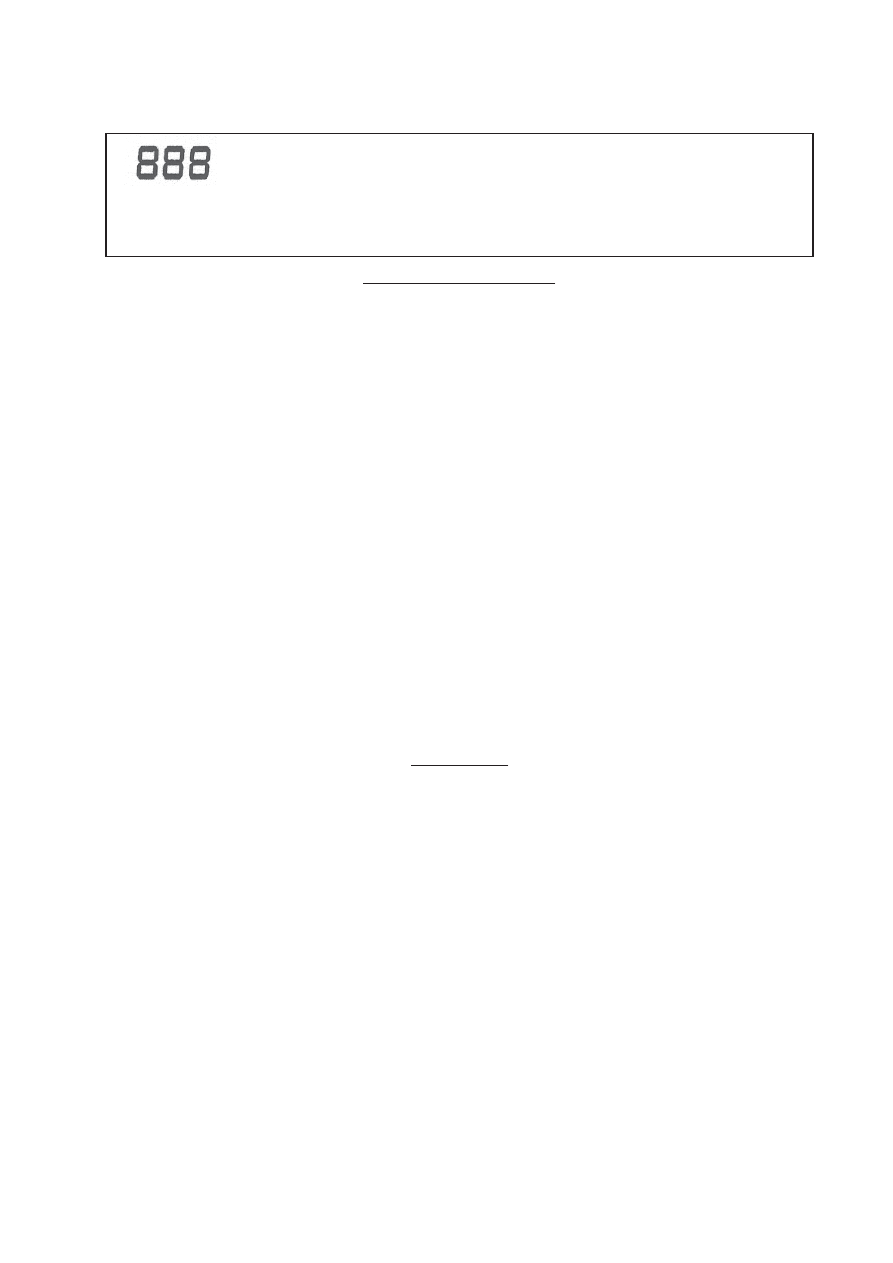
SKU 91956
For technical questions, please call 1-800-444-3353.
Page 6
Using as a PC/Web Camera: The LCD will show the text “PC” when you are
using it in PC mode. If the memory is full, the text “FUL” will show and the
Camera will sound an alarm.
What to do:
Connect the USB cord to the USB port on your PC. The Camera will not function
in Camera mode with the USB port plugged in. The LCD will indicate PC.
Downloading and Editing
The Digital Camera and Binocular comes with a program to run ULead® Photo Explorer® on your
computer. Follow all instructions on the CD-ROM to install the program on your computer. Make
certain that you follow all instructions in your PC Owner’s Manual. Follow all instructions for proper
registration of your program.
Connect the USB cord to the USB port on your PC. (See your computer’s instruction manual for
USB port locations.) The Camera will not function in Camera mode with the USB port plugged in.
The LCD will indicate PC.
Once the program is installed and you want to get the images from the Camera’s memory you will
need to follow some basis steps.
1.
Run ULead® Photo Explorer®.
2.
Click the “TWAIN Acquire” command from file menu. Select the source as “Dual Mode
Camera 8008 VGA+.”
3.
You will need to select the Device Settings to set the image quality in 50 or 60 Hz.
Additionally, you may need to set the Anti-Flicker frequency.
4.
Follow the directions that accompany this product and the CD-ROM.
Maintenance
1.
Never immerse the Digital Camera in any fluid.
2.
Remove dust or stains with a soft cloth lightly dampened with water or special camera
cleaning fluids. A special cleaning cloth is included for cleaning lenses.
3.
Clean the lenses in circular motions and with as little fluid as possible. Make certain that any
cleaning fluid used is approved for use on camera lenses.
4.
Avoid using paper products such as paper towels to clean the lenses. These may scratch
and damage the lens.
5.
Store in a dry location out of the reach of children.
