Getting started – HONDA 2008 MDX 00X31-STX-8100 User Manual
Page 25
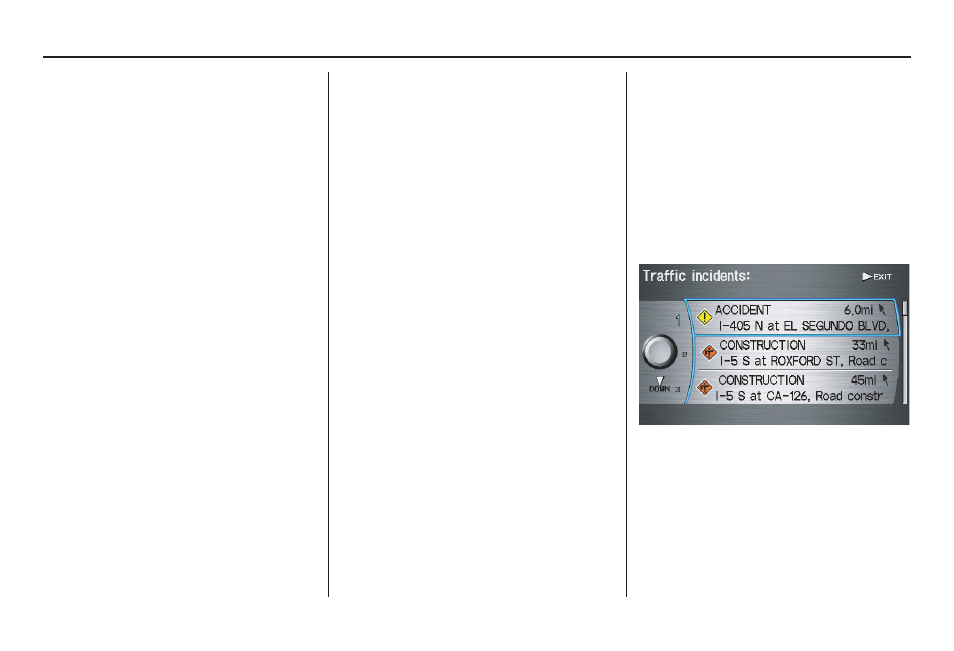
24
Navigation System
Getting Started
Naturally, only roads with these sensors
will show traffic information. The
amount of flow data varies considerably
from one city to another. This map
display is refreshed continuously. You
can only view traffic information in the
city where you are located.
NOTE:
• Traffic flow, and incident icons are
only displayed the 1/2, 1, 2, and 5
mile scales (800m, 1600m, 3km, 8km
scales)
• Not all freeways within a
metropolitan area have traffic flow
data (colored bands on the side of the
freeways) - this is normal, and you
cannot assume that a lack of data
implies no traffic.
• Not all cities have traffic flow
information. See cities listed on
page 130.
• Due to freeway maintenance and
construction, traffic flow may be
available only for one side of a road,
or to be missing entirely for some
portion of the freeway.
• The displayed traffic flow may
disagree with the information from
other audio or Internet based traffic
displays.
• If traffic flow is not showing, verify
that the “TRAFFIC” selection for the
Icon Bar is ON, and that the icon
options for traffic are both ON. (see
page 65).
Viewing Incident Reports
Incident reports appear as small
diamond shaped icons (see Traffic
Display Legend on page 22 for
examples). There are three ways to view
traffic incidents:
• By voice control, say “Display traffic
incidents.”
• Select “Traffic Incidents” from the
map menu.
• Select an incident icon from the map
screen.
NOTE:
The first method is recommended
because it works on any scale, and
requires the minimum input.
Listing Traffic Incidents by Voice
Control
From the map screen (any scale), say
“Display traffic incidents,” or “Display
traffic list.” A list of all incidents within
the metro traffic area will be displayed.
Incidents are listed by distance from
your current position outward in all
directions. To view an incident details,
select an incident from the list, and push
in on the Interface Dial.
