Mp3, windows media and jpeg playback – Harman-Kardon DVD 27 User Manual
Page 25
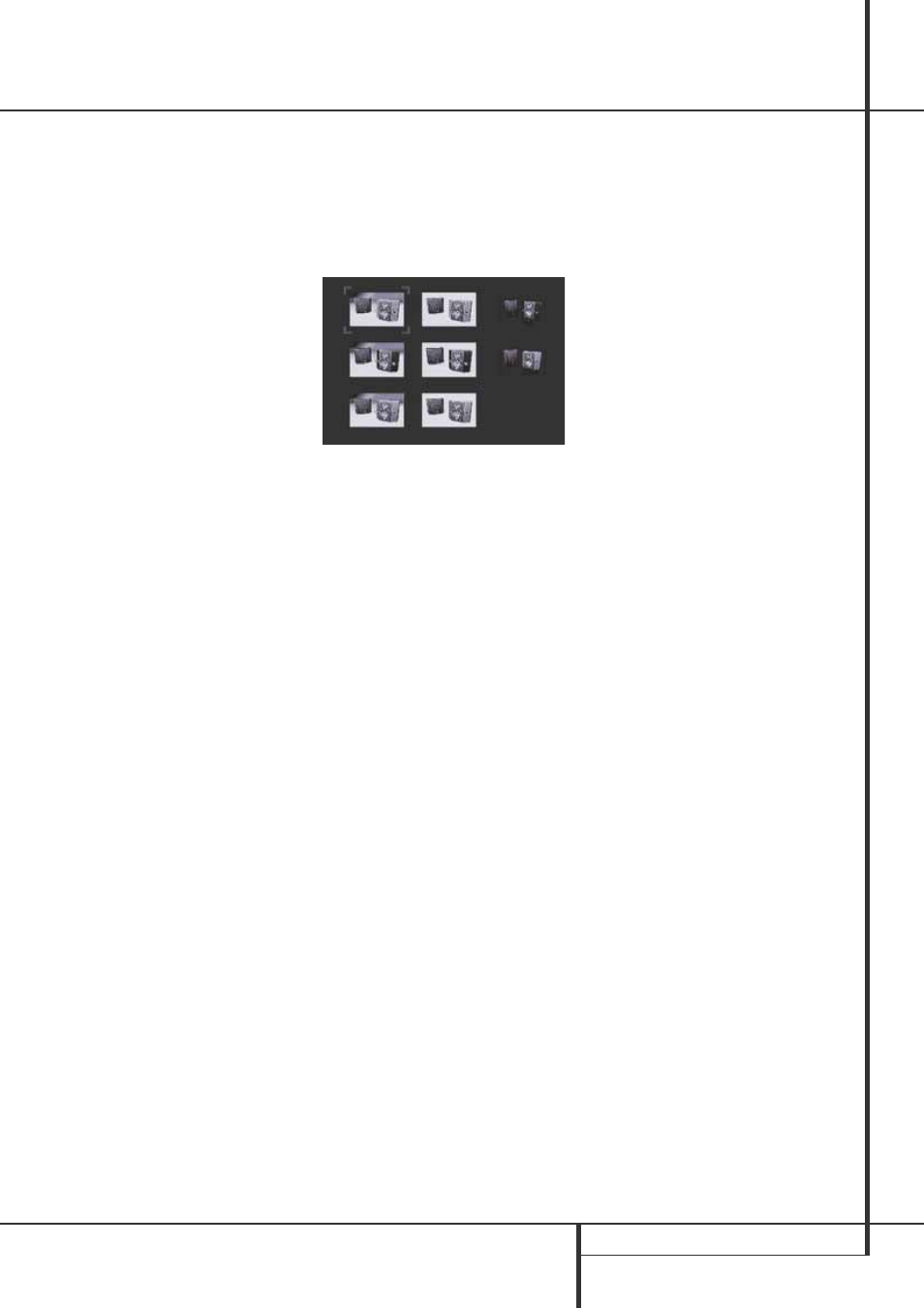
MP3, WINDOWS MEDIA AND JPEG PLAYBACK 25
MP3, Windows Media and JPEG Playback
• When a disc with multiple folders is playing,
only tracks from one folder can be displayed
and played at a time. Select the desired folder
and press the Play Button
3G or Enter
Button
6 to start the first track. To see and
play tracks from other folders, you must first
select the root folder using the
KL
Navigation Buttons
9, and press the
Enter Button
6 to open or close that fold-
er. You may then navigate an open folder and
select the desired folder. Press the Enter
Button
6 to open the folder, and select the
desired track. Then press the Play Button
3G.
• Only stereo audio playback is available for MP3
and WMA discs.
• Programmed playlists are not available for
MP3/ WMA discs.
• Use the
KLM N
Navigation Buttons
9
to select the
DISC INFO
Submenu icon on
the left side of the screen, and press the Enter
Button
6 to view it. If the disc contains ID3
tag information, then the current MP3 track
information will appear: song title, artist,
album, year, genre, and any comments. For
WMA and JPEG files, only the file name will
appear.
JPEG Playback
The DVD 27 is capable of recognizing JPEG still-
image files and displaying them. When a disc or
folder containing JPEG files is loaded, the JPEG
Disc-Type Indicator
A will light in the Main
Information Display
0. The disc will
immediately begin displaying the images on the
disc in order.
When viewing JPEG images, the Angle Button
4 may be used to rotate the image. With the
image on-screen, press the Angle Button
4
once to display the current orientation of the
image, usually +0. Press the Angle Button
4
again within one second to rotate the image
clockwise 90 degrees. The new orientation of
+90 will be displayed. Each additional press of
the Angle Button
4 will continue to rotate
the image clockwise by 90 degrees.
You may use the Zoom Button
M to enlarge
a JPEG image, and the
KLM N
Navigation
Buttons
9 to explore the enlarged image.
You may view thumbnails of the images in the
selected folder by pressing the Disc Menu
Button
B. When the images appear on
screen, you may use the
KLM N
Navigation
Buttons
9 to move the picture frame around
until the desired image is selected. Press the
Enter Button
6 to display a full-size view of
that image.
