Front panel controls, Ы$ ^ ^ ^ 2 2 2 – Harman-Kardon AVR 5000 User Manual
Page 5
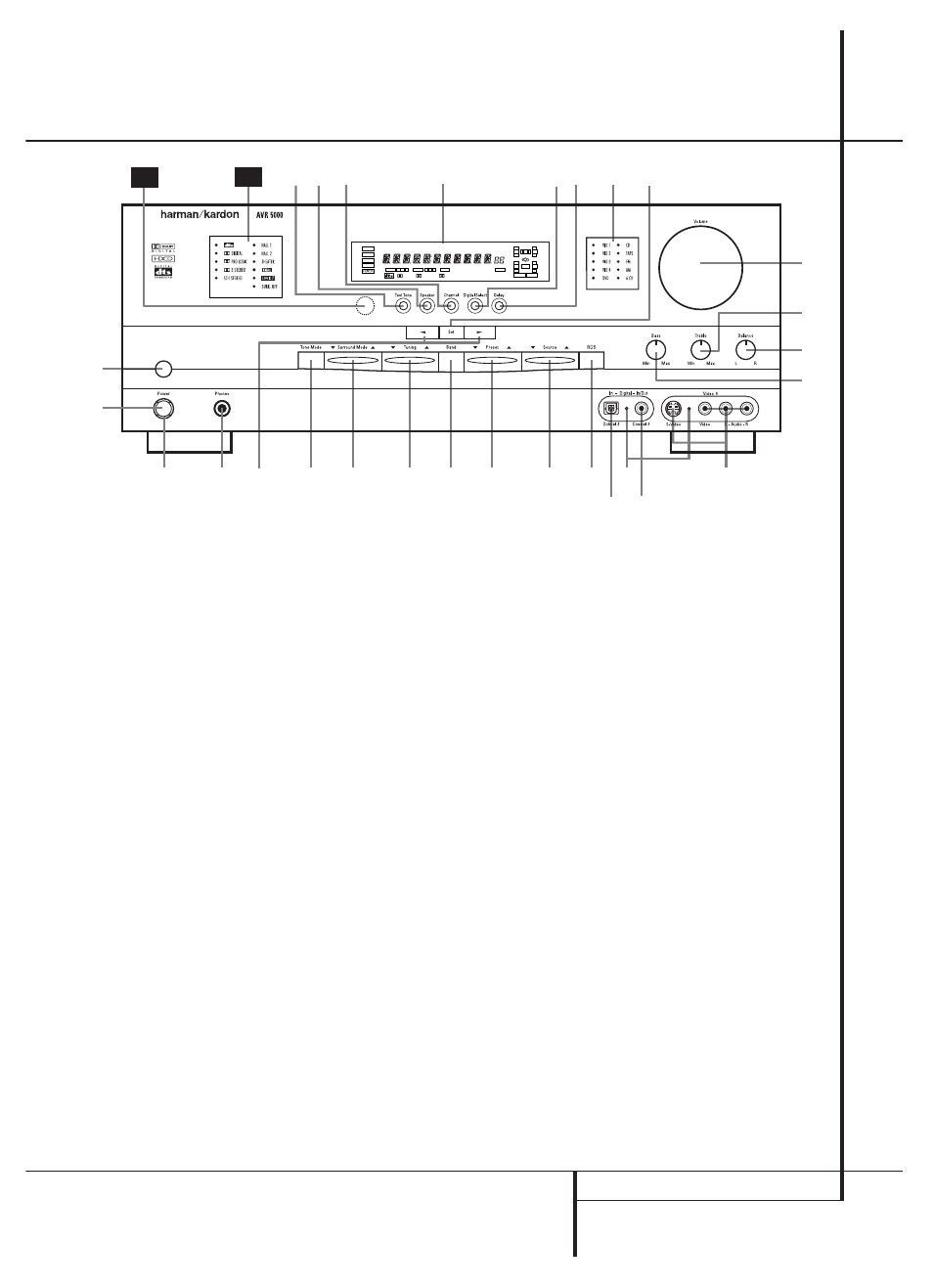
FRONT PANEL CONTROLS
5
1
Main Power Switch: Press this button to
apply power to the AVR5000. When the switch
is pressed in, the unit is placed in a Standby
mode, as indicated by the amber LED 3 sur-
rounding the System Power Control 2. This
button MUST be pressed in to operate the unit.
To turn the unit off completely and prevent the
use of the remote control, this switch should be
pressed until it pops out from the front panel
so that the word “OFF” may be read at the top
of the switch.
NOTE: This switch is normally left in the “ON”
position.
2
System Power Control: When the Main
Power Switch 1 is “ON,” press this button to
turn on the AVR5000; press it again to turn the
unit off (to Standby). Note that the Power
Indicator surrounding the switch 3 will turn
green when the unit is on.
3
Power Indicator: This LED will be illumi-
nated in amber when the unit is in the Standby
mode to signal that the unit is ready to be
turned on. When the unit is in operation, the
indicator will turn green.
4
Headphone Jack: This jack may be used to
listen to the AVR5000’s output through a pair of
headphones. Be certain that the headphones
have a standard 6.3 mm stereo phone plug.
Note that the main room speakers and all
Preamp Outputs
A will automatically be turned
off when the headphone jack is in use.
5
Selector Buttons: When you are establish-
ing the AVR5000’s configuration settings, use these
buttons to select from the choices available, as
shown in the Main Information Display Û.
6
Tone Mode: Pressing this button enables or
disables the Balance, Bass and Treble tone con-
trols. When the button is pressed so that the
words TONE IN appear in the Main
Information Display Û, the settings of the
Bass & and Treble ( controls and of the
Balance control * will affect the output sig-
nals. When the button is pressed so that the
words TONE OUT appear in the Main
Information Display Û, the output signal
will be “flat,” without any balance, bass or treble
alteration.
Front Panel Controls
1
2
3
4
5
6
7
8
9
)
!
@
#
$
%
^
&
*
(
У
Ф
Т
Ъ
Ы
Щ
ı
ˆ
˜
¯
Main Power Switch
System Power Control
Power Indicator
Headphone Jack
Selector Buttons
Tone Mode
Surround Mode Selector
Tuning Selector
Tuner Band Selector
Preset Stations Selector
Input Source Selector
RDS Select Button
Digital Optical 3 Input
Input/Output Status Indicators
Digital Coax 3 Jack
Video 4 Jacks
Bass Control
Balance Control
Treble Control
Volume Control
Set Button
Input Indicators
Delay
Digital Input Selector
Main Information Display
Channel Select Button
Speaker Select Button
Test Tone Selector
Surround Mode Indicators
Remote Sensor Window
Т
Ъ
&
Ф
Т
Ъ
ı Ù
&
Ф
Т
Ъ
ˆ
*
&
(
У
Ф
3
3
3
1
1
1
4
4
4 5
5
5
6
6
6
7
7
7
8
8
8
9
9
9 )
)
)
!
!
! @
@
@
#
#
# %
%
%
29
30
Ы
Ы
Ы
$
^
^
^
2
2
2
COAXIAL
THEATER
5 CH STEREO HALL 12
3- STEREO
PRO LOGIC
DIGITAL
NIGHT
MULTI
OPTICAL
ANALOG
OSD
LFE
0
C
L
0
1 2 3
1 2 3
MEMORY PRESET
SLEEP
AUTO
RDS
PTY
RT
TA
CT
5.1 LOGIC 7 CM
VMAx NF
MUTE
TUNED ST
O
O
R
O
O
LS
O
O
RS
O
O
DTS
DOLBY D
PCM
MP3
