Headset, Human interface device – HiFi Works BlueSoleil User Manual
Page 18
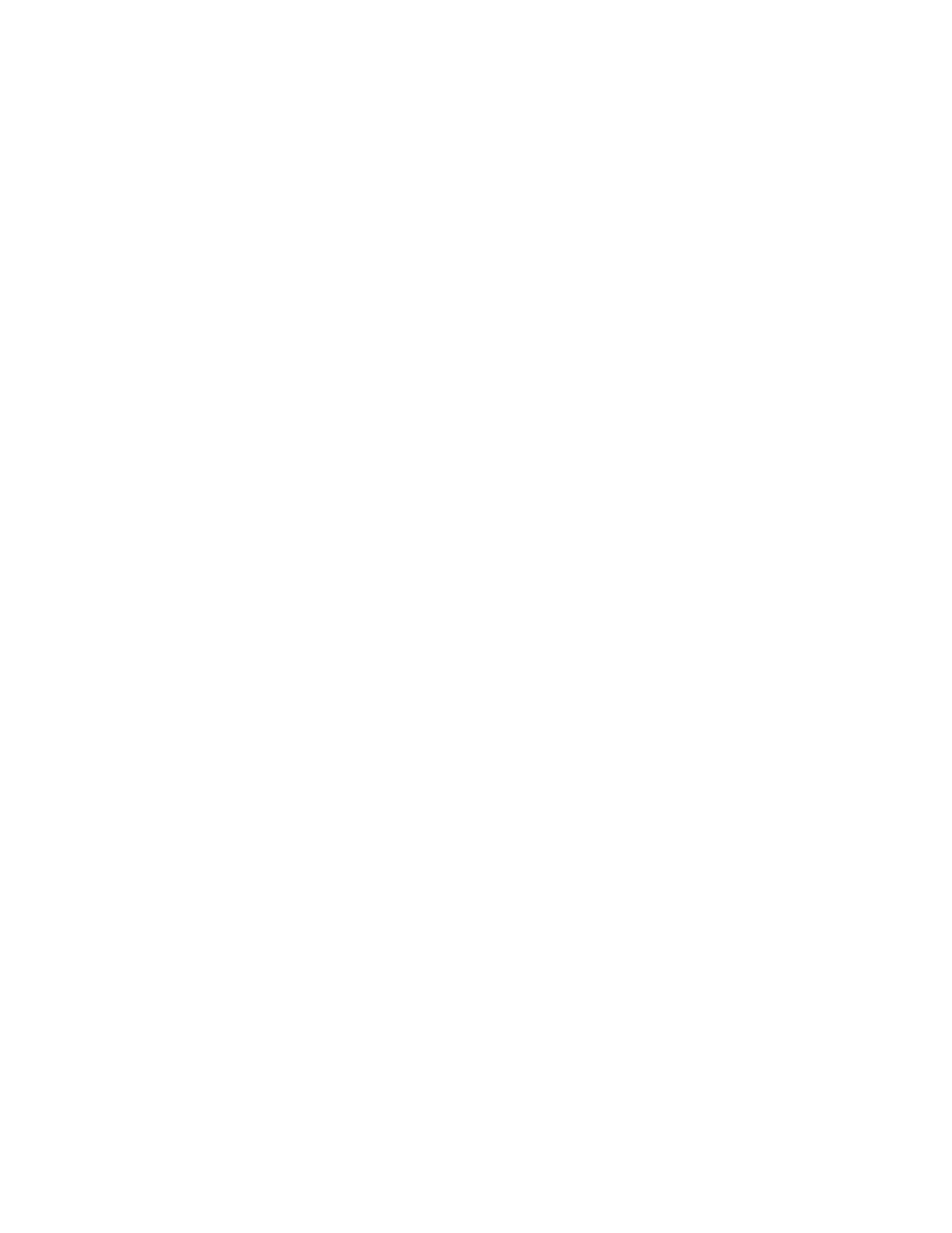
3 – Bluetooth Profiles
Access a Shared Folder on Another Bluetooth Enabled Device -
e. Enable file sharing
on the remote device. For instructions, refer to the user documentation for the
scover the device’s file sharing service.
Step 2:
oleil following the
instructions in Chapter 2.4, Establish Connection.
Step 3:
the rem
se, copy, paste, and/or delete files,
3.5 He
R
rver
sers to use a Bluetooth enabled headset as wireless earplug or
microphone.
e
Use Headset as a device for audio input/output:
eadset following the directions in Chapter
Step 2:
er, or chat using network meeting tools. You may
need to press a multifunction button on your headset to transmit audio
NOTE: F
r you have successfully connected for the
first time, you can quickly reconnect to BlueSoleil by simply pressing a multifunction
3.6
rface Device
users to use Bluetooth enabled
HID Devices such as keyboards, mice or joysticks to control your computer.
Connect a Bluetooth enabled Mouse and a Keyboard to Your Computer
Step 1: On the remote device, designate the folder/files to shar
remote device.
NOTE: If you do not enable file sharing on the remote device, BlueSoleil will
not be able to di
Start the FTP service and initiate the connection in BlueS
A Remote Shared Folder screen will appear, displaying shared files/folders on
ote device, Use the screen to brow
depending on your folder privileges.
adset
Device oles: Client, Se
The Headset Profile enables u
Typical Usag
Step 1: Connect to the Bluetooth enabled h
Play music on your comput
between the computer and the headset.
or most Bluetooth enabled headsets, afte
button on the headset.
Human Inte
Device Role: Server
The Bluetooth Human Interface Device (HID) Profile enables
Typical Usage
BlueSoleil 1.4.9
Page 15
