The screen display menu, Lock set – haier D34FA9-AK User Manual
Page 7
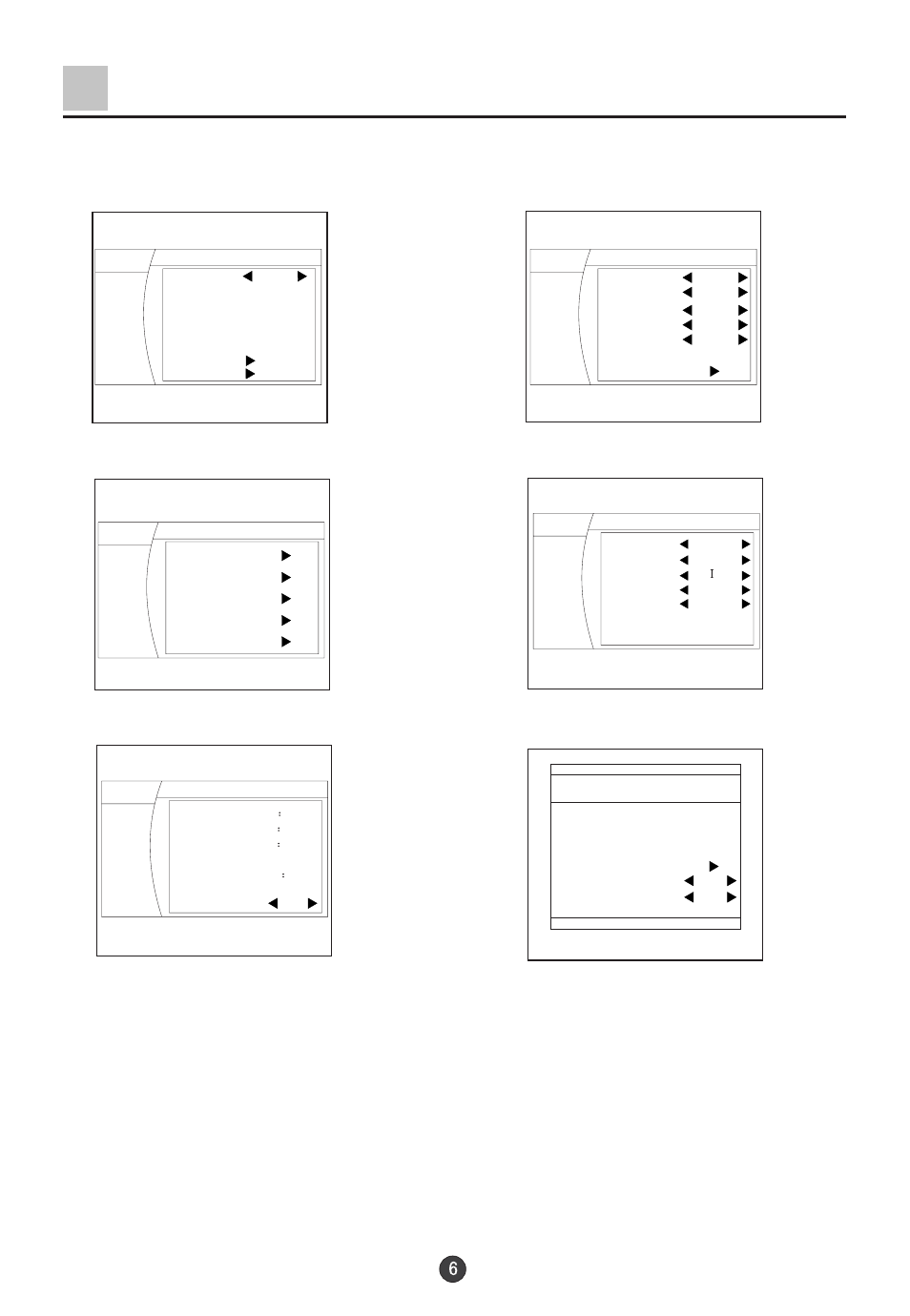
MENU
Lock Set
The Screen Display Menu
For your convenience of operation, here lists the screen display menus of this model
as your reference.
Note:
When the TV set is powered on, there might be different from what have been
illustrated above. Please do some adjustment as follows to meet your needs.
1. Press the MENU button, and then press CH+/- buttons to select the menu in the
main menu: PICTURE, SOUND, TUNE ,SETUP and TIMER. Off course, you may
select these menus directly by pressing the PICTURE, SOUND, TIME and FUNCTION
buttons on the remote control.
2. If it is not in sub-menu, press the VOL-/+ buttons to enter the sub-menu.
3. Then press the CH+/- to select the desired item, press the VOL-/+buttons to adjust
the numerical value. After that, press the MENU button to return the main menu.
4. If you want exit the menu, press the MENU button repetitiously.
Picture menu
Sound menu
Tuning menu
Setup menu
Time menu
H.lock menu
Picture Mode
Standard
50
30
Brightness
Contrast
Color
Hue
Sharpness
Filter
Advance
50
50
0
Picture
Sound
Tune
Setup
Timer
Sound Mode
3D MONO
Off
Off
Trubass
Off
Off
0
Standard
SRS Dialog
Woofer
Balance
Equalizer
Exchange
Program edit
Search
Auto Search
Quick Search
Current time
Off Time
On Time
On program
Remind time
Remind program
Sleep Time
12
27
--
--
--
--
10
--
--
---
Off
Change Password
New PWD ----
Confirm PWD ----
Confirm
Lock Off
Channel Lock Off
MENU
MENU
MENU
Picture
Sound
Tune
Setup
Timer
Picture
Sound
Tune
Setup
Timer
Language English
Screen Saver On
Curtain
Color sys. PAL50
HDM scan 100Hz
Transparency On
Tilt 0
MENU
Picture
Sound
Tune
Setup
Timer
Picture
Sound
Tune
Setup
Timer
