Operation and window selection – Honeywell TE831W-2 User Manual
Page 15
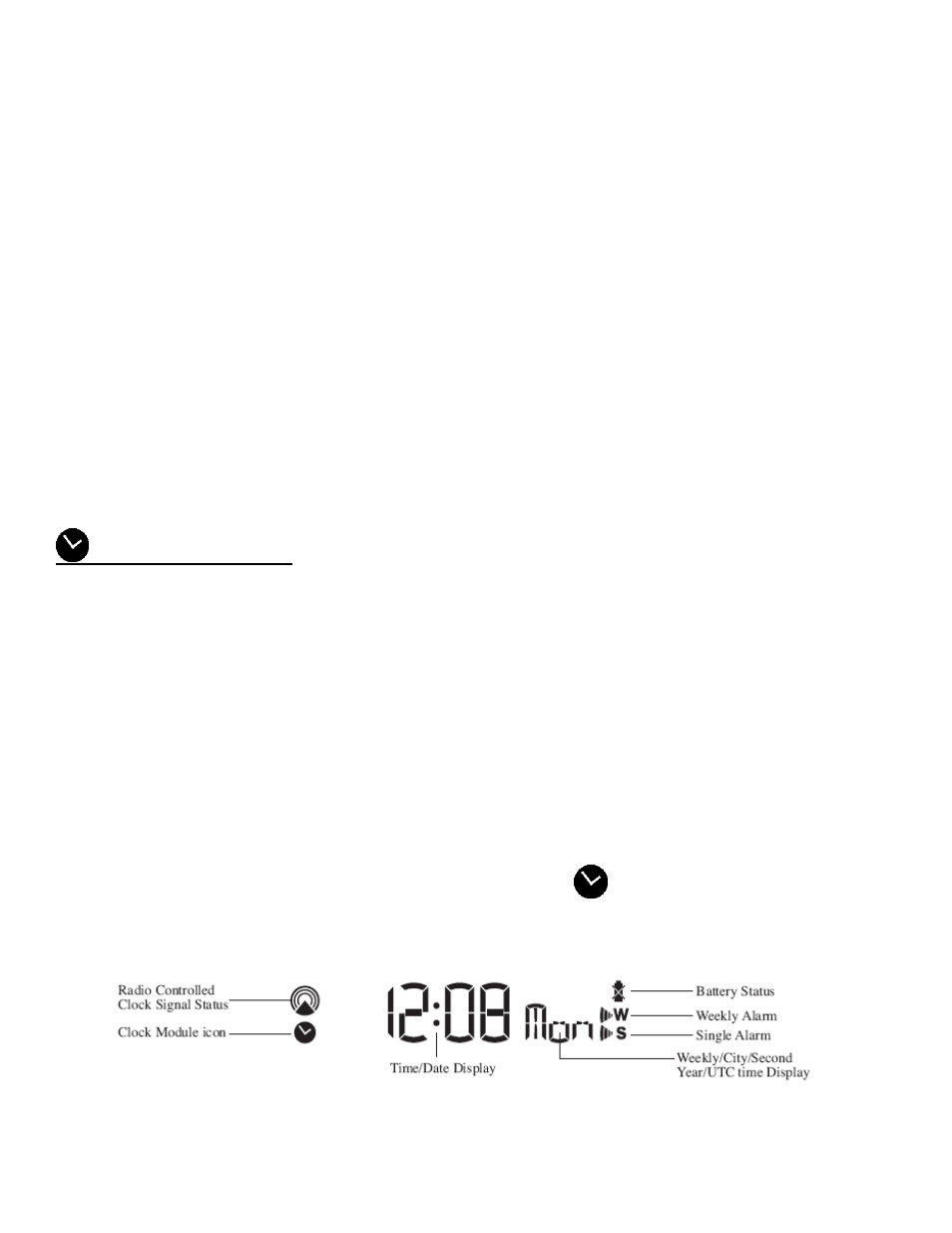
15
If you want to use collected weather data in other applications, the software allows storing data on your computer hard drive in
text file called RECORDS.txt. This file can be exported to Excel. This file location is: C:/Program Files/WeatherCapture.
NOTE: Check our website periodically for useful tips and the latest software versions
Operation and Window Selection
The main unit has five different operating windows each displaying unique data. When a specific window is selected the
corresponding icon will start flashing. Press the UP arrow button on the main unit to cycle through the windows clockwise or
DOWN arrow button anti-clockwise.
The basic operation of your weather station has been designed to work straight out of the box 10 minutes after power is
provided to the main unit. You will have to select a city location following the steps identified under INITIAL SETUP before
proceeding.
Clock and Alarms Window
Clock and Calendar Displays
To alternate your view of the 5 Clock & Calendar displays, briefly press the SET button:
1. Time with the Day of the week
2. Time with the City abbreviation
3. Time with the Seconds
4. Month/ Day/ Year or Day/ Month/ Year.
5. Current UTC Time (Coordinated Universal Time)
Selecting Clock and Alarm Window
Press main unit UP arrow button or DOWN arrow button until the clock icon
next to the time/date display continues to
flash.
Initial Settings: City, Time, Date and Language
