Operation – Harman-Kardon TU 970 User Manual
Page 8
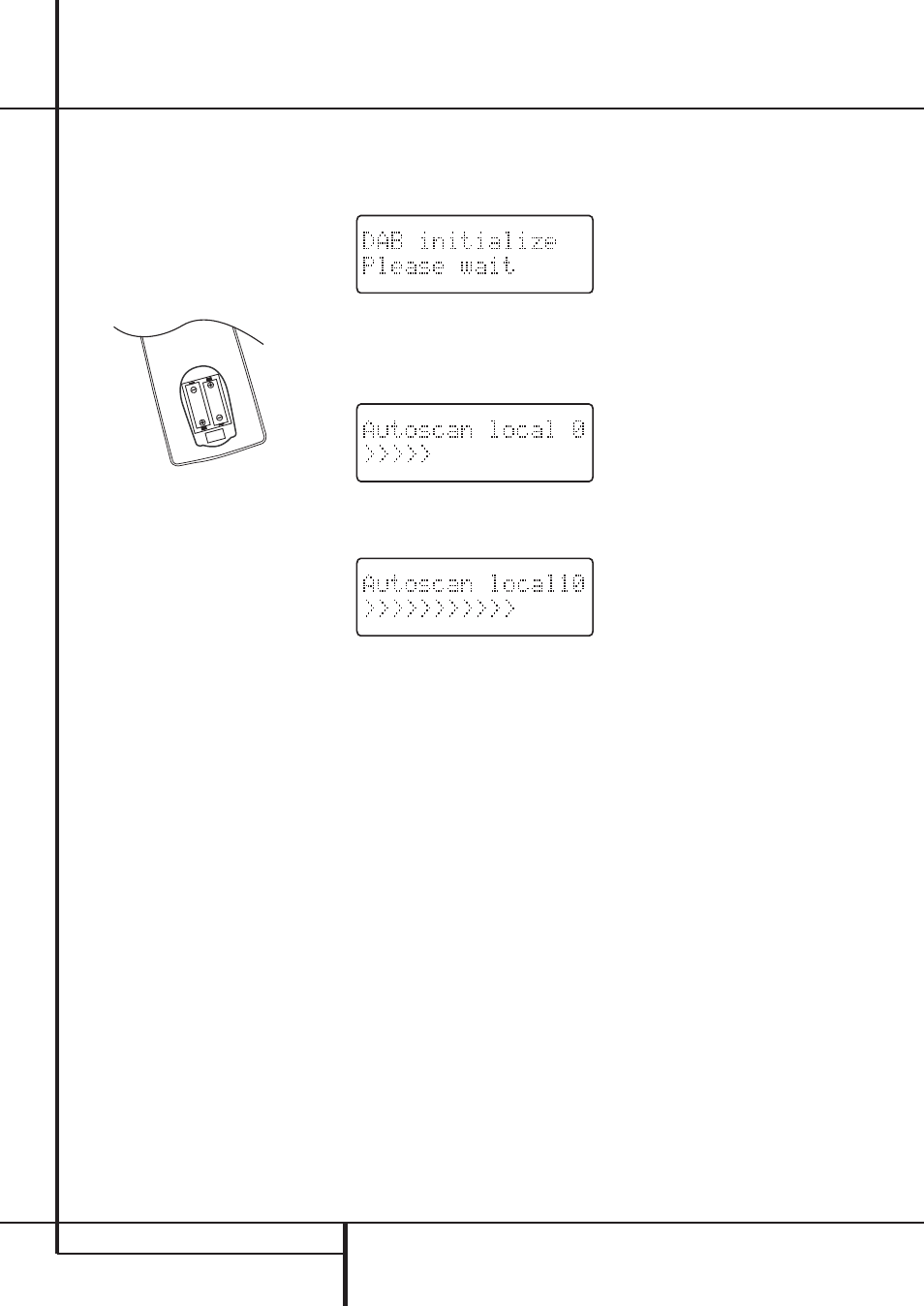
8 OPERATION
Operation
Basic Operation
The TU 970 is simple to operate, and very similar
to tuners you may have used in the past. This
section will explain the use of several features
that may be new to you.
• Install the two supplied AAA batteries in the
remote as shown. Be certain to observe the (+)
and (–) polarity indicators shown in the bottom
of the battery compartment.
• When using the TU 970 for the first time, it
will be placed in a standby mode, as indicated
by the amber color of the Power Indicator 1.
Once the unit is in standby, you may begin a lis-
tening session by pressing the System Power
Control 2 on the front panel or the Power
On button
0 on the remote control. Note
that the Power Indicator 1 will turn blue. To
turn the unit off at the end of a listening session
simply press the System Power Control 2
on the front panel or the Standby button
0
on the remote. This places the unit in the Stand-
by mode, and the Power Indicator 1 will turn
amber to remind you that the unit is ready for
operation when a power command is received
from the remote.
When you will be away from home for an
extended period of time it is always a good idea
to completely turn the unit off by unplugging it
from the AC wall outlet. Note that the backup
system in the TU 970 will retain information
such as programmed presets for 14 days.
• To dim the brightness of the front panel dis-
play, press the Dimmer button 8 on the front
panel. The first press will dim the lights to half
normal. A second press will turn the display to
normal brightness again.
DAB Operation
When you turn on the tuner, the tuner will ini-
tialize. During 2 seconds, the display will show
the following messages:
After the initialization process, the tuner will per-
form an automatic scan for available local digital
radio stations. This sequence can not be inter-
rupted. During the sequence, the following mes-
sage will be visible on the display.
The arrows show the progress of the sequence.
On the right top side, you will see how many
digital stations have been found.
If no digital stations can be found, the display
will show
N O STATIONS AVAILABLE
.
You can now select
MANUAL TUNE
by
pressing the Select Button !
8 or turn the
Control Ring ) to select
AUTOTUNE
FULL
or
AUTOTUNE LOCAL
to try to
manually find available stations.
If no stations can be found, please check that
the antenna is connected correctly and if your
area is covered by DAB.
Station List
Once the TU 970 has finished the scanning
sequence, it will display the available stations in
alphanumeric order. Turn the Control Ring )
clockwise or counterclockwise to scroll through
the list of available stations. The upper display
line in the Information Display 7 will always
show the current station you are listening to. The
lower display line shows the next station in the
list. To select the next station, simply press the
Select Button on the front panel ! or on the
remote control
8.
The current station list will remain in the memo-
ry of the TU 970. It can be updated by running
the Autotune function 6
4 as described
above, or deleted by resetting the TU 970’s
memory (see page 11).
NOTE: The station list can be shown in different
order. For more info, see page 9.
It can occur that one of the stations in your list is
temporarily not available. A “?” symbol will be
visible in front of the station name to indicate
such a station. If you select the station, the
Information Display 7 will show
STATION NOT AVAILABLE
, and will go
back to the current radio station.
