Humminbird TCR ID-10 User Manual
Page 17
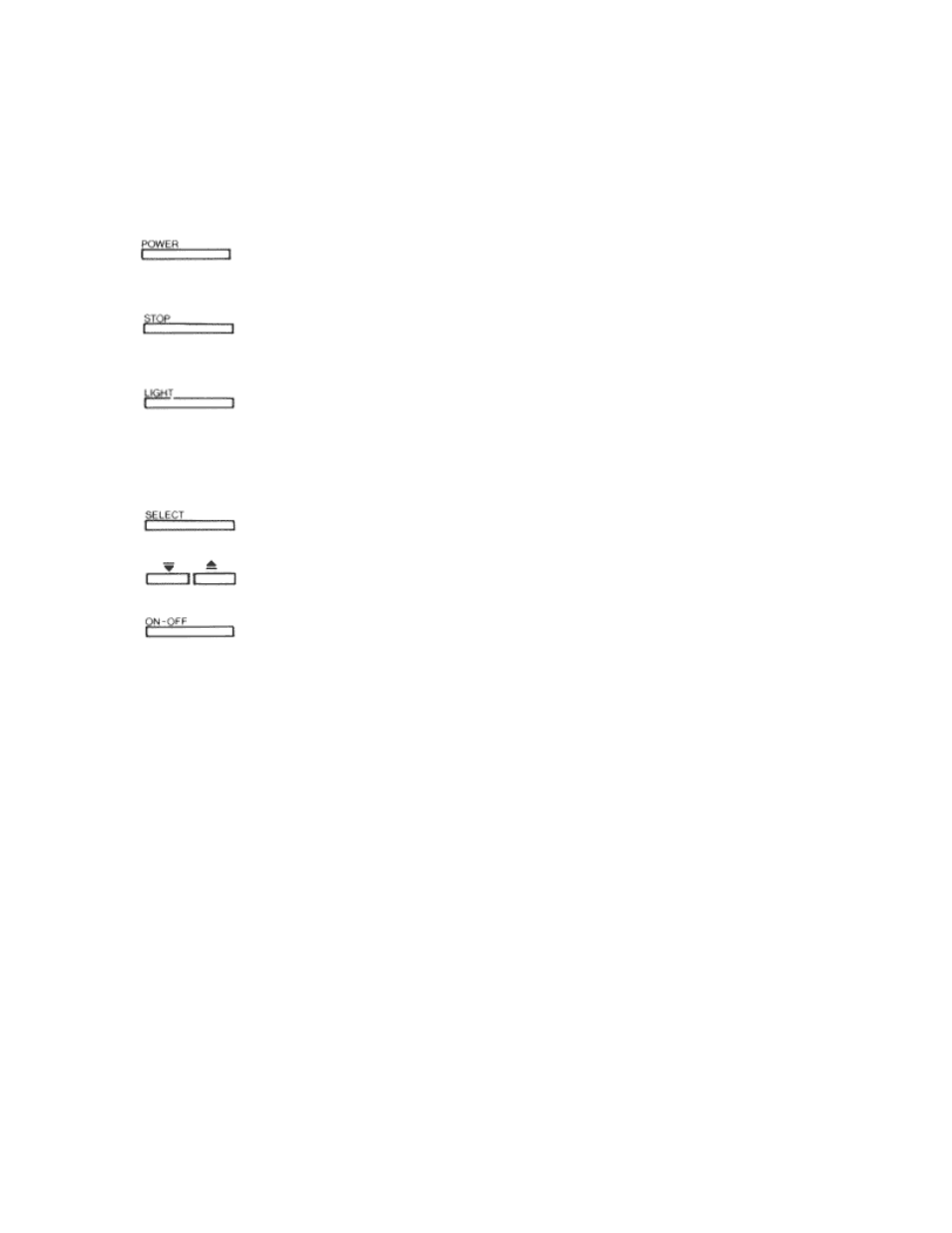
OPERATING THE TCR ID-10
Your new TCR ID-10 offers unique automatic features, as well as many adjustable ones. If you're
learning to operate the TCR ID-10 with its simulator, follow the directions listed at "Built-In
Simulator" on page 16, and then come back to this page. If you're learning to use your TCR ID10
using actual, on-the-water readings, proceed with the following instructions.
Power:
Pressing this button once turns the TCR ID-10 on. Pressing it once again turns it
off. When the unit is turned off, holding this button down for about 2 seconds
activates the built-in simulator.
Stop:
By pressing this button once, you can stop or "freeze" the display. Pressing the
button once again re-starts the display at its previous speed setting.
Light:
The TCR ID-10 features a 2-level backlight that evenly lights up the display from
behind the screen. Pressing the "light" button once gives you a soft glow that's
ideal for night fishing because it won't interfere with your night vision. Press the
button again for a brighter light, making the display easy to read at dusk when it
can be harder to see. Pressing the button a third time turns off the backlight.
Select System:
The TCR ID-10 Select System commands an amazing number of functions with
only four buttons: Select, Up and Down arrows, and On/Off.
When you press the Select button, each function appears in a block on the screen with easy-to-
understand instructions for using the function. You use the Up and Down arrows and the On/Off
button to adjust the functions. Then, the instructions disappear, returning the display to its full
screen reading.
Select System functions are "active"; that is, the last function displayed on the screen can be
adjusted without pressing the Select button again. This is valuable in 2 ways. Example 1: Re-
adjusting a function. If bottom alarm was the last function used, you can adjust it again by
pressing one of the arrow buttons or the On/Off button.
Example 2: Often-used function. If you think you'll be using zoom often, you can go to the zoom
function, let the instructions disappear, and then activate the zoom when you need it simply by
pressing On/ Off.
