Video, On-scr een display – Hitachi 50VG825 User Manual
Page 42
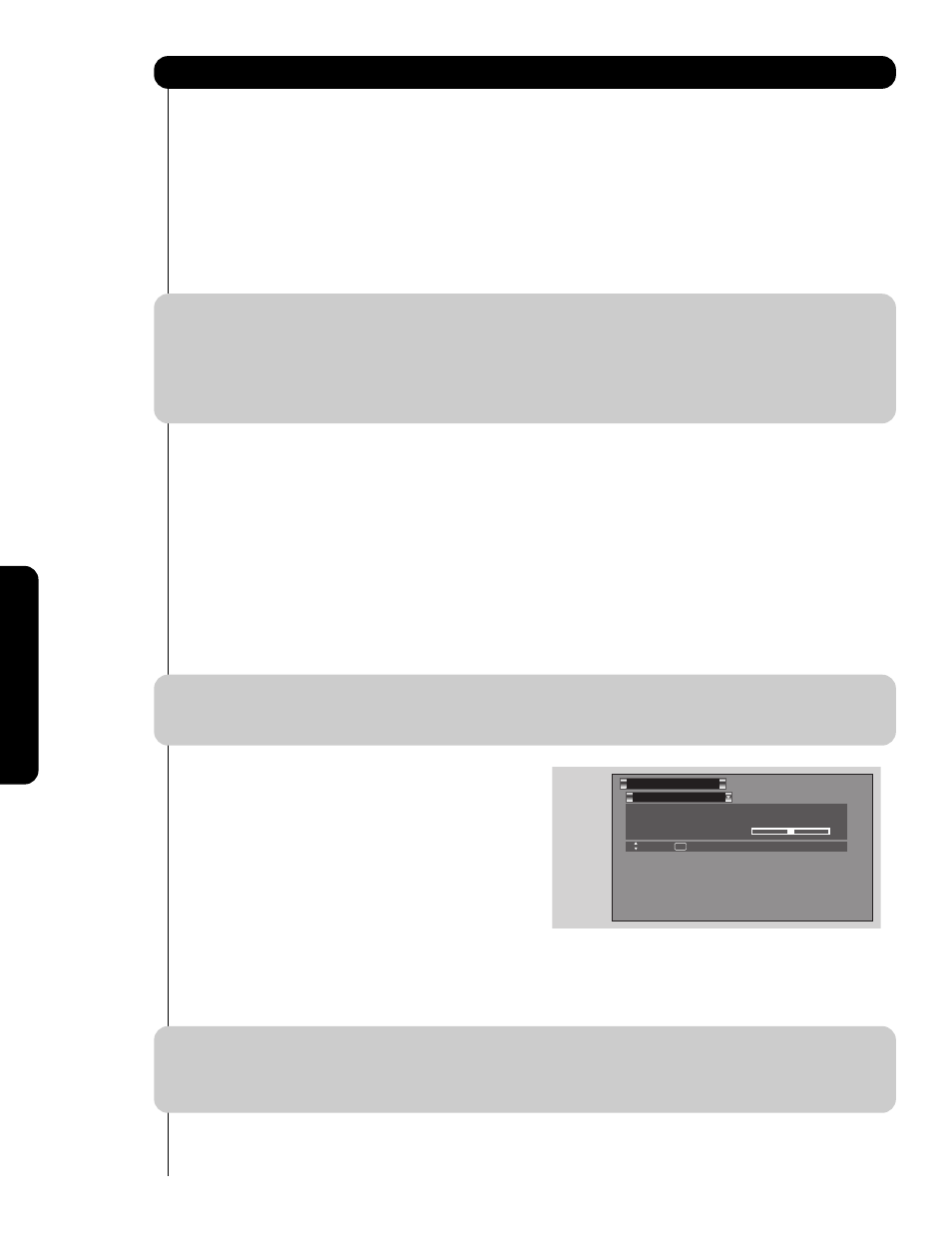
42
On-Scr
een Display
Color Temperature
Set this to High for cooler color with more blue, set to Medium for more natural color, set to Standard for accurate
color or set to Black/White for more reddish color.
Black Enhancement
Use this function to enhance Picture brightness in light scenes using the settings off, low, middle and high.
Contrast Mode
Use this function to choose between 2 Contrast Mode settings. Set to Dynamic for darker images more in the
level of Black and set to Normal for a balanced White to Black level.
NOTE: 1. If CONTRAST is selected, you are adjusting CONTRAST. The additional menu items BRIGHTNESS,
COLOR, TINT, and SHARPNESS can be selected and adjusted in the same manner.
2. It may be necessary to adjust TINT to obtain optimum picture quality when using the COMPONENT
VIDEO Y-P
B
P
R
input jacks.
3. CABLE and AIR share a Video setting. Also, each of the video inputs have their own independent
settings.
4. If CONTRAST is set to minimum level, the OSD will be difficult to see.
Noise Reduction
The NOISE REDUCTION function automatically reduces conspicuous noise in the picture without degrading
picture quality. Set NOISE REDUCTION to OFF if the TV experiences picture blocking. When Noise Reduction is
set to High, Sharpness function is disabled (grayed out).
Auto Movie Mode
The Auto Movie Mode turns the 3:2 PULLDOWN DETECTION SPECIAL FEATURE ON or OFF. Theatrical movies
are shot on film at 24 frames or still pictures per second, instead of 30 frames or 60 fields like video. When film is
transferred to video for television viewing, the disparity between the two frame rates must be reconciled. This
involves a process known as 3:2 pulldown.
When Auto Movie Mode is turned ON from the VIDEO menu, your Hitachi LCD Rear Projection Television will
activate the circuitry for this special feature to improve video performance when watching film based sources.
NOTE: 1. When using Progressive Scan Component, HDMI or DVI input (ex. 480p, 740p, 1080i), Auto Movie
Mode will not be available (grayed out).
2. All video settings are independent of each other based on it’s input (Cable, Air, Input 1~5, Photo
Input).
Aspect
Use this function to select the Picture Format Aspect
Ratio.
1.
Use the CURSOR PAD
̆
or
̄
to highlight the
function to be adjusted.
2.
Press the CURSOR PAD
̇
or
̈
to select ON or
OFF.
3.
Press the CURSOR PAD
̇
or
̈
to select ASPECT
MODE.
Auto Aspect
Automatically adjust the Aspect Ratio depending on the input signal to fill the screen.
NOTE: 1. The Auto Aspect function is recommended on an input signal with VIDEO ID.
2. The Auto Aspect function is best used on COMPOSITE VIDEO, S-VIDEO, 480i and 480p
COMPONENT/HDMI signals.
3. See page 23 for ASPECT MODE availability.
4.
Press the CURSOR PAD
̇
or
̈
to select VERTICAL POSITION.
Auto Aspect
:
Off
Mode :
16:9
Standard
Vertical Position
:
0
Aspect
Video
Move
SEL
Return
Video
