Advanced functions – Harman-Kardon AVR 760 User Manual
Page 14
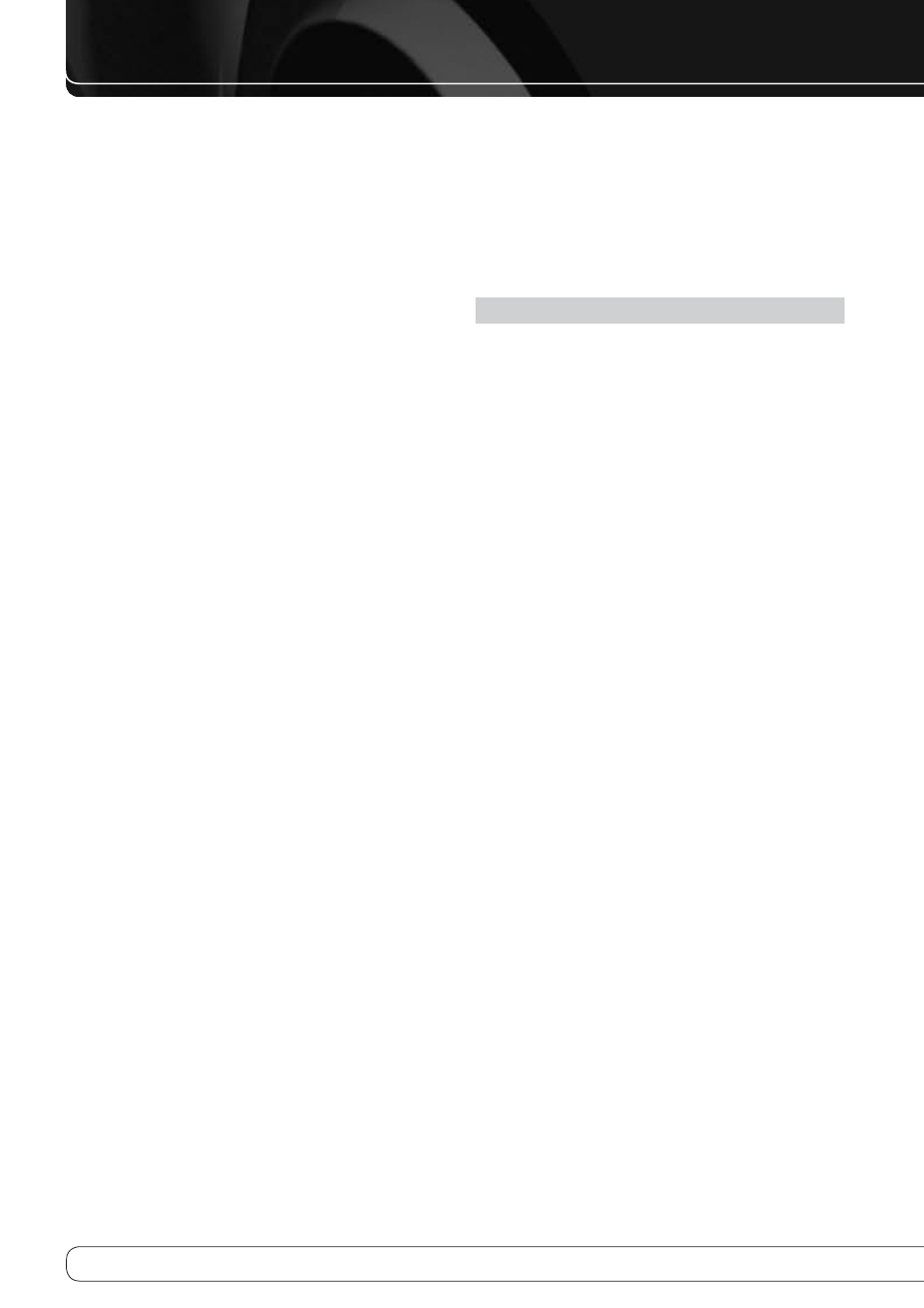
14
ADVANCED FuNCTIONS
Edit Title
•
: You may name the activity, e.g., All Power Off. When the
activity is executed, its name will appear in the LCD Display. When
this option is selected, the cursor will flash. Type the title for the
activity using the Alphanumeric Keys. Each Alphanumeric Key has
the characters available in addition to its number printed above the
key. Each press of the key scrolls through the available characters. To
move to the next character, either press the
N
Button, or press the
next desired Alphanumeric Key. Press the OK Button when you have
finished.
To execute an activity, press the Activity Button, then the Alphanumeric Key
you selected as the command button in Step 4. If you selected the AVR Power
On or Off Button in Step 4, you do not need to press the Activity Button first.
To view the steps previously programmed for an activity without executing it:
Press and hold the AVR Settings Button for 3 seconds. The remote will
1.
enter Program mode, and its Main Menu will be displayed.
Use the
2.
KL
Buttons to scroll to the Activity option, and press the OK
Button.
Use the
3.
KL
Buttons to select the Read Activity option, and press the OK
Button.
Use the
4.
KL
Buttons to select the command button, and press the OK
Button.
Use the
5.
KL
Buttons to scroll through the steps programmed into the
activity. It is not possible to make any changes. When you have finished,
press the OK Button or the Back/Exit Button to exit Program mode.
It isn’t possible to “edit” a command within an activity. To delete the activity:
Press and hold the AVR Settings Button for 3 seconds. The remote will
1.
enter Program mode, and its Main Menu will be displayed.
Use the
2.
KL
Buttons to scroll to the Activity option, and press the OK
Button.
Use the
3.
KL
Buttons to select the Delete Activity option, and press the
OK Button.
Use the
4.
KL
Buttons to select the command button or title, and press
the OK Button. The activity, including any title you gave it, will be deleted.
punch-through programming
The punch-through feature allows you to operate one component, while
setting certain groups of controls to operate another component. For
example, while using the AVR controls for surround modes and other audio
functions, you may operate the transport controls of your DVD player. Or
while using the remote to control video functions on your TV, you may use
your cable box to change channels.
To program punch-through control while operating any device:
Press and hold the AVR Settings Button for 3 seconds. The remote will
1.
enter Program mode, and its Main Menu will be displayed.
Use the
2.
KL
Buttons to scroll to the Punch-Through option, and press
the OK Button.
Use the
3.
KL
Buttons to select either Channel or Transport control, and
press the OK Button.
Use the
4.
KL
Buttons to scroll to the device in use, and press the OK
Button. For example, to change channels using the cable or satellite set-
top box while using the remote to operate the TV, select the TV source in
this step.
Use the
5.
KL
Buttons to select the punch-through device (CBL/SAT in the
example given in step 4), press the OK Button, and the Punch-Through
programming will be saved.
To undo punch-through programming, follow the same steps as above, but
select the same Source in Steps 4 and 5.
NOTE: The Volume and Mute controls are always dedicated to the AVR.
Back Light
The AVR remote is equipped with a back light to illuminate the keys and LCD
Display to facilitate its use in a darkened home theater environment.
To turn the back light on or off at any time, press the Back Light Button.
The back light’s turn-on mode may be programmed:
Normal
•
: The back light stays off unless the Back Light Button is pressed.
On Full
•
: The back light will turn on any time a key is pressed.
In both modes, the back light will remain on for 5 seconds after the last
button press, and then turn off automatically.
To program the remote’s back light mode:
Press and hold the AVR Settings Button for 3 seconds. The remote will
1.
enter Program mode, and its Main Menu will be displayed.
Use the
2.
KL
Buttons to scroll to the Back Light option, and press the OK
Button.
Use the
3.
KL
Buttons to select the Normal or On Full option, and press
the OK Button to finish.
remote reset
To reset the remote to its factory defaults, erasing all product codes, learned
codes, activities and other user programming:
Press and hold the AVR Settings Button for 3 seconds. The remote will
1.
enter Program mode, and its Main Menu will be displayed.
Use the
2.
KL
Buttons to scroll to the Remote Reset option, and press
the OK Button. The process may take a few minutes, depending on the
amount of user programming requiring erasure. Please wait until the
“Remote Reset Complete” message appears before pressing any keys.
