Step 2: charge the batteries, Step 3: boot the terminal, Resetting the terminal – Honeywell DOLPHIN 9950 User Manual
Page 7
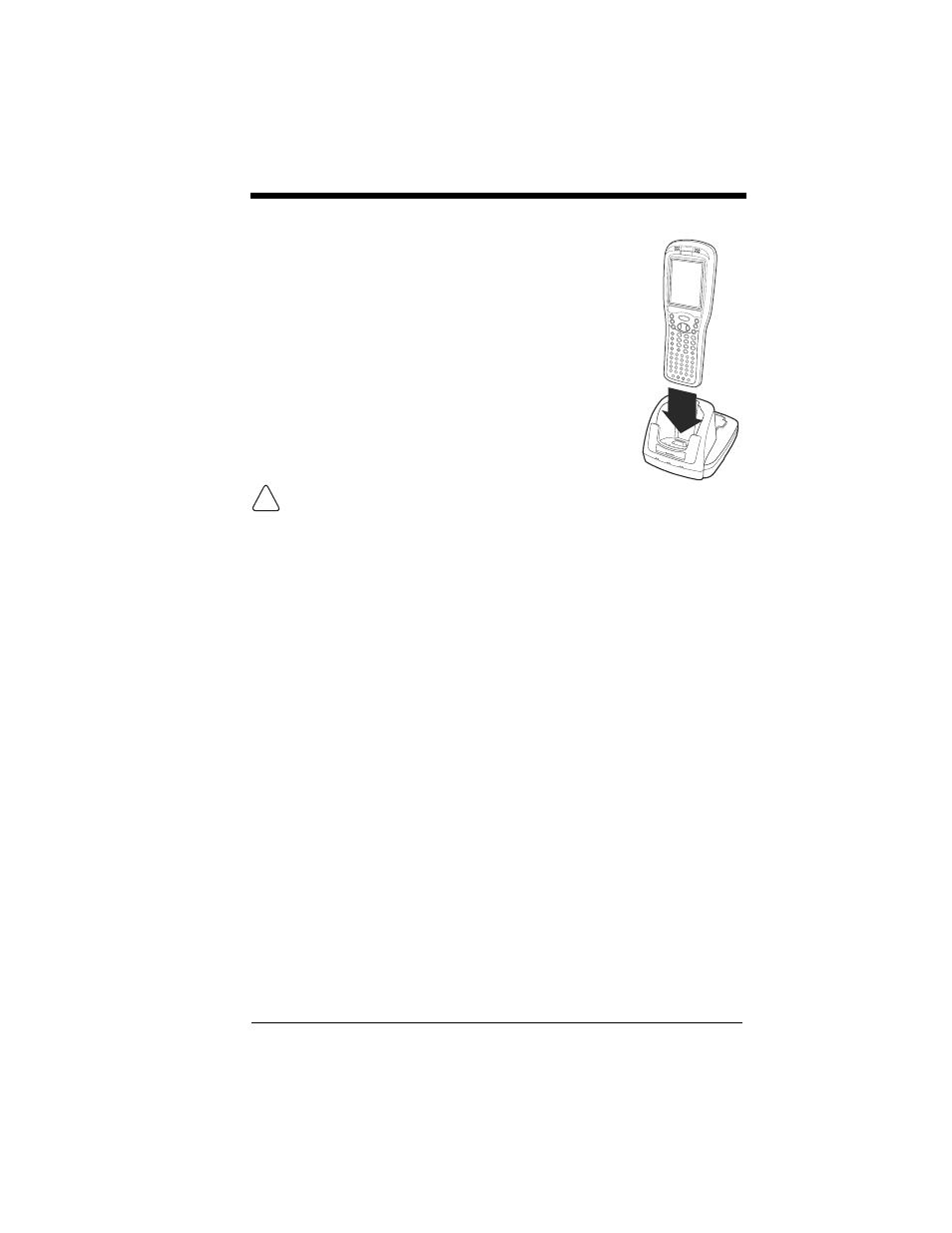
5
Step 2: Charge the Batteries
The power supply consists of two types of battery power: the
main battery pack installed in the back panel and the backup
battery located inside the terminal.
The main battery powers the terminal and charges the internal
backup battery. The internal backup battery maintains the
data stored in RAM memory and keeps the system clock
running for up to 30 minutes when the main battery is
completely discharged or removed.
Terminals are shipped with both batteries completely
discharged. Charge the main battery pack for a minimum
of 4.5 hours before initial use in the terminal!
Connect the terminal to a Dolphin 9900 powered charging
peripheral - see page
.
We recommend use of Honeywell peripherals, power
cables, and power adapters. Use of any non-Honeywell peripherals, cables,
or power adapters may cause damage not covered by the warranty.
Step 3: Boot the Terminal
The terminal begins booting as soon as power is applied and runs by itself. Do
NOT press any keys or interrupt the boot process. Only tap the screen when
prompted.
When the boot process is complete, the Today screen appears and the terminal
is ready for use.
Note: Because the Today screen appears a number of times during the boot
process, wait a few seconds before tapping anything on the Today
screen.
Resetting the Terminal
Soft Reset:
On the 56-key keyboard, press and hold the CTRL + SFT
keys for approximately five seconds.
On the 43-key keyboard, press and hold the CTRL + NUM
keys for approximately five seconds.
A soft reset re-boots the terminal without erasing RAM data.
Hard Reset:
Press and hold the CTRL + ESC keys for approximately 5
seconds.
A hard reset erases all data and applications stored in RAM
memory and re-initializes the terminal.
DOCK
AUX B
ATTER
Y
COMM
!
