Quick, Mp3 cd dvd – Hitachi DVP745U User Manual
Page 15
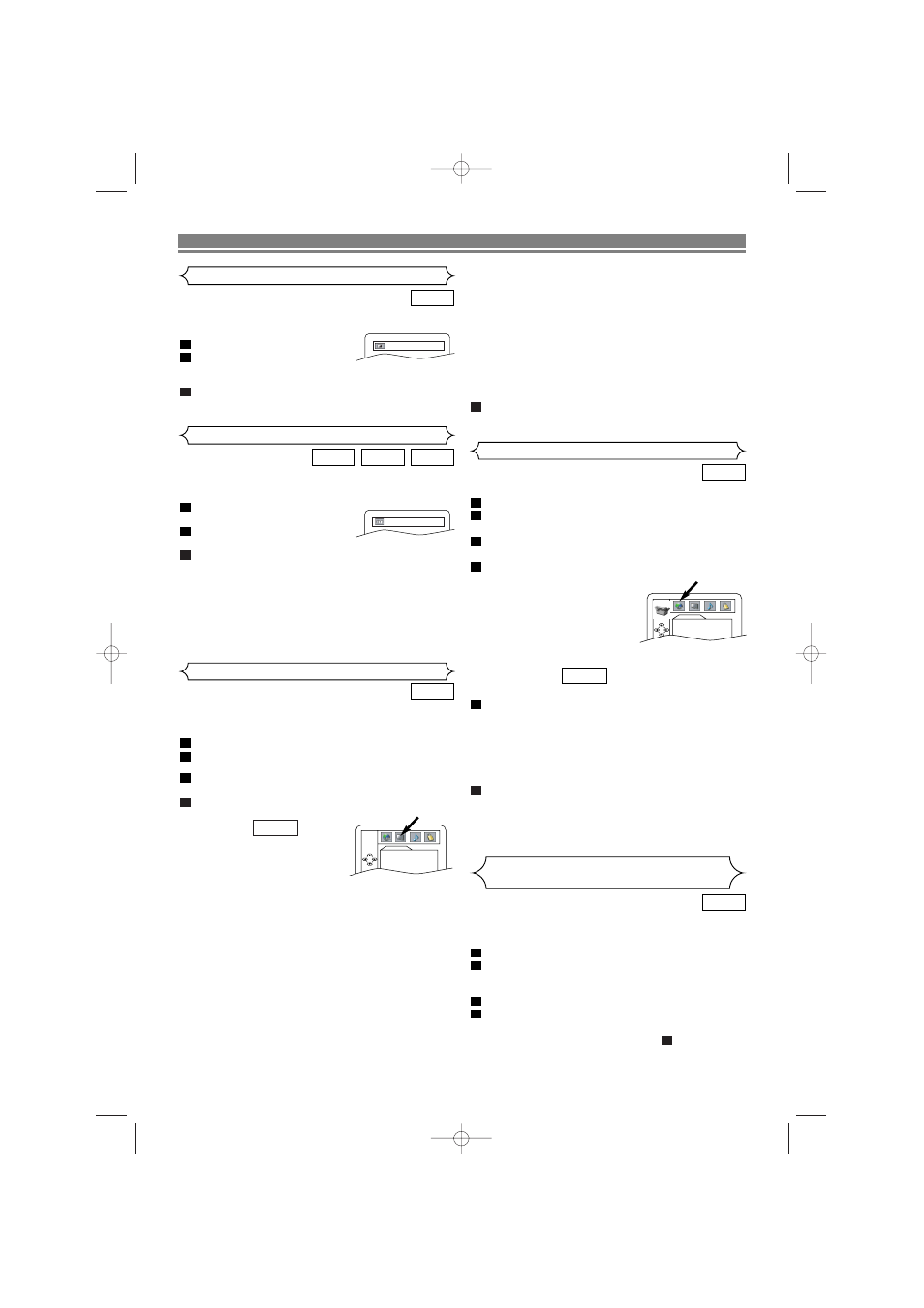
You can change certain aspects of the DVD display screens, on-
screen messages and the display panel on the front of the DVD
player.
Press SETUP in STOP mode.
Press s or B to select CUSTOM, then press ENTER.
• CUSTOM mode will appear.
Press s or B to select DISPLAY, then press ENTER
to confirm.
Press K or L to select from an item, then press
ENTER.
TV ASPECT :
• Press
K
or L
for an item selec-
tion, then press ENTER.
• 4:3 LETTER BOX displays a the-
ater-like image. Black bars ap-
pear at the top and bottom of the screen.
• 4:3 PAN-SCAN is the traditional TV mode with a full height
picture with both sides trimmed.
• Select 16:9 WIDE if a wide-screen TV is connected to the
DVD player.
• The default setting is 4:3 LETTER BOX.
STILL MODE :
• Press
K
or L
for an item selection (AUTO, FIELD or
FRAME), then press ENTER.
• Select ‘AUTO’ usually.
• If you select FIELD, pictures in the still mode will be stabi-
lized although they will be coarse due to little amount of
data.
• If you select FRAME, pictures in the still mode will be
highly defined although they will be blurred due to output
of two fields at the same time.
• The default setting is AUTO.
QUICK
4
3
2
1
DVD
Display Setting
To Return All Selections of SETUP
(except for PARENTAL)
to their Default Settings
– 15 –
EN
DVD SETUP
Language options are not available on some discs.
Press SETUP in STOP mode.
Press s or B to select CUSTOM, then press ENTER.
• CUSTOM mode will appear.
Press s or B to select LANGUAGE, then ENTER
to confirm.
Press K or L to select from an item, then press EN-
TER.
AUDIO :
• Sets the audio language.
SUBTITLE :
• Sets the subtitle language.
DISC MENU :
• Sets the language for DVD Menu.
PLAYER MENU :
• Sets the language for the On-Screen display.
Press K or L to select a setting, then press
ENTER.
• If OTHERS is selected in the AUDIO, SUBTITLE or
DISC MENU screen, press four-digit number to enter
the code for the desired language. (Refer to the lan-
guage code list on the next page.).
• Only the languages supported by the disc can be select-
ed.
Press SETUP to exit.
NOTE:
• Language Setting for Audio and Subtitle is not available
with some discs.Then use AUDIO and SUBTITLE. Details
are on page 13.
6
5
QUICK
4
3
2
1
DVD
Language Setting
DISPLAY
TV ASPECT
4:3 L-BOX
STILL MODE
AUTO
ANGLE MARK
ON
FRONT DISPLAY
BRIGHT
LOGO ON
LANGUAGE
AUDIO
ORIGINAL
SUBTITLE
OFF
DISC MENU
ENGLISH
PLAYER MENU
ENGLISH
Adjust the Black Level Settings to make the black parts of
the picture as bright as you prefer.
Press MODE during playback.
Press ENTER to switch ON/OFF.
ON : Makes the dark parts brighter.
OFF : Shows the original picture as recorded.
Press MODE twice or RETURN to exit.
• The setting will be saved even if the player is turned off.
3
2
1
DVD
Black Level Setting
You can enjoy stereophonic virtual space on your existing 2
channel stereo system.
Press SURROUND during
playback.
Press SURROUND to set it
1(Natural effect), 2(Emphasized effect) or OFF.
Press MODE or RETURN to exit.
• The setting will be saved even if the player is turned off.
NOTES:
• Virtual Surround will not be effective if the surround
mode is set to any selection other than STEREO
(for
CD play only)
.
• Turn down the level or turn it “OFF” if the sound is dis-
torted.
3
2
1
MP3
CD
DVD
Virtual Surround
ON
OFF
This allows you to return all selections of SETUP (except for
PARENTAL) to their default settings.
Press SETUP in STOP mode.
Press s or B to select INITIALIZE, then press
ENTER.
• INITIALIZE mode will appear.
Press Kor L to select YES, then press ENTER
.
Press ENTER to exit.
NOTE:
• When you cancel to initialize at step
, select NO.
3
4
3
2
1
DVD
ANGLE MARK :
• Press ENTER repeatedly to turn Angle mark ON or OFF.
• The default setting is ON.
FRONT DISPLAY :
• Press
K
or L
for an item selection (BRIGHT, DIM or AU-
TO DIM), then press ENTER.
• This adjust the brightness of the display panel with the fac-
tory default BRIGHT.
• When AUTO DIM is selected, the display dims only dur-
ing playback.
LOGO:
• Press ENTER to switch ON (opening picture)/OFF(black).
• The default setting is ON.
Press SETUP to exit.
NOTE:
• Be sure to press SETUP, or the setting will not work.
5
E5911UD
.qx4 04.1.28 3:47 PM Page 15
