Audio system (models with navigation system) – HONDA 2008 Civic Hybrid User Manual
Page 157
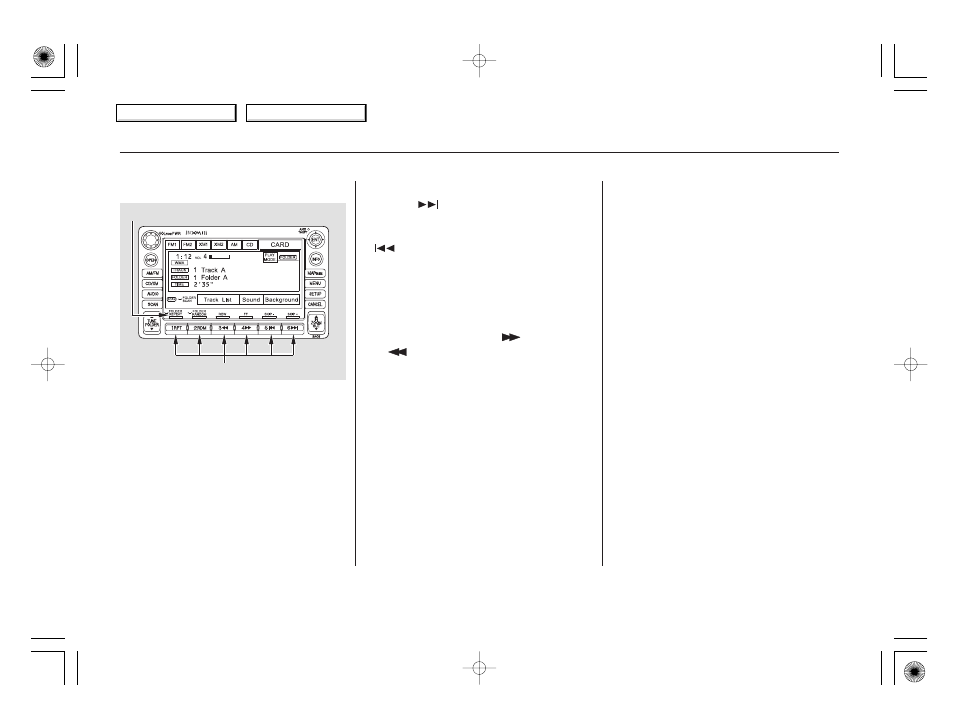
Icons on the screen can also be
selected with the joystick. Move the
joystick left or right and up or down
until the icon is highlighted, then
press the ENT on the top of the
joystick to select the icon.
You can use the preset buttons while
a card is playing to select or change
files. Each preset button’s function is
shown on the bottom of the screen.
Each time you press and
release
(preset 6), the player
skips forward to the beginning of the
next file. Press and release
(preset 5), to skip backward to
the beginning of the current file.
Press it again to skip to the
beginning of the previous file.
To move rapidly within
a file, press and hold
(preset 4)
or
(preset 3).
To
select a different folder, press either
side of the TUNE bar to move the
beginning of the next folder. Press
the
side of the TUNE bar to skip
the next folder, and to the
side to
move the beginning of the current
folder. Press it again to skip to the
beginning of the previous folder.
To continuously replay
a file, press and release the RPT
button (preset 1). You will see
TRACK REPEAT in the display.
Press the RPT button again to turn it
off.
This feature, when
activated, replays all the files on the
selected folder/artist/album in the
order they are recorded or listed. To
activate each repeat mode, press and
hold the RPT button (preset 1) for 2
seconds. You will see FOLDER
REPEAT, ARTIST REPEAT or
ALBUM REPEAT in the display.
The system continuously replays the
current folder/artist/album. Press
and hold the RPT button for 2
seconds again to turn it off. Pressing
the RDM button, or selecting a
different folder/artist/album with
the TUNE bar also turns off the
repeat feature.
Audio System (Models with navigation system)
To Change or Select Tracks/Files
SKIP
FF/REW
FOLDER SELECTION
TRACK REPEAT (FILE
REPEAT)
FOLDER/ARTIST/ALBUM
REPEAT
154
PRESET BUTTONS
PRESET BUTTON’S FUNCTION
2008 Civic Hybrid
Table Of Contents
Main Menu
