Hitachi 50UX26B/27K User Manual
Page 32
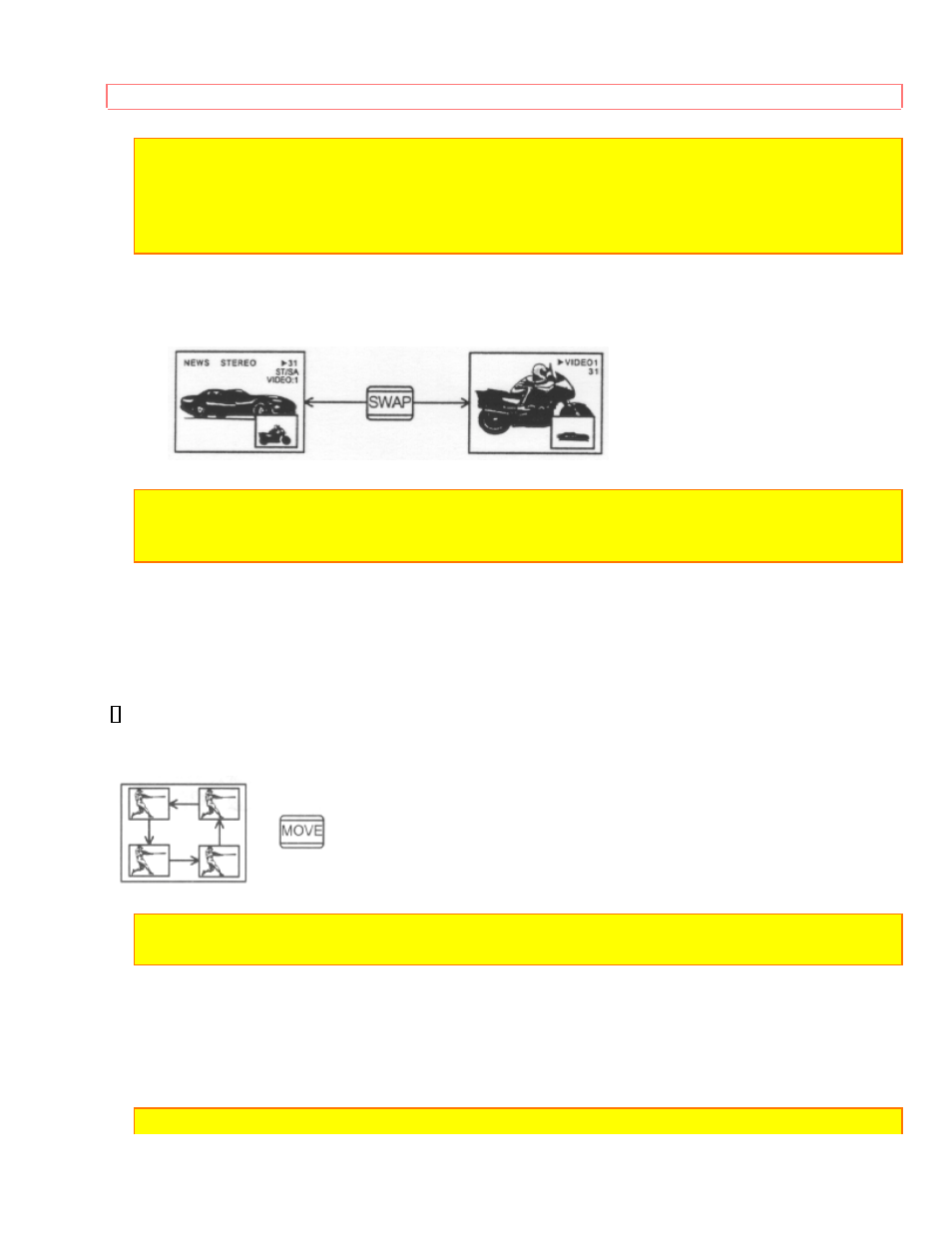
PICTURE-IN-PICTURE (PIP)
32
NOTE:
1. If no buttons are pressed when in MULTI-CHANNEL PIP mode, autoscanning will
continuously scan.
2. If a channel is tuned during this MULTI-CHANNEL scanning, sub-pictures will be
removed from the screen.
2 SWAP button
If you wish to switch what is being shown on the main picture to the sub-picture, press
the "SWAP" button.
NOTE: The SWAP button will only operate when the SINGLE PIP mode is chosen.
The SWAP function will not operate if ANT B input is set as the main channel (ANT B input
cannot be displayed as a sub-picture).
3 MOVE button
To move the sub-picture to another corner, press the "MOVE" button. The sub-picture
moves one step counter-clockwise every time the "MOVE" button is pressed. (Example
below illustrates the "MOVE" operation for initial shipping conditions. If you have
customized a PIP position, the "MOVE" operation may differ slightly from this example.)
It is also possible to customize one PIP position. To do this, simply use the remote control
CURSOR buttons while the sub-picture is displayed, to shift the sub-picture to a position you
prefer.
NOTE: The MOVE and CUSTOMIZING PIP position functions will only operate when
SINGLE PIP mode is chosen.
4 FREEZE (FRZ) button (With PIP ON)
If you wish to freeze the sub-picture, press the "FRZ" button. This is convenient when
trying to write down the address for a mail order company, recording statistics for a
sporting event, etc. To return the picture to motion, press the button again.
NOTE: The FREEZE function will only operate when SINGLE PIP mode or SPLIT PIP
