Transferring media files to the player, Disconnecting the player, Settings options – Emerson EMP212-2 User Manual
Page 5: Troubleshooting
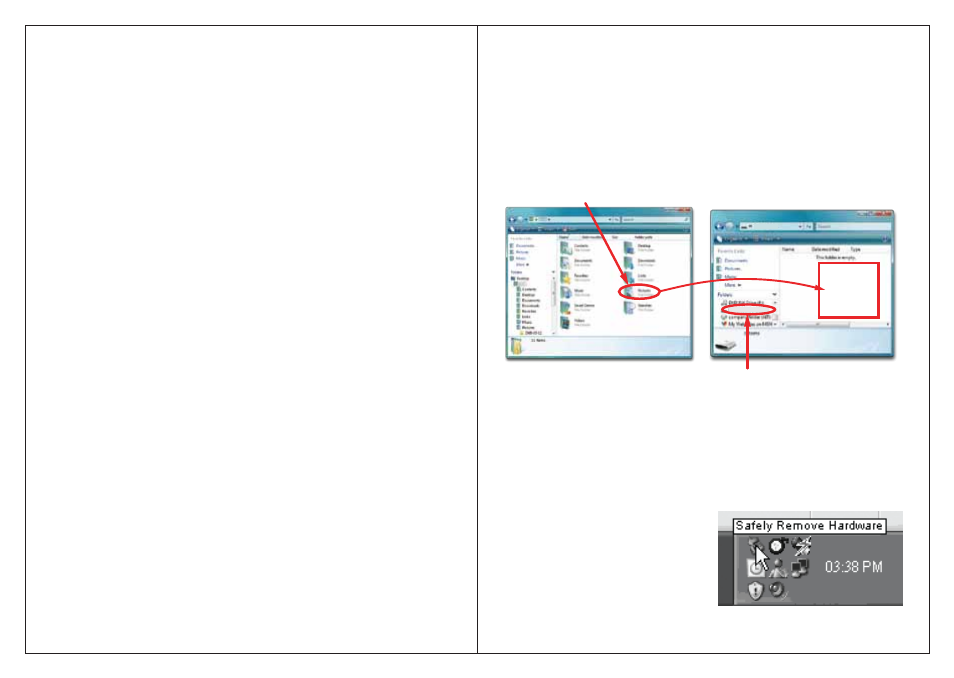
4
MP3 (G:)
Emerson MP3
Drag or copy
files here
Locate “MP3”
Find your music files on your
computer
Connect the MP3 Player to your computer,
and locate “MP3” and drag the
Note: Please do not disconnect the player during loading as it may cause a
malfunction of the player and the files.
Transferring media files to the player
To copy and transfer your music to the player follow the steps below:
1. Connect the MP3 Player to the USB port of your computer.
2. Open the “Windows Explorer” or click on “My Computer”, and locate “MP3” .
3. Select the files on your computer and simply move it into “MP3” in the
Disconnecting the player
After completing the file transfer, disconnect the player the following way:
1. Double click the green arrow “Safely Remove Hardware” in the task bar on the
bottom right of the window.
2. Select “USB Device” and click “Stop”.
3. When the “Stop a Hardware device”
appears, click “OK” to disconnect the
USB mass storage device, and unplug
the player safely.
11
Settings Options
● Clock: Set the clock.
● Backlight: Select from 0 to 30 seconds (selecting “0” will shut the backlight feature).
● Language: Select the desired language.
● Power off: Choose from the following options:
a) Off time: Set from 0 to 60 seconds. Use the [
] or [
]
button to decrease
or increase the value by 10. If there’s no operation on the player for the set
time, the player will turn off automatically.
b) Sleep time: Set from 0 to 120 minutes. Use the [
] or [
] button to decrease
or increase the value by 10. The player will turn off automatically when it has
reached the set time. The sleep mode is unavailable under USB connecting mode.
● Ear protection: Disable / enable
● Replay mode: Manual / Auto replay
● Contrast: Adjust the display’s contrast.
● Memory info: Displays the percentage of used memory and the total capacity.
● Firmware version: Displays the firmware version number.
● Exit: Exit the settings menu.
Troubleshooting
If you have problems while operating your player, please check the points below
before sending it to the service center.
Cannot power on
The battery may be exhausted, please change the battery.
Files can not be transferred to the player
● Check if the driver is installed correctly in the computer by disconnecting and
then reconnecting the player to the computer
● Check the connection between the player and PC, and confirm that it is properly
connected to the computer’s USB port.
● Make sure the [HOLD/LOCK] switch is in the UNLOCK position.
No sound from the headphones
● Please ensure the volume is turned up, and the headphones are properly connected.
● Check if the format of music file is supported by the player.
Can not record
Check if there is enough memory and battery capacity.
Display is in the wrong language
Please ensure you selected the correct language from the “SYS Setup” menu.
usual way
(drag and drop, or copy and paste). After copying is completed, the data will
be available on the player.
files into
the area shown below.
