Epson Perfection 1200U User Manual
Page 27
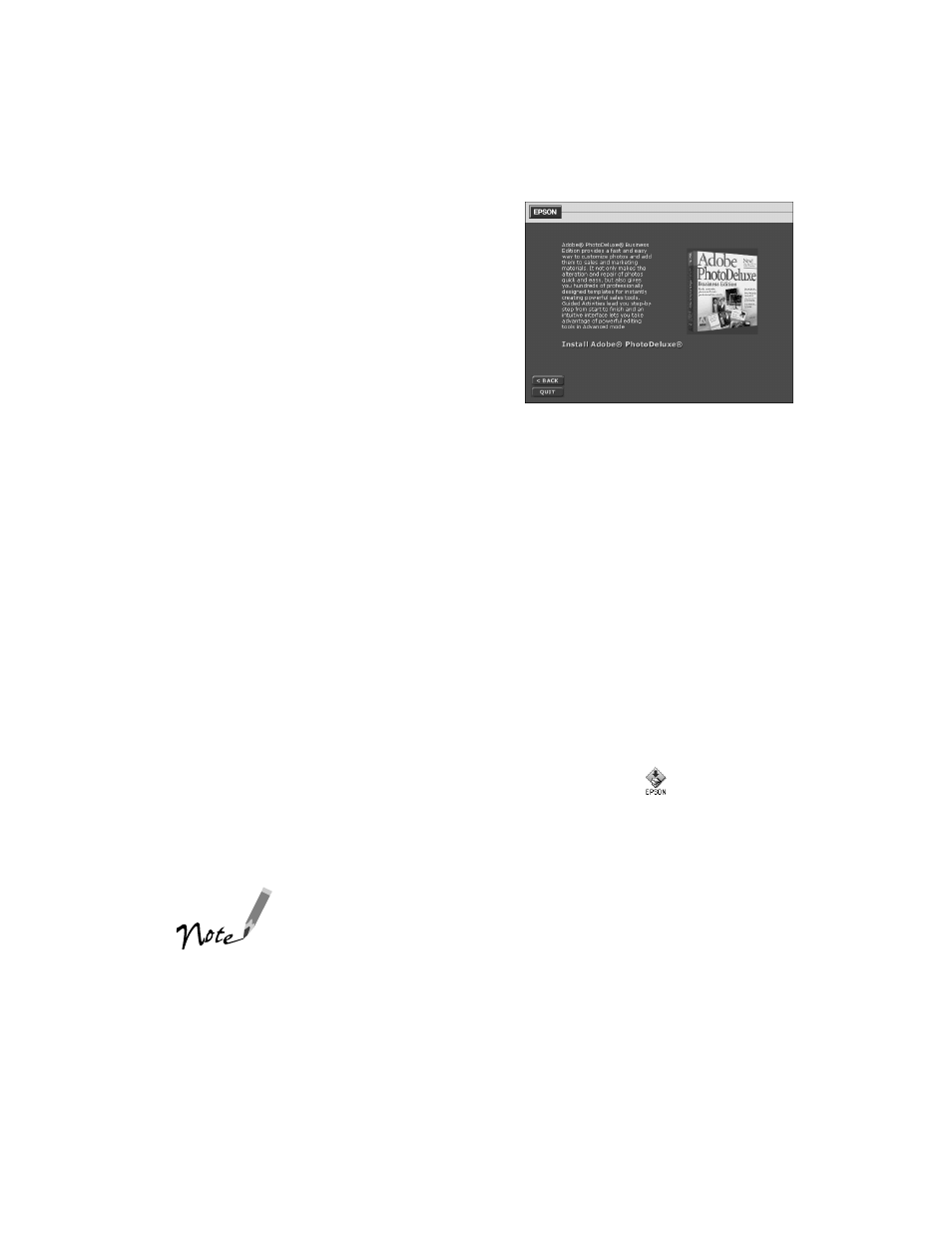
20
5. The install screen appears for the
application you selected (the example
shown is for Adobe PhotoDeluxe
Business Edition for Windows).
Click the
Install (application name)
button to install the selected software.
(You can skip the installation by clicking
the
button at the bottom of the window.) 6. Some applications include the option to install Adobe Acrobat Reader. ® If you do not have Acrobat Reader on your system, go ahead and install it so you can read your electronic manuals. 7. If the application requires a restart, go back to step 2 after restarting to install another application. If the application did not require a restart, you automatically return to the Creative Software screen. Select another application to install or click to return to the Main Menu. 8. After you install your applications you can view and install your electronic manuals. At the Main Menu, click Electronic Documentation . 9. On the Electronic Documentation screen, click the name or button of the manual you want to view. If you dont have Adobe Acrobat Reader 3.0 installed, you have the option to install it from the CD-ROM. For more information, see Viewing Your Electronic Manuals on page 51. computer. To get back to the Main Menu, double-click the EPSON icon. 10. After viewing an electronic manual, close Acrobat Reader and click the Electronic Documentation window to highlight it. You can select another manual to view, click to return to the Main Menu, or click QUIT to quit the installer. If any of the software you installed requires a restart and you did not restart when you installed the software, you should restart your computer now.
If you install Acrobat Reader on your Macintosh, you need to restart the
