Epson WALITA RI4409 User Manual
Page 5
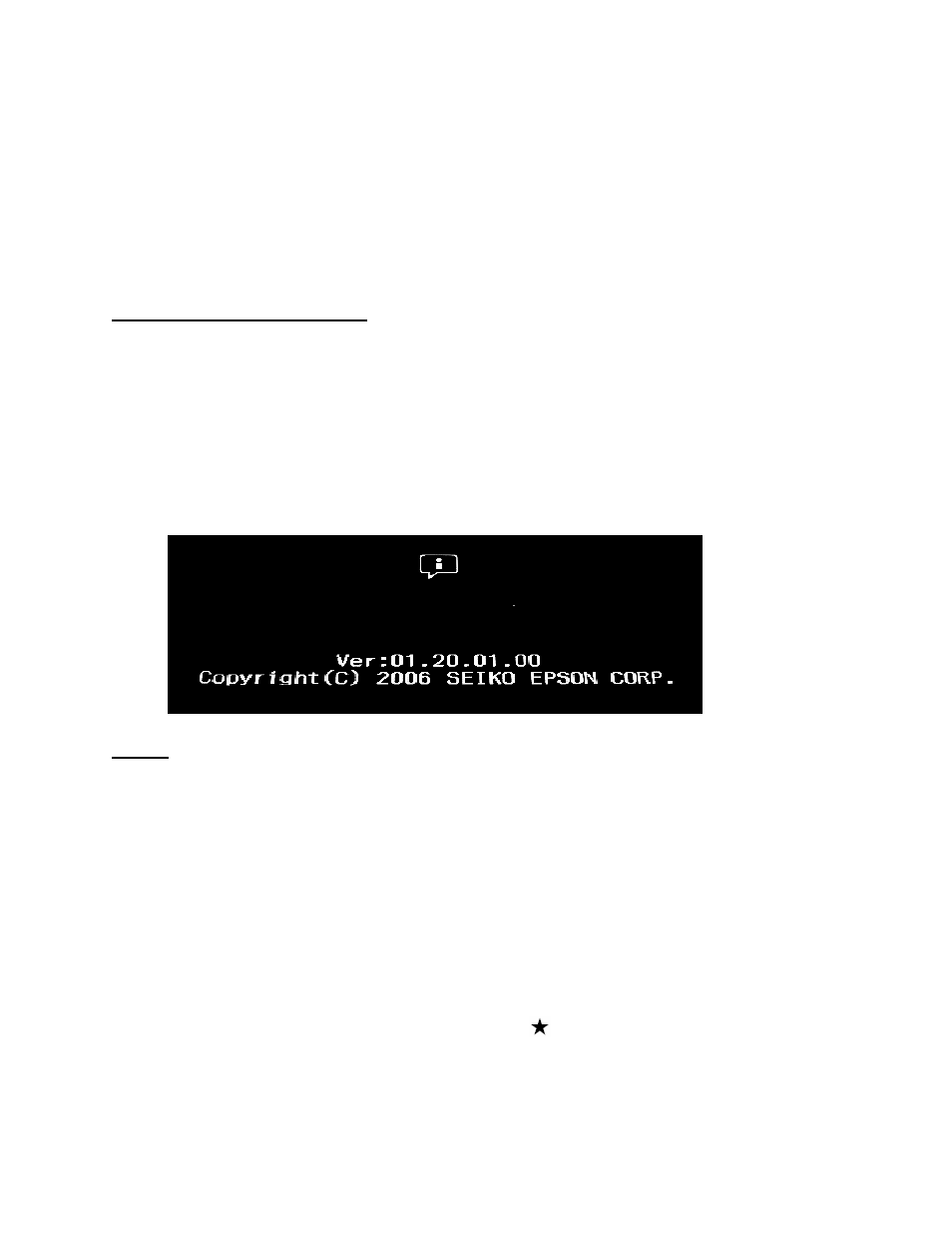
Page 2 of 3
PSB.2009.09.001
• Operating Systems: Macintosh OS 10.2.8 to 10.6.x
• Memory card reader/writer
• 16MB or higher formatted Compact Flash or SD memory card (there must be no
data on the card)
• P-3000/P-5000 battery installed (fully-charged battery recommended)
• AC adapter – must be plugged in to a wall socket and connected to the viewer
before the firmware update can be performed
Firmware Update Procedure:
Download the file epson13373.exe for Windows users or epson13374.dmg for Mac users
from the Epson website (www.epson.com). Follow the on-screen instructions to download
and extract the file onto your computer.
To verify the current firmware version on your viewer, power on the unit, select Settings
from the Home screen and press OK. In the Settings screen use the 4 way ring to scroll
down to the firmware version menu. Press OK. If the firmware says 01.32.01.00, then you
do not need to perform the update described in this bulletin. If you see an earlier version
such as 01.20.01.00 (see image below), then proceed to the next section.
Steps:
1. Install a blank memory card into a memory card reader/writer and copy the
“PSV3FIRM” folder (including all the files in the folder) to the root directory of the
memory card.
2. Verify that the battery is installed in the P-3000 or P-5000 viewer.
3. Connect the AC adapter to the viewer, but do not power it on.
4. After the firmware file has been copied to the memory card, insert the
CompactFlash or SD memory card into the viewer.
5. Press and hold down the “OK” and RATE (
) buttons while sliding the “POWER”
switch ON as shown below.
