Fm recording, E-book operation, Menu setup mode – Excalibur electronic 256 User Manual
Page 8
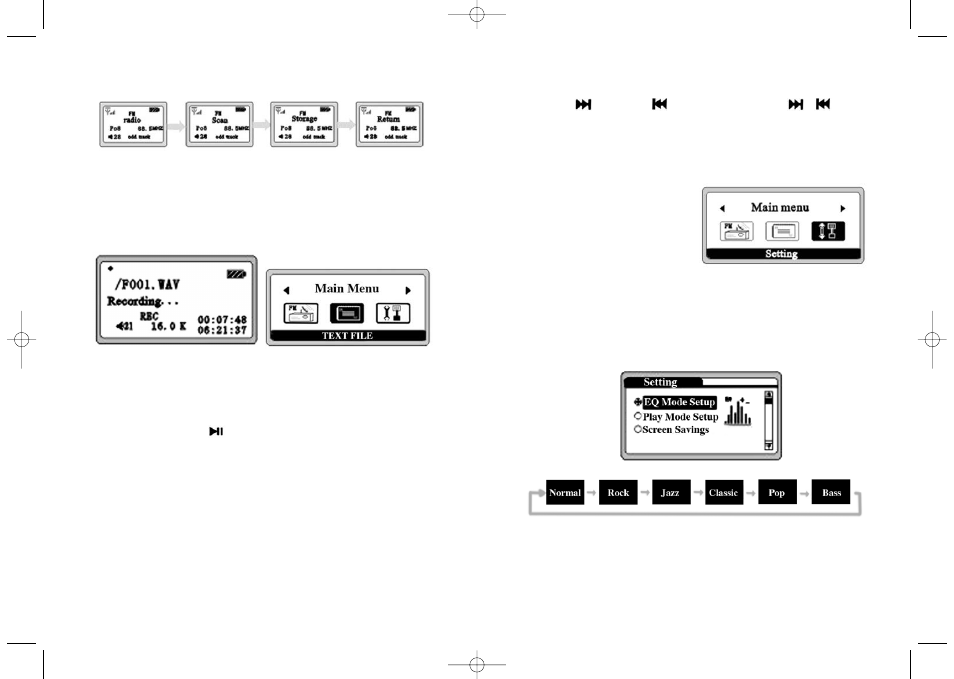
14
15
FM Recording
Under FM playing status,
press
●
button to start record-
ing, The following screen
appears:
Press
●
button to stop
recording.
To play the recorded FM
PROGRAMS, please enter the
voice and then press
but-
ton to play (file names begin-
ning with “F” are recorded
FM files).
Note: This player uses the
earphone as the receiving
antennae, when recording FM
programs, the earphone must
be inserted into the earphone
jack to receive and record a
strong FM signal.
E-Book Operation
Select “TEXT FILE” icon
under the main menu mode,
and press
MENU
button to
enter the E-BOOK mode. The
following screen appears:
Download E-Book
Please refer to page 20
“File Upload and Down-
load” on how to copy the
TXT files from PC to the
player.
Read E-Book
Select the E-BOOK mode.
The E-BOOK folder will
appear if some E-BOOKS are
downloaded to the player.
Press
MENU
button to enter
and read.
Press
button or
to
read upward and downward.
Press
●
button to exit E-
BOOK mode.
Menu Setup Mode
Select “SETTINGS” icon
under the main menu mode,
press
MENU
button to enter
the menu setup mode, the fol-
lowing screen appears:
Enter the
MENU
SETUP
mode, press
to
select forward and backward
the different setup functions.
For details, please see the fig-
ure below:
Player Mode Setup
Press
MENU
button to enter the EQ mode to select a different
EQ setting:
191/192 (MA) MP3DigitalMusicPlayer 2006/5/24 11:50 AM Page 14
