Windows clients printing to a mac os x rip server – Epson 3880 User Manual
Page 8
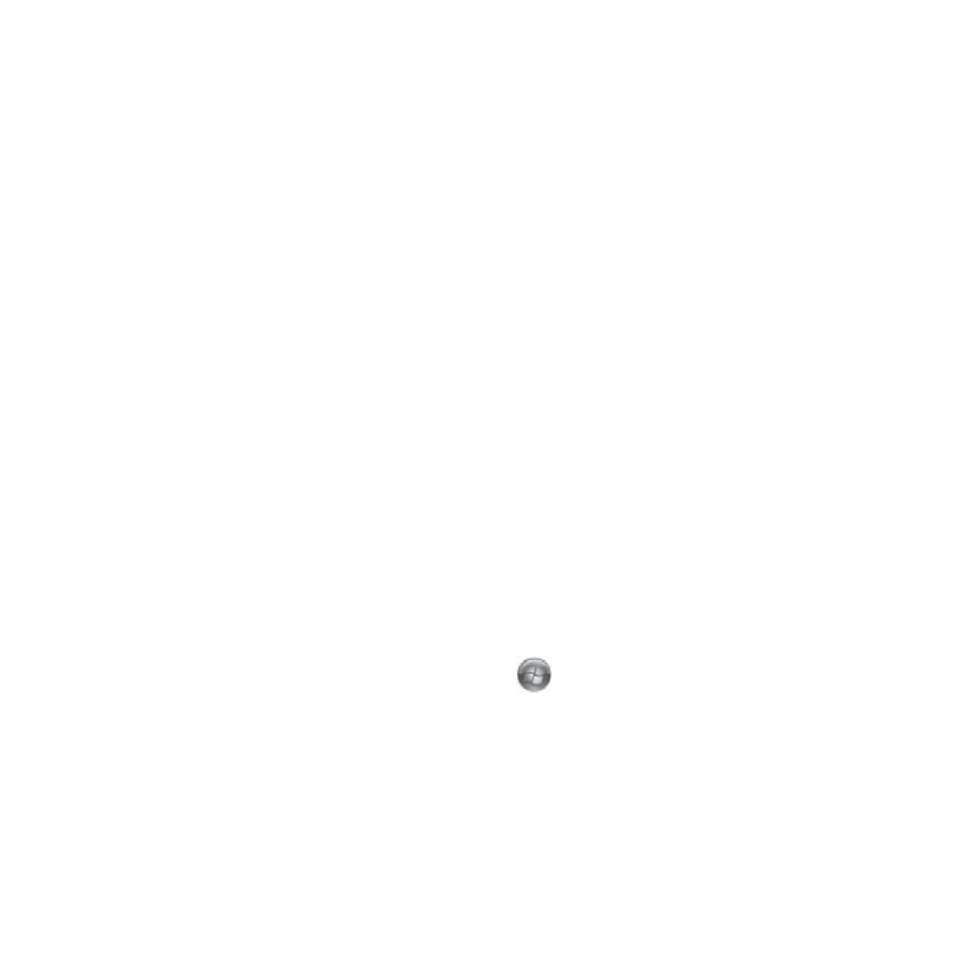
7
6. If you want to use the ColorBurst RIP as your default printer, choose
Set as the default printer
or
Yes
. If not, uncheck the
Set as the
default printer
checkbox or choose
No
. Click
Next
.
7. Click
Finish
when you see a screen telling you that setup is complete.
You’re ready to print to the ColorBurst RIP.
Windows Clients Printing to a Mac OS X RIP Server
ColorBurst supports 32-bit versions of Windows 7, Windows Vista, and
Windows XP. Other versions of Windows, including 64-bit versions, are
not supported.
1. Make sure your computer is connected to the same network as the
ColorBurst RIP server computer.
2. Copy the
Windows Print Driver
zip file from the
Applications >
ColorBurst > Utilities
folder on the server to the client system.
3. Unzip the
Windows Print Driver
zip file.
4. Windows 7 or Windows Vista: Click
> Control Panel > Devices
and Printers
(or
Hardware and Sound) > Printers
.
Windows XP: Click
Start > Control Panel > Printers and Faxes
.
5. Windows 7 or Windows Vista: Click
Add a Printer
.
Windows XP: Double-click the
Add Printer
icon, then click
Next
.
