Operation, Play multimedia files from usb device – Philips Q-Line 86BDL3510Q 86" 4K Digital Signage Display User Manual
Page 25
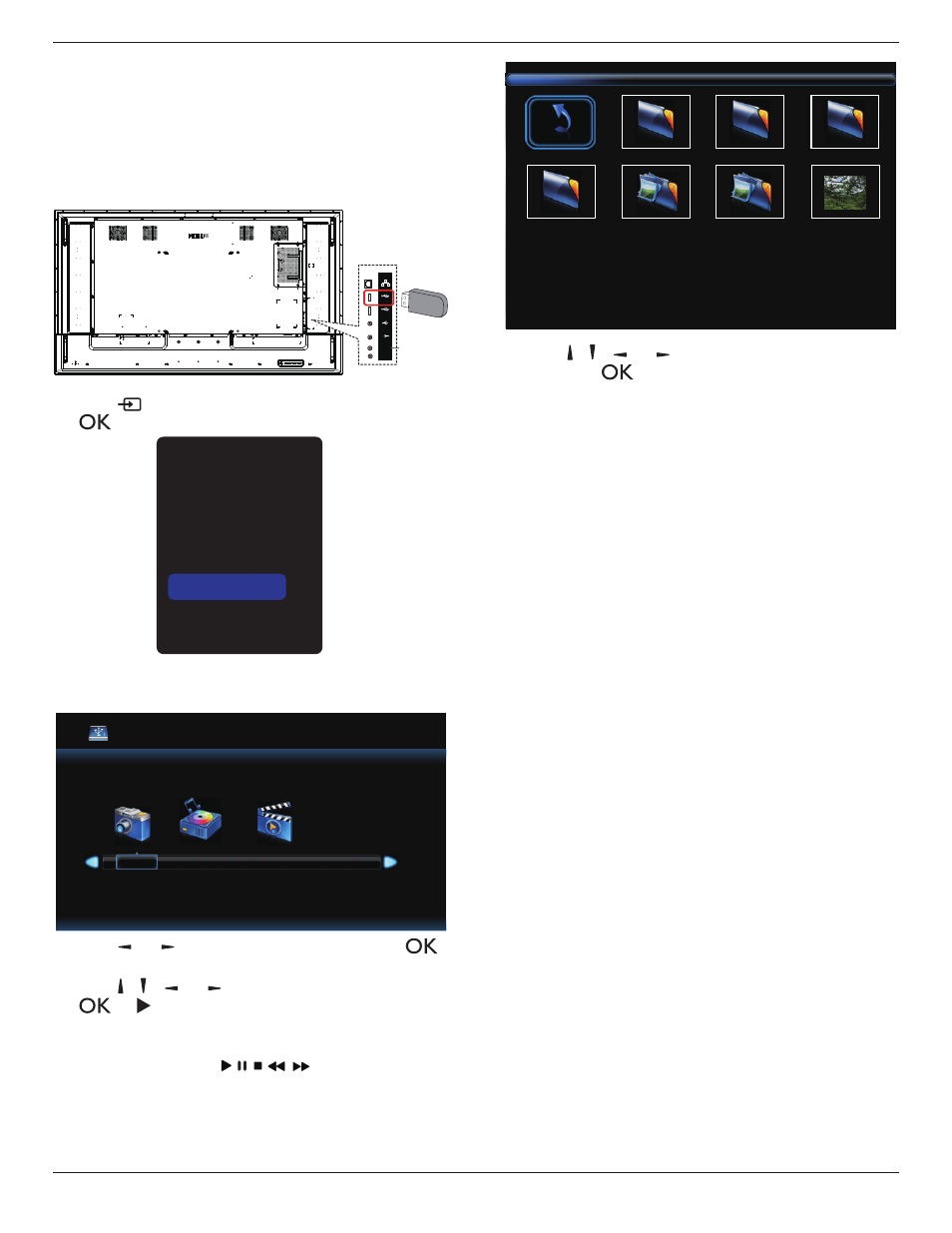
65BDL3510Q_75BDL3510Q_86BDL3510Q
14
4.
Operation
NOTE
: The control button described in this section is mainly
on the remote control unless specified otherwise.
4.1. Play multimedia files from USB device
1. Connect your USB device to the USB port on the display.
USB
IR-IN
IR-OUT
PC LINE IN
USB 2.0
USB
Service Port
RJ45
AUDIO OUT
2. Press
[
]
SOURCE
button, choose
USB
, and press
[
]
button.
VGA
DVI-I
HDMI 1
HDMI 2
HDMI 3
USB
OPS
3. The playable files for the connected USB device will
be detected automatically. The files are automatically
sorted into 3 types:
Photo
,
Music
and
Movie
.
USB 2.0
MUSIC
MOVIE
PHOTO
4. Press
[ ]
or
[ ]
button to choose the item. Press
[
]
button to enter its play list.
5. Press
[ ]
,
[ ]
,
[ ]
or
[ ]
button to choose a file. Press
[
]
or
[ ]
button to start playing.
6. Follow the on-screen instruction to control the play
option.
7. Press
[PLAY] buttons
(
) to control playing.
1 / 2
Return
aaa1
xxx1
xxx2
xxx3
123
aaa2
aaa3
8. Press [ ], [ ], [ ] or
[ ]
button to choose “Return" item
then press
[
]
button to return to the top layer.
