Network, General settings, Network 5.1.5. general settings – Philips H-Line 55BDL3202H 55" Full HD Digital Signage LED Display User Manual
Page 34
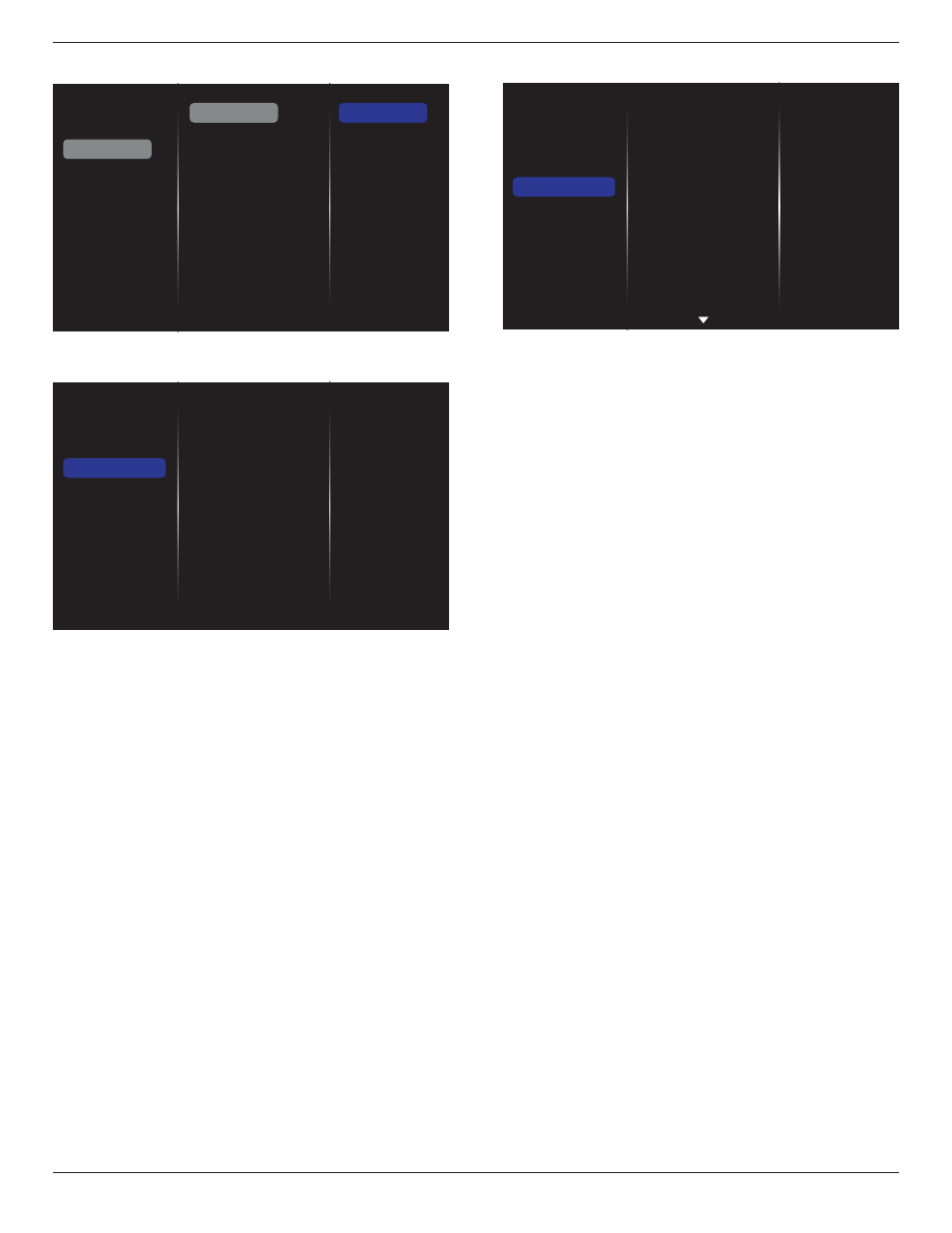
55BDL3202H
23
(5). Check tiling tool status
Picture
Sound
Tiling
Network
General settings
Advanced
Help
Status
On
5.1.4. Network
Picture
Sound
Tiling
Network
General settings
Advanced
Help
Network settings
Digital Media Rendere...
Network name
Clear Internet memory
Network settings
• {Network configuration}: Choose how this display should
assign addresses to the network resources.
The available options are
{DHCP & Auto IP}
(recommended) and
{Static IP}
.
• {Network type}: Choose Wired (default) to set the
network type.
Digital Media Renderer - DMR
Receive multimedia files from the connected device through
your network.
Network name
In the multiple-display connection, you can rename each
display for easy identification.
Use the on-screen keypad or the remote control keypad to
enter the name.
Clear Internet memory
Clear all the cookies, bookmarks, history list and text used
for auto fill.
5.1.5. General settings
Picture
Sound
Tiling
Network
General settings
Advanced
Help
Menu language
Monitor Group
Monitor ID
Eco mode
Auto search
Clock
Scheduling
Sleep timer
OneWire
Local KB lock
RC lock
Menu language
Set OSD menu language.
Monitor group
Adjust the group range between 1 and 255. The default
setting is 255.
Monitor ID
Adjust the ID number for controlling the display via the
RS232C connection. Each display must have a unique
ID number when multiple sets of display are connected.
Monitor ID number range is between 1 and 255. The default
setting is 1.
Eco mode
This setting allows you to reduce the power consumption of
the display automatically.
NOTE: If Eco mode is set to “Normal”, you cannot reset it
to the default setting which is “low power standby” from
the “Factory reset” menu. However, you can still set the Eco
mode to “low power standby” manually.
Auto search
By enabling this function, the display detects and displays
available signal sources automatically.
Clock
Set the current date and time for the display’s internal clock.
NOTES:
The definition and behavior of the Daylight saving time:
The current implementation of daylight saving is a reminder
tool for user who doesn’t know how to adjust the clock
for daylight saving. It does not adjust the real time clock
automatically. The problem is that there are no standard
rules on when to adjust the clock defined by region or
country. To solve this problem, user must be able to set
the daylight saving start/end date. When daylight saving
correction is on (user selectable) then the real time clock
should be adjusted at the time set of the daylight saving
on/off date. At the start date of daylight saving, the clock
should be adjusted 1 hour forward at 2 o’clock. At the end
date of daylight saving, the clock should be adjusted 1 hour
backward at 2 o’clock.
The existing daylight on/off menu should be replaced with
the following menu structure:
Menu item {
Daylight saving
} opens the sub-menu that contains
the following items:
