Connecting a usb device, Compatibility, Troubleshooting – Vaddio USB 3 Extenders User Manual
Page 9: Connecting a usb device compatibility
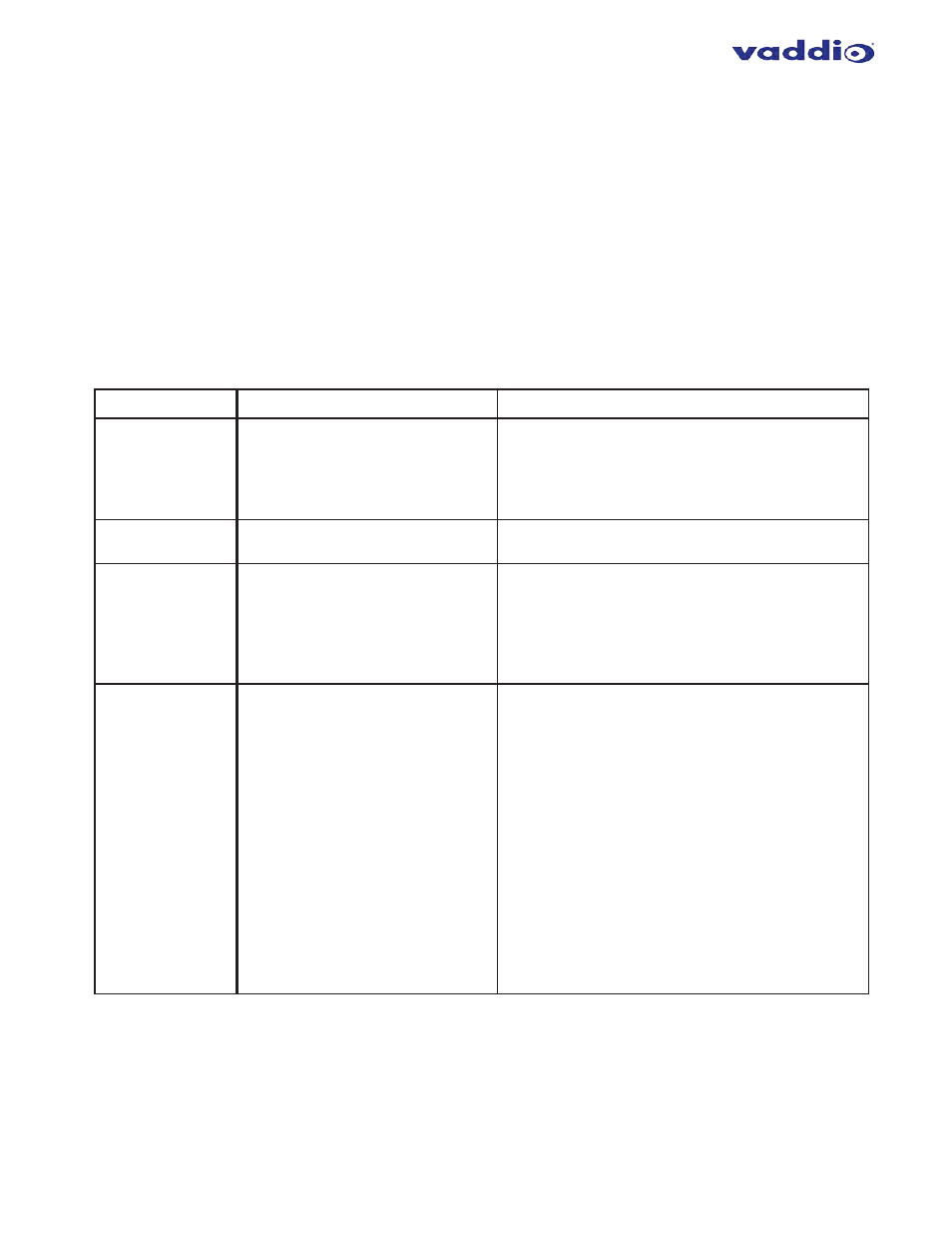
9
Connecting a USB Device
1.
If necessary, install any software required to operate the USB device. Refer to the documentation for the
USB device, as required.
2.
Connect the USB device to a USB device port on the Remote Extender.
3.
Check that the device is detected and installed properly in the operating system.
Compatibility
The USB 3 Extenders comply with USB 2.0 and USB 3.1 Gen 1 specifications governing the design of USB devices
and suppo
rt USB 3.1, 3.0, 2.0, and 1.1. Ho
wever, there is no guarantee that all USB devices or hosts will be
compatible as several factors affect the operation of USB devices over extended distances.
Troubleshooting
If you are unable to resolve an issue after following these instructions, please contact Technical Support for
further assistance.
PROBLEM
POSSIBLE CAUSE
SOLUTION
ALL LEDs are OFF on
the Local and/or
Remote Extender.
The Local Extender and/or Remote
Extender is not receiving power from
the AC power adapter.
Ensure that the AC power adapter is properly
connected to the Local Extender and/or Remote
Extender.
Check that the AC adapter is connected to a live source
of AC power.
POWER LED is ON,
STATUS LED is OFF.
The unit has malfunctioned and
requires re-programming.
Contact Technical Support for assistance.
Link LEDs on the
Local and Remote
Extenders are OFF.
There is no connection between the
Local and Remote Extenders.
Ensure that no more than 100m of Cat-6/Cat-7 cabling is
connected between the Local and Remote Extenders.
Connect a short patch cable between the Local and
Remote Extenders. Recheck the link status. If the LINK
LED is now ON, the previous cable is defective or not
capable of supporting the link.
LINK LEDs on the
Local and Remote
Extenders are ON,
but the USB 2 and
USB 3 LEDs are OFF.
•
The host computer is not powered
on.
•
The Local Extender is not
connected to a computer.
•
The host computer does not
support USB Hubs.
•
The unit is malfunctioning.
Follow these steps:
1.
Disconnect all USB devices from the Remote
Extender.
2.
Disconnect Local Extender from the host computer.
3.
Disconnect AC adapters from Local and Remote
Extenders.
4.
Reconnect the Local Extender to the host
computer.
5.
Reconnect the AC adapters to the Local and
Remote Extenders.
6.
Check that the Local and Remote Extenders have
enumerated as USB hubs in Windows Device
Manager, macOS System Profiler or using “Isusb”
command in a Linux Terminal.
If the problem is not resolved, contact Technical
Support.
